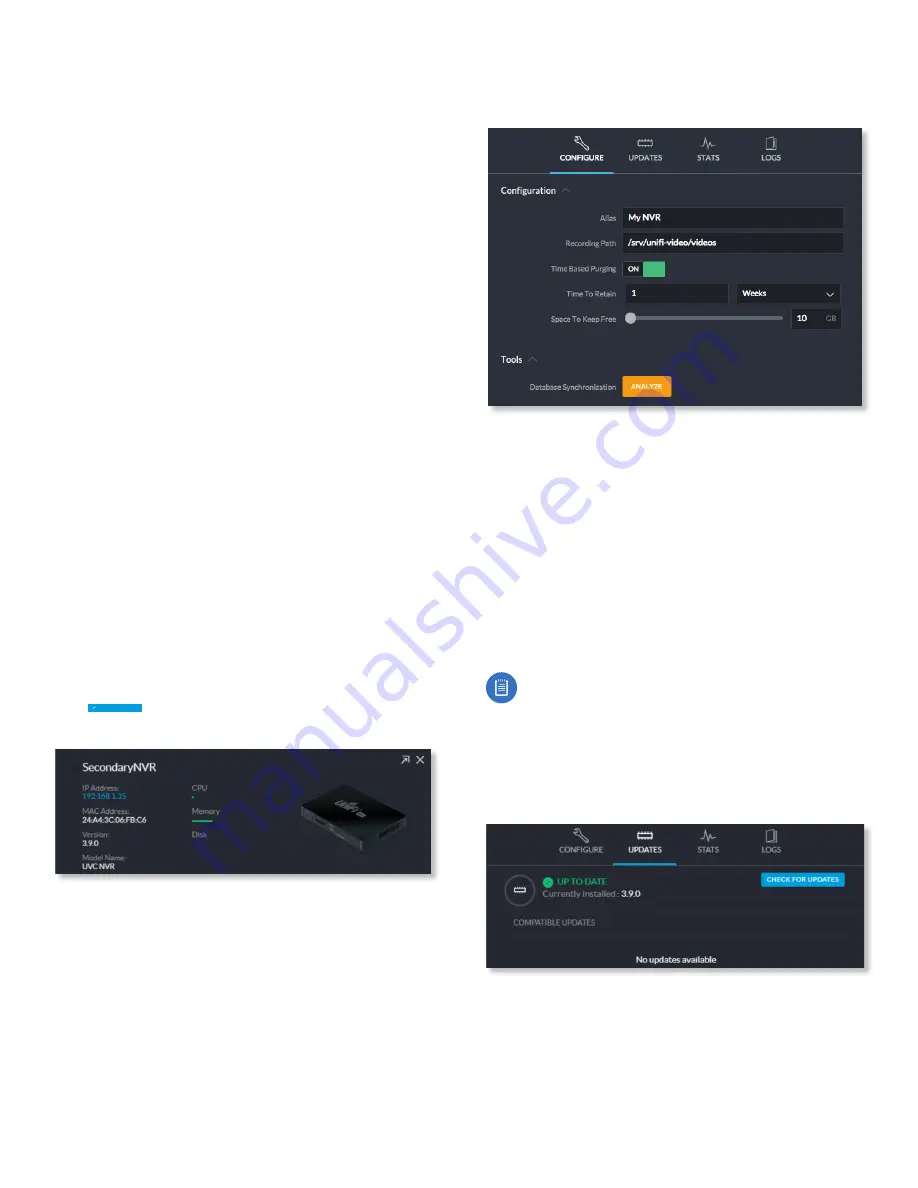
30
Chapter 9: Settings
UniFi Video User Guide
Ubiquiti Networks, Inc.
Alerts
Minutes Between Motion Alert Emails
Specify the
number of minutes you want to separate recurring motion
alert emails.
Configure Alerts
Click
Configure Alerts
to customize
the alert settings for each camera managed by the NVR.
For information on configuring alerts, see
26.
[SMTP/Email Server (Only shown in installations that
are not connected to the cloud) When not connected to
the cloud, you may still receive camera disconnect and
motion alert emails; however, push notifications are a
cloud exclusive feature. In order to utilize this feature on
an installation that is not connected to the cloud, you
must toggle this feature
On
and then configure your SMTP
server settings in conjunction with your email provider.
Firmware Updates
Check UBNT For Updates
UniFi Video automatically
checks for system updates but doesn’t install them unless
initiated by an administrator. If you don’t want the NVR to
automatically check for updates, click to toggle
OFF
.
Report Statistics
(Available if
Check UBNT for Updates
is
enabled.) Statistics are gathered and provided to Ubiquiti
Networks for reference, in an effort to continually improve
performance. To opt out, click to toggle
OFF
.
Device Discovery
Discover Cameras
When set to
ON
, your NVR will
automatically discover UniFi Video cameras as they
become available on the network. To disable this feature,
click to toggle
OFF.
System Configuration
Click
SYSTEM CONFIGURATION
to open the
System Configuration
window.
This will display the configuration details for the NVR.
IP Address
Displays the current IP address of the NVR.
MAC Address
Displays the hardware MAC address.
Version
Displays the firmware version currently installed
on the NVR.
Model Name
Displays the model name of the NVR.
CPU
Indicates the percentage of the CPU being utilized
by the NVR.
Memory
Indicates the amount of memory used by the
NVR (expressed in gigabytes).
Disk
Indicates the amount of disk space used on the NVR.
Configure
Configuration
Alias
Displays the current name of the NVR.
Recording Path
Path to where video clip recordings are
stored on the NVR.
Time Based Purging
When enabled, recordings are
deleted after the amount of time specified in the
Time To
Retain
field.
Time To Retain
Defines the number of
Hours
,
Days
, or
Weeks
to keep recordings before deleting them. This
option is available when
Time Based Purging
is set to
ON
.
Space to Keep Free
Use the slider or text field to define
how much space should be kept available on the NVR
(expressed in gigabytes).
Note:
This feature cannot be disabled.
Tools
Database Synchronization
Allows you to analyze the
current NVR database.
Updates
Currently Installed
Displays the firmware currently
installed on your NVR. If it is the most recent firmware,
“Up to Date” is also displayed.
Check for Updates
Click to check the website for the latest
firmware update (requires Internet connection). If an update
is available, the version number will be listed with an Install
button for easy upgrades through the web UI.
Summary of Contents for UniFi G3 Dome
Page 2: ......
Page 24: ...20 Chapter 5 Timeline UniFi Video User Guide Ubiquiti Networks Inc...
Page 28: ...24 Chapter 7 Alerts UniFi Video User Guide Ubiquiti Networks Inc...
Page 36: ...32 Chapter 9 Settings UniFi Video User Guide Ubiquiti Networks Inc...
Page 54: ...50 UniFi Video User Guide Ubiquiti Networks Inc...






























