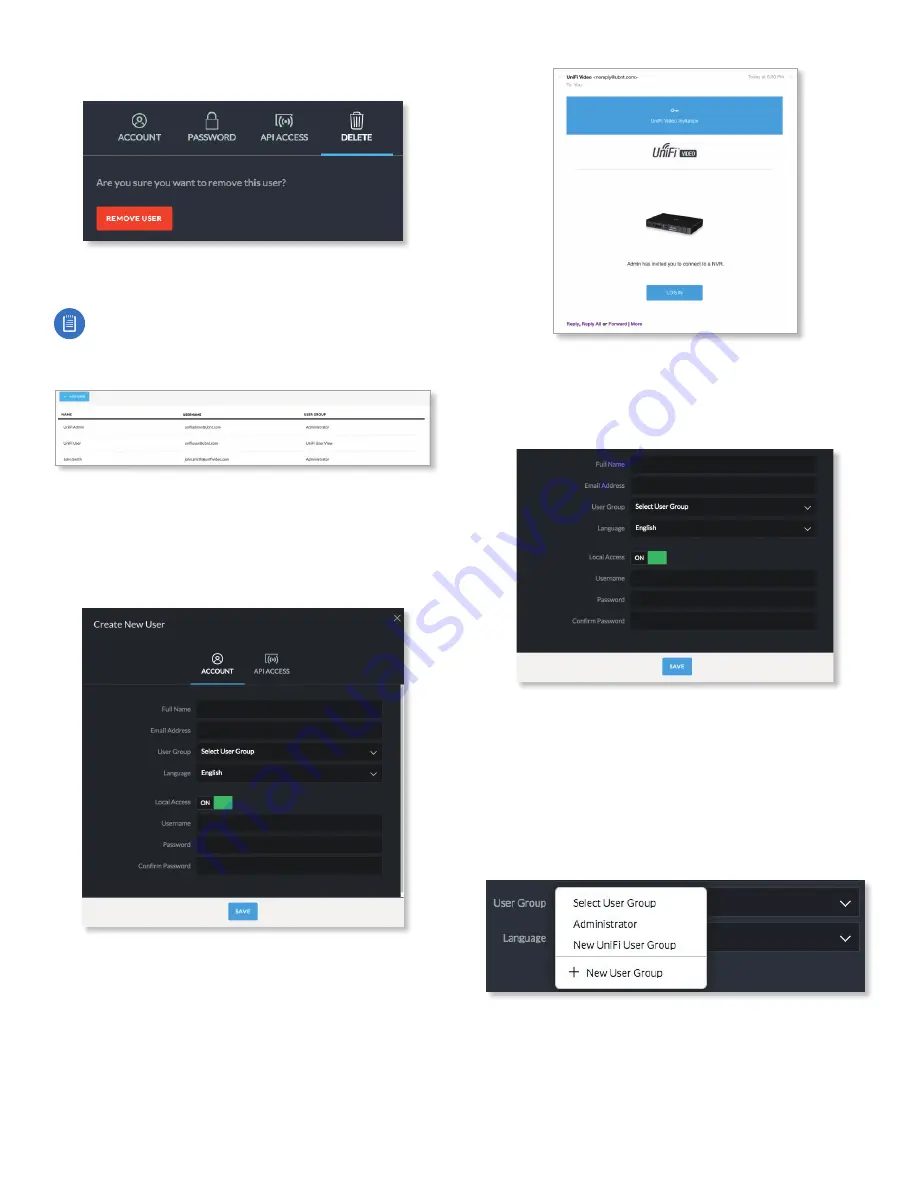
27
Chapter 8: Users
UniFi Video User Guide
Ubiquiti Networks, Inc.
Delete
Click
Delete
to remove the selected user. When prompted
to confirm removal of the user, click
Remove User
.
Note:
This option is not available when viewing your
own account.
Add User
To add a new user, click
Add User
on the top left corner
of the window. The
Create New User
window will appear.
Click each field and fill out the requested information. The
Account
and
Password
tabs are only required if you want
this user to access the install via direct IP access; the API
Access tab is optional. When you are finished, click
Save
.
An e-mail invitation will be sent to the new user using the
e-mail address you specified only if you are connected to
the cloud. If you are not connected to the cloud, you must
share the configured credentials with the intended user
manually.
Upon receipt of the e-mail invitation, the new user should
click
Login
to accept the invitation and log into the UniFi
Video system.
Account
Full Name
Enter the full name of the new user.
E-Mail Address
Enter an email address for the new user.
This email address will be used to log in to the NVR.
User Group
Click
Select User Group
to display the
User
Group
menu. Select an existing user group from the
drop-down list or select
New User Group
to create a new
group.
New User Group
Summary of Contents for UniFi G3 Dome
Page 2: ......
Page 24: ...20 Chapter 5 Timeline UniFi Video User Guide Ubiquiti Networks Inc...
Page 28: ...24 Chapter 7 Alerts UniFi Video User Guide Ubiquiti Networks Inc...
Page 36: ...32 Chapter 9 Settings UniFi Video User Guide Ubiquiti Networks Inc...
Page 54: ...50 UniFi Video User Guide Ubiquiti Networks Inc...






























