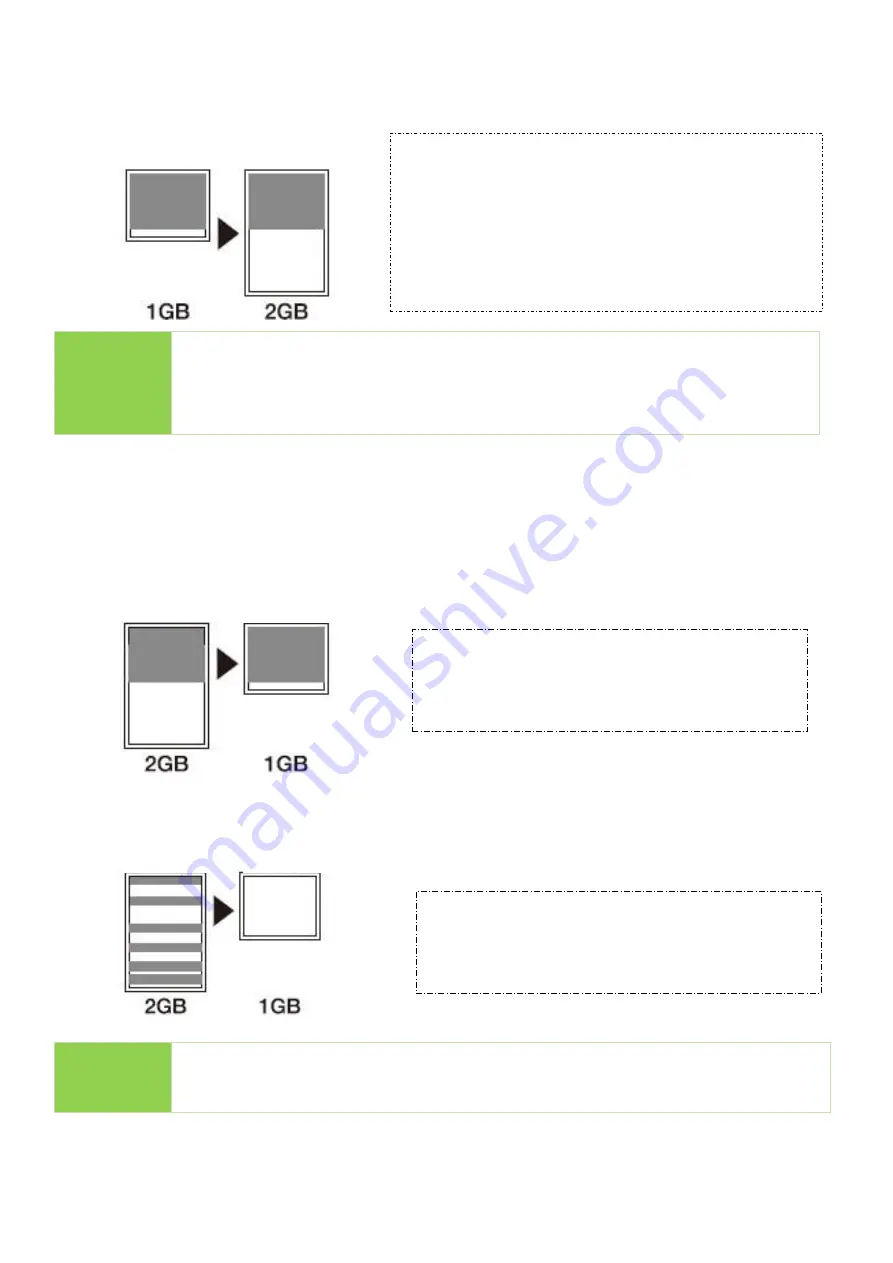
21
❶
If Source capacity is SMALLER than the target, for example 1GB to 2GB:
Example:
Caution
When there is a big difference between target and source’s capacity, such
as 1GB to 4GB or 1GB to 2GB, there is a risk of target capacity,
compatibility and format errors. It is strongly recommended that target
and source be in close range of capacity.
❷
If source capacity is LARGER than the target, for example 2GB copy to 1GB:
▶
There are two results as shown in illustrations (1) and (2)
(1)
When a content is within the target flash media’s capacity.
(2)
When the content is outside the
target flash media’s capacity.
Caution
The copy will fail because the data was stored beyond the 1GB area. The
duplicator will copy the data as is which means the location remains intact.
Source
Target
Warning:
The 2GB target WILL BECOME 1GB WHEN
READ ON PC. You can reset its 2GB capacity
by reformatting the device.
Copy OK
Source
Target
Copy OK
Because the data is within the 1GB area.
Source
Target
Can’t Copy
Because the data is outside of the 1GB area.


























