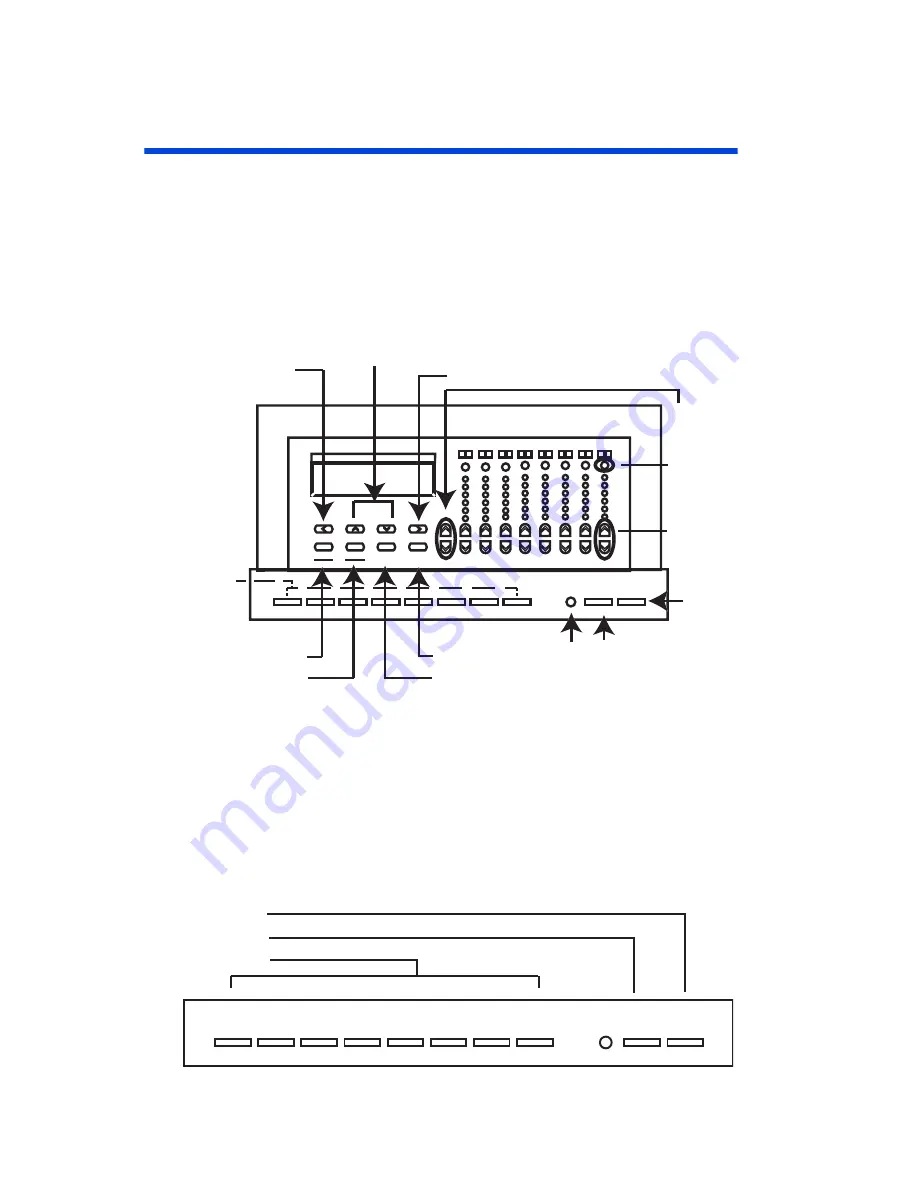
Page 7
Getting around the Interface
A full discussion of how to operate your device is covered in the
section titled “Operation” on page 44. We recommend that you
review this information in it’s entirety. Contained in this section is
a only a brief overview to the topic.
Figure 15 - D4200 Buttons
Controls
With the cover closed, you can access the first eight
SCENE
buttons and the
MAX
and
OFF
buttons.
1 9
2 10
3 11
4 12
5 13
6 14
15
16
M
aster
M
aster
P
age
P
age
Z
ones
Z
ones
C
lear
C
lear
M
enu
M
enu
C
ancel
C
ancel
S
elect
S
elect
S
ave
S
ave
2-Line, 16-Character LCD
IR Receiver
Scene
Programming or
Recall
Master
Dim/Bright
All Off
Zone
Dim/Bright
7
8
Zone
Information
Display
All Zones to
Maximum Brightness
Change Zone
Clear
Select Option and Save
Menu and
Cancel Button
Previous Field or
Change Scene Blank
Shortcut
Previous/Next
Menu Option
Next Field or
Change Scene Bank
Shortcut
2
4
5
6
7
8
1
3
9
0
MAX.
OFF
Off Button
Max Button
Scene Button







































