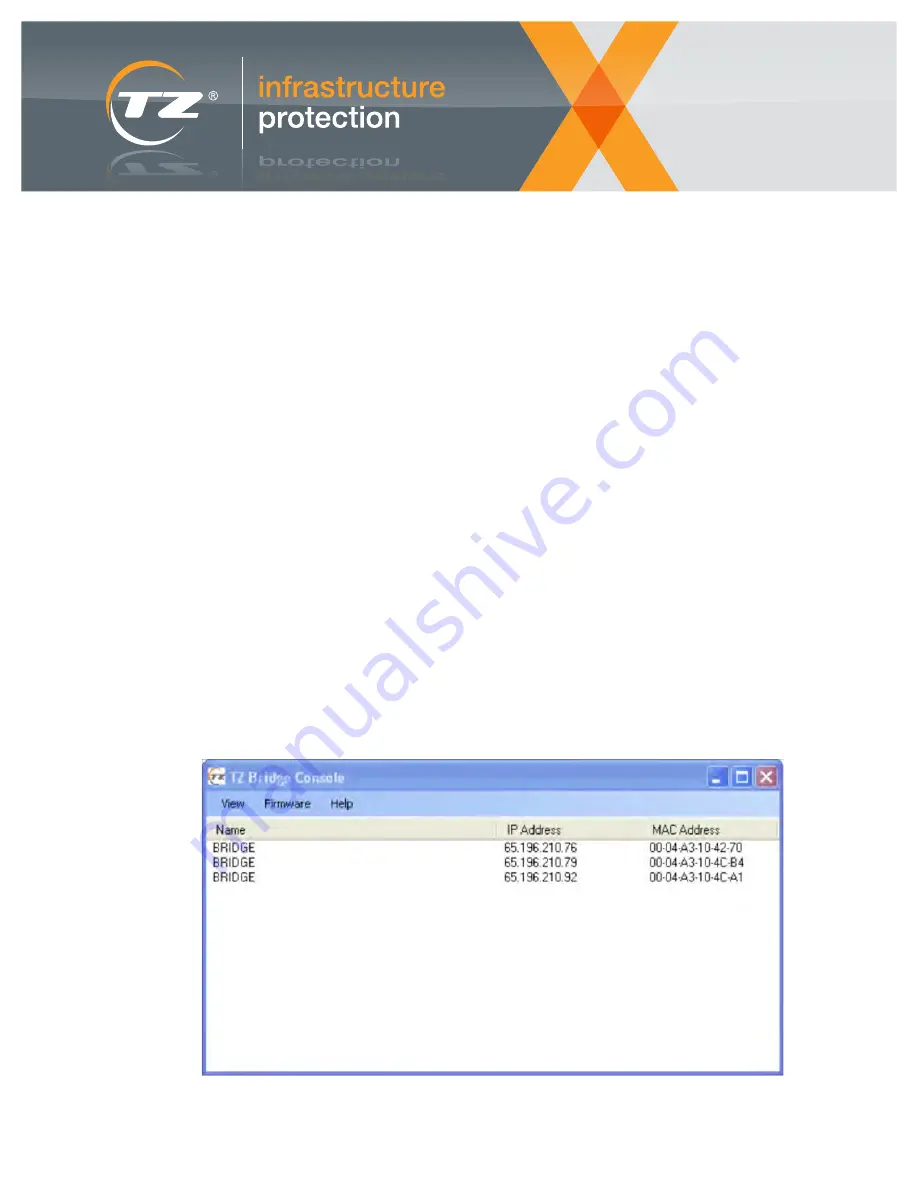
page 7 of 11
A TZ Business |
ixp.tz.net
| © 2015
TZ
®
, TZ Centurion
™
, TZ SlideHandle
™
, TZ Radial
™
, TZ SMArt
™
and TZ Sensors
™
are trademarks of TZ Limited. Patents Pending.
TZ Centurion
™
Bridge
TZ Centurion
™
Bridge Model 7130CF Series
6.1. Via a Directly Connected Computer
The TZ Centurion Bridge can be directly connected to
a computer with an Ethernet port. If this method is used,
simply open up a browser and type in the default IP address
169.254.1.1 in the URL.
To avoid IP conflicts, it is recommended that Wireless LAN
(WLAN) connections are turned off while the TZ Centurion
Bridge is connected to the PC/Laptop via the LAN port.
6.2. Within a Subnet
When plugged in to a Local Area Network (LAN) via an
Ethernet connection, the TZ Centurion Bridge will make
contact with the router or server running the Dynamic Host
Configuration Protocol (DHCP) Server in order to obtain
an appropriate IP address. In conjunction with a web
browser, the IP address is used to view all information and
configuration options for the TZ Centurion Bridge within a
web browser window.
In order to find the IP address of the TZ Centurion Bridge,
run the TZ Centurion Bridge Console Program found on
the CD that is included with the unit. The program may
also be downloaded from the website
http://www.tz.net/products/tz-centurion. The program must
be run on a computer that is running Microsoft Windows
®
7 or
higher that is on the same subnet as the TZ Centurion Bridge.
The TZ Centurion Bridge Console will display a screen
showing the IP address, MAC address, and name of the
TZ Centurion Bridge devices on the local subnet, as shown
in Figure 6.
Either click on the TZ Centurion Bridge in question, or type
the IP address for the appropriate TZ Centurion Bridge into
an Internet web browser. You will be prompted for a user
name and password. The default user name and password
are both “admin.” As soon as your system is set up and
running, these should be changed as described in Section
10. The remaining details for setting up the TZ Centurion
Bridge and all of the connected devices are covered in the
following sections.
Note: the TZ Centurion Bridge Console uses UDP port 30303
to communicate across your Ethernet network. If the Console
application cannot find any TZ Centurion Bridge devices
on your network, please check your MS Windows firewall
to ensure that UDP port 30303 or the TZ Centurion Bridge
Console application have been set as exceptions.
6. Locating and Viewing the TZ Centurion Bridge on the Network
Figure 6: Screenshot of the TZ Centurion
™
Bridge Console screen,
locating two units on the local subnet

























