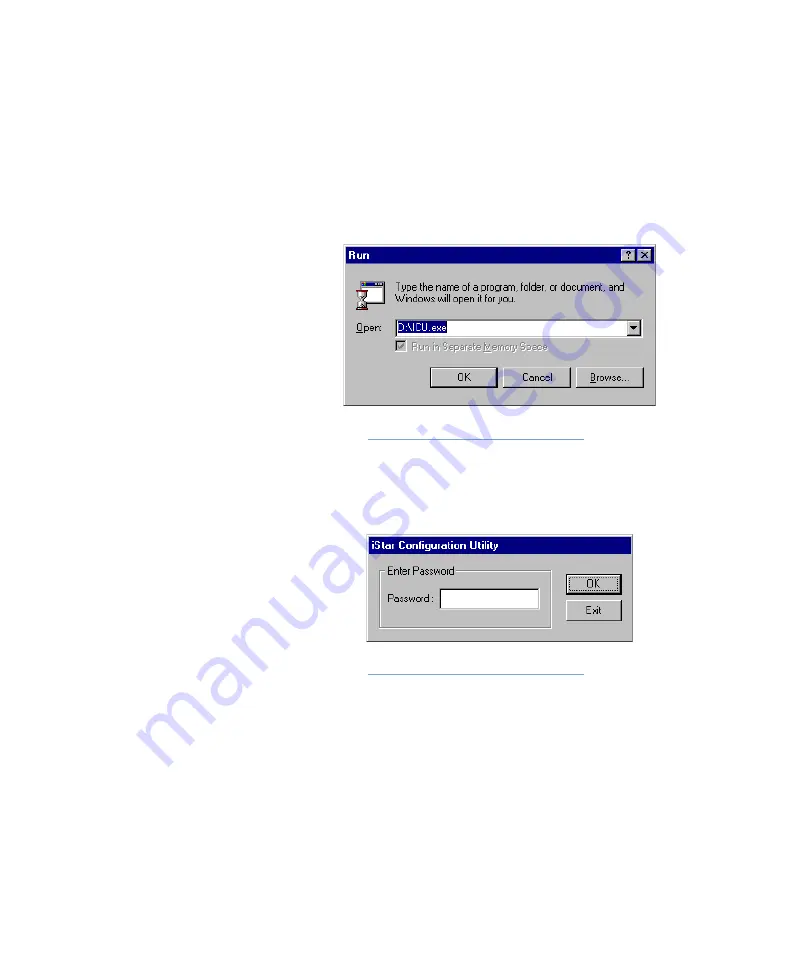
Starting the ICU
iSTAR eX Installation and Configuration Guide
5–11
Starting the ICU
To start the ICU
1. In Windows, click
Start
>
Run
. The
Run
dialog box opens, as shown in
Figure 5.2: Run Dialog Box
2. In the
Open
field, enter the path and filename for ICU.exe.
3. Click
OK
. The
ICU password
dialog box opens, as shown in Figure 5.3.
Figure 5.3: Password Dialog Box
4. Enter the default password and click
OK
. The default password is
manager
. Software House recommends that you change the default
password for the ICU. For information about setting up passwords, see
“Changing the ICU Password” on
.
The ICU starts and the main window opens, as shown in Figure 5.4. See
.
Summary of Contents for iSTAR eX
Page 12: ...Table of Contents xii iSTAR eX Installation and Configuration Guide...
Page 58: ...Backup and Restore 1 38 iSTAR eX Installation and Configuration Guide...
Page 146: ...Starting the ICU 5 12 iSTAR eX Installation and Configuration Guide Figure 5 4 ICU Main Window...
Page 200: ...STAR eX Diagnostic Tests 7 10 iSTAR eX Installation and Configuration Guide...
Page 212: ...A 12 iSTAR eX Installation and Configuration Guide...
















































