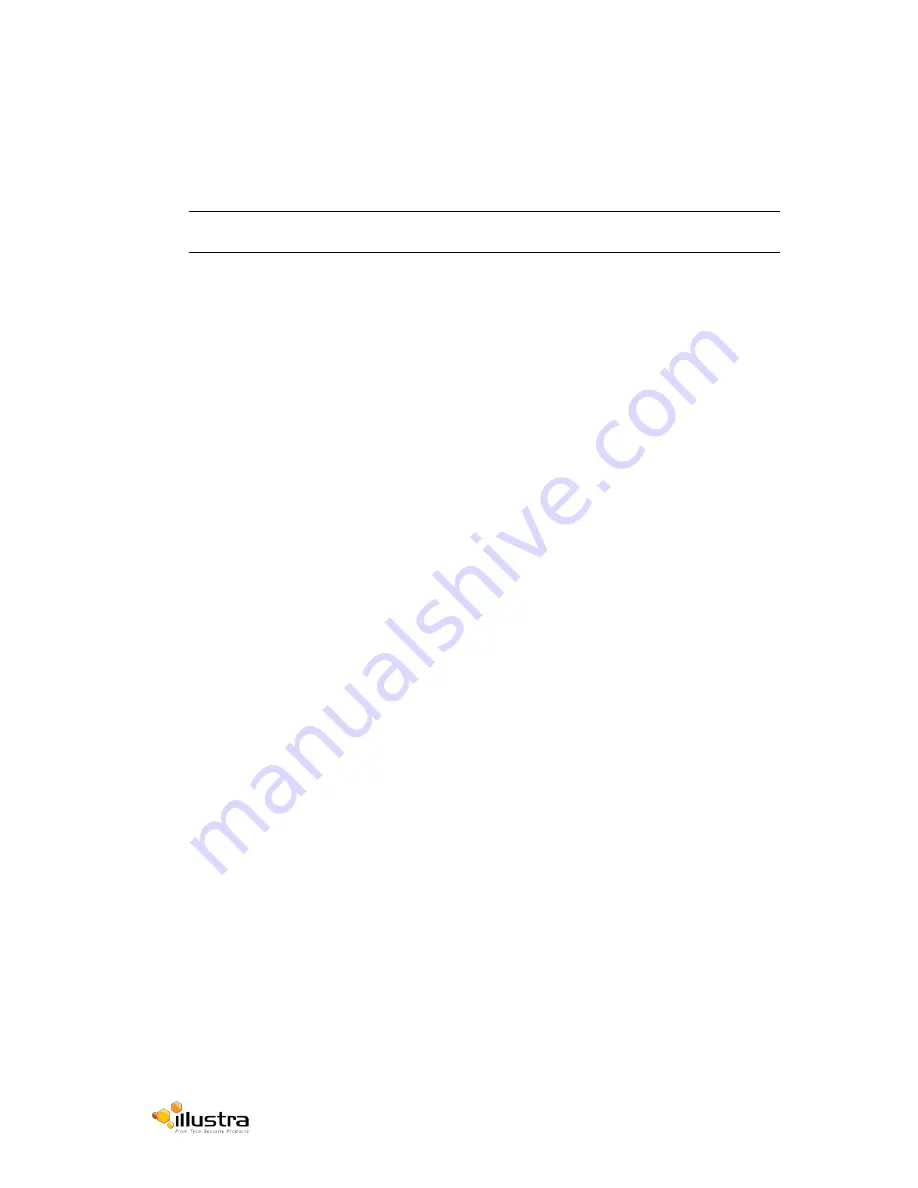
Illustra Pro Series 5MP, 3MP & 2MP Mini Dome Series
14
6. Secure the enclosure base assembly to the pendant cap. Tighten the screws to secure the
enclosure base assembly to the pendant cap. Then connect the wiring.
NOTE:
When attaching the enclosure base assembly to the pendant cap take care to avoid
nipping the cables.
7. Align the camera base assembly with the enclosure base assembly using the green dot as a
guide. Insert the camera base assembly and then fasten the TP4 screws.
8. Aim the camera to the area of interest by rotating and panning the camera base. When
rotating the camera base, do not rotate it past the stop point. When desired orientation is
achieved tighten the two pivot screws to secure.
9. Fit the camera liner over the camera assembly so that it snaps into place.
10. Use the supplied security torx key to tighten the three cover screws to secure the bubble
assembly.
11. Finally, insert the screw hole covers to cover three screws in the bubble assembly.



































