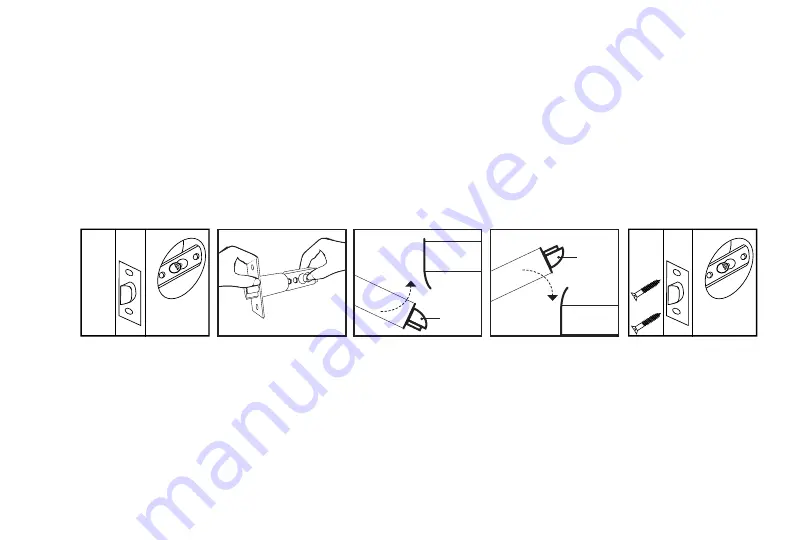
TurboLock TL - 100 9
Part 1 Installing the Latch
Step 1.
Insert the latch into the hole and check it. The latch’s plate should sit flush against the edge of the door.
(Fig. 1)
If there’s too much space behind the latch or if it’s sticking out of the door, the latch should be adjusted. If the
latch needs adjusted, move to Step 2. If it doesn’t need adjusted, skip to Step 3.
Step 2.
Hold the front of the latch and the square opening from both sides, pull or push to extend or retract the latch’s
end as needed.
(Fig. 2)
Insert the latch back into the door.
Step 3.
Check the latch’s bolt and make sure the rounded side faces in or out according to the way the door swings.
(Fig. 3a & 3b)
Step 4.
Add 2x latch screws and use a screwdriver to secure them.
(Fig. 4)
Part 2 Installing the Strike
In most cases, the existing strike plate and setup can be used. If you wish to use the one included with your lock, skip to Part 3
on pages 15-17.
(Fig. 2)
(Fig. 4)
(Fig. 1)
(Fig. 3a)
Rounded
side
(Fig. 3b)
Rounded
side
























