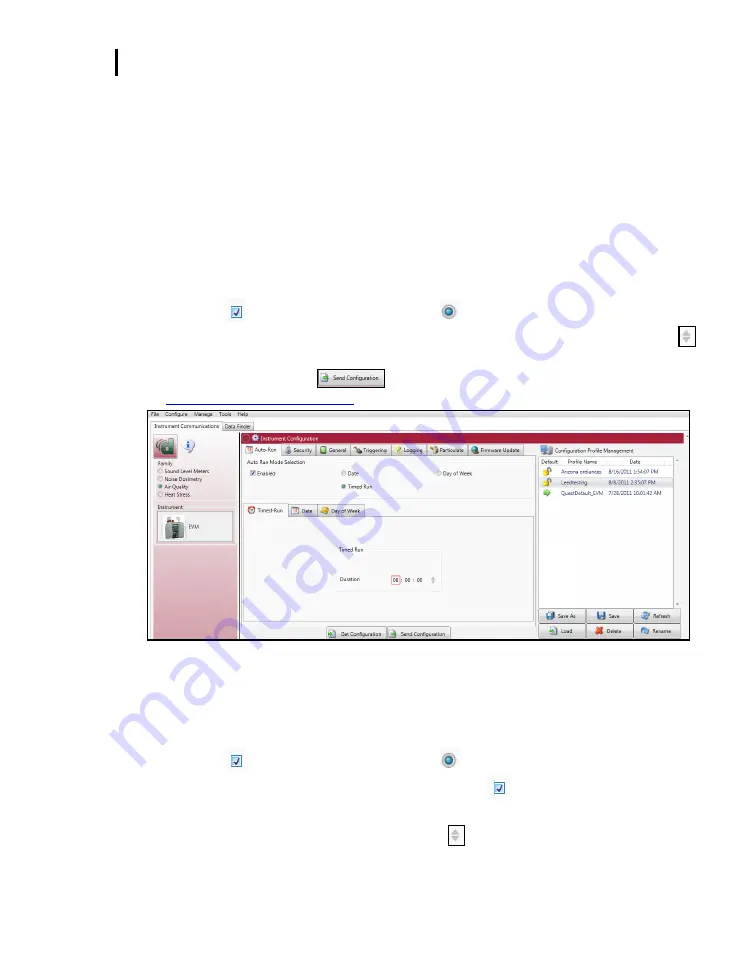
EVM Reports and Printing
EVM and Logging Settings
EVM Series User Manual
102
Date mode
: With Date mode, With the date mode, it will wake up the instrument from a powered
down or on condition, runs the study, saves it, then powers down again. Up to four date settings
are programmable with a specified date, time (in hours, minutes, seconds), and duration via the
soft keys.
Days of week mode
: The days of the week (DOW) setting is a pre-programmed weekly auto-run
with a specified day, start time, and duration with two auto on settings. The programmable settings
include a day of the week, start time, and duration.
Timed-Run and Auto-Run Setting
To enable the Timed-Run mode, follow the steps below.
1.
Click on the
Auto-Run
tab (see
❶
) from the EVM’s Instrument Communications panel.
2.
Click in the
Enabled
checkbox and click in the
Timed-Run
field.
3.
Ensure
Timed-Run
tab is selected (see
❷
) below and select the Duration by either using the
arrows or type in a duration value.
4.
To set the auto-run, click on
or save and send to the EVM (for more details see
Saving and sending configurations
”).
Figure 6-10: EVM Timed-Run Auto-Run setting
Date and Auto-Run Setting
To enable
Date
mode, follow the steps below.
1.
Click on the
Auto-Run
tab (see
❶
) from the EVM’s Instrument Communications panel.
2.
Click in the
Enabled
checkbox and click in the
Date
field (See
❷
).
3.
To enable (or activate) a
Date
setting, click on the
Enabled
for
Date 1
(See
❸
).
To set the start date, either use the icon or type in a date value.
To set the start time and duration, either use the
arrows or type in a numeric values.
4.
To enable additional date settings (Date 2 – Date 4), repeat step 3.
❶
❷
❸






























