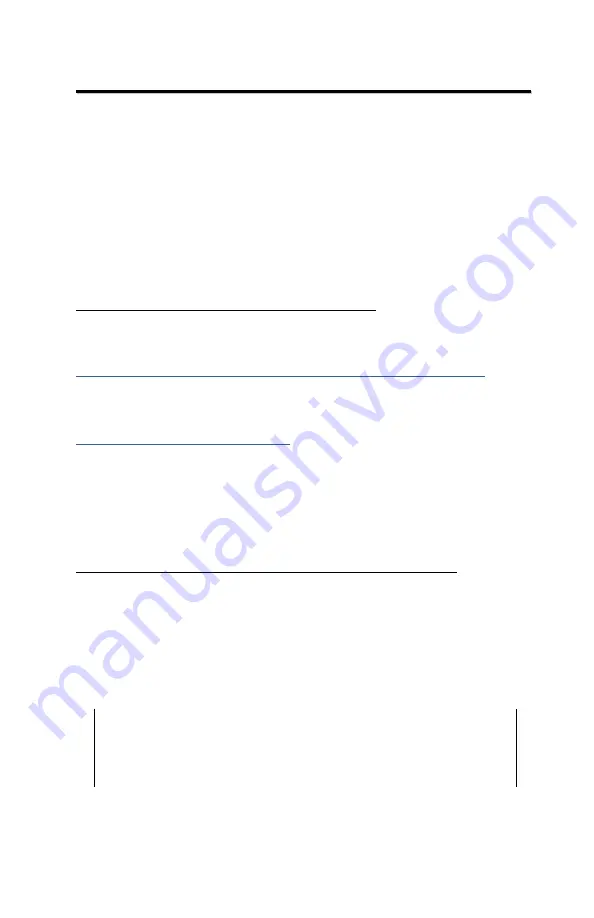
Model 4590
8–7
O
O
u
u
t
t
p
p
u
u
t
t
P
P
r
r
o
o
j
j
e
e
c
c
t
t
The
Output Project
function within the
Projects
menu allows the
operator to print or upload project data stored in the gauge to a
computer or serial printer connected to the serial port, to a USB
printer or storage device connected to the USB port, or to a
Bluetooth enabled device. To select the output destination, see
page 8–9.
Uploading or Printing Project Data
Uploading Data Using the Serial Port
You can upload project data to a computer via the serial port
using Troxler’s Gauge Download Program, available at:
www.troxlerlabs.com/downloads/software/gaugedownload.zip
You can also upload the data using Windows
®
HyperTerminal or
Terra Term. See the “Downloading Data” procedure at
for HyperTerminal instructions.
To output project data via the 9-pin serial port, connect a serial
cable to the port. An optional serial cable, P/N 113128, is
available from Troxler. Connect the serial cable to the
computer’s COM port (or a printer’s serial port).
Uploading or Printing Data Using the USB Port
To output project data to a USB printer via the USB port,
connect a USB cable to the USB port and connect the cable to the
USB printer. To output project data to a USB storage device,
connect the storage device directly to the USB port.
NOTE
The opening for the USB port accepts a device with
maximum dimensions of 10 mm (0.40 in.) high by
29 mm (0.79 in.) wide.
Summary of Contents for EGauge 4590
Page 9: ......
Page 18: ...xvi NOTES...
Page 24: ...1 6 Figure 1 4590 Gauge and Standard Accessories...
Page 26: ...1 8...
Page 70: ......
Page 94: ...6 4...
Page 104: ......
Page 164: ......
Page 168: ......
Page 171: ...Model 4590 F 3 Standard Count Log Gauge Serial Number Date DS BGD Date DS BGD...
Page 174: ......
Page 186: ...Notes NOTES...






























