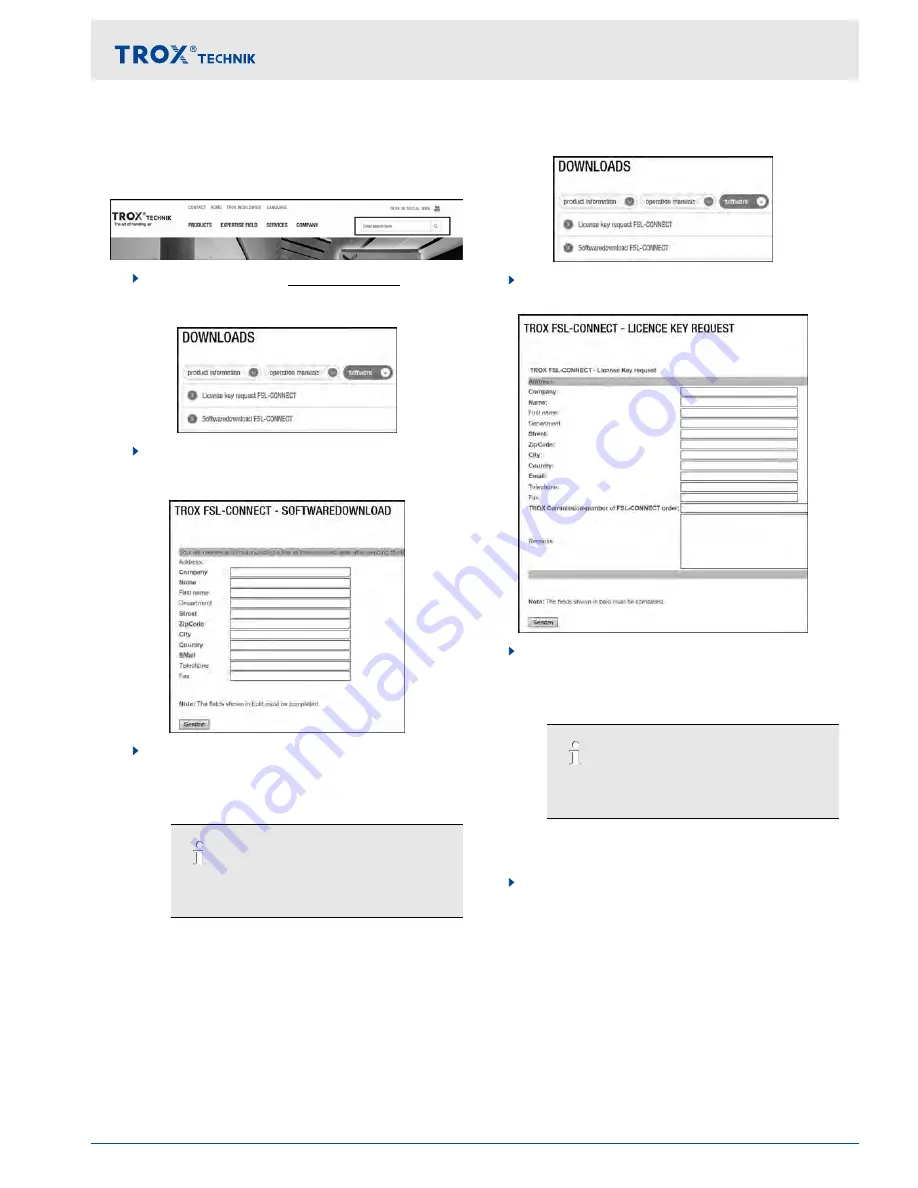
3.2.5 Installing and connecting FSL
‑
CON-
TROL II
Step 1: Download the FSL
‑
CONNECT software
1.
On the TROX website
http://www.trox.de
find the
search field, enter
‘FSL
‑
CONTROL’
and open the
respective product page.
2.
On the product page select
‘DOWNLOADS ->
Software -> Configuration software
FSL
‑
CONNECT’
.
3.
Enter your contact data into the form and click
‘Send’
.
ð
You will then receive an e-mail with the link to
download the software.
If you do not receive an e-mail with the link,
check your spam filter settings.
Step 2: Requesting the licence key
1.
Select
‘DOWNLOADS -> Software -> Licence key
request FSL
‑
CONNECT’
.
2.
Enter your contact data into the form and click
‘Send’
.
ð
You will then receive an e-mail with your per-
sonal activation code.
If you do not receive an e-mail with the link,
check your spam filter settings.
Step 3: Installing the software
Unzip the ZIP archive you have just downloaded
and install the software.
Control of ventilation units
FSL
‑
CONNECT software > Installing and connecting FSL
‑
CONTROL II
Single room control system FSL
‑
CONTROL II
35






























