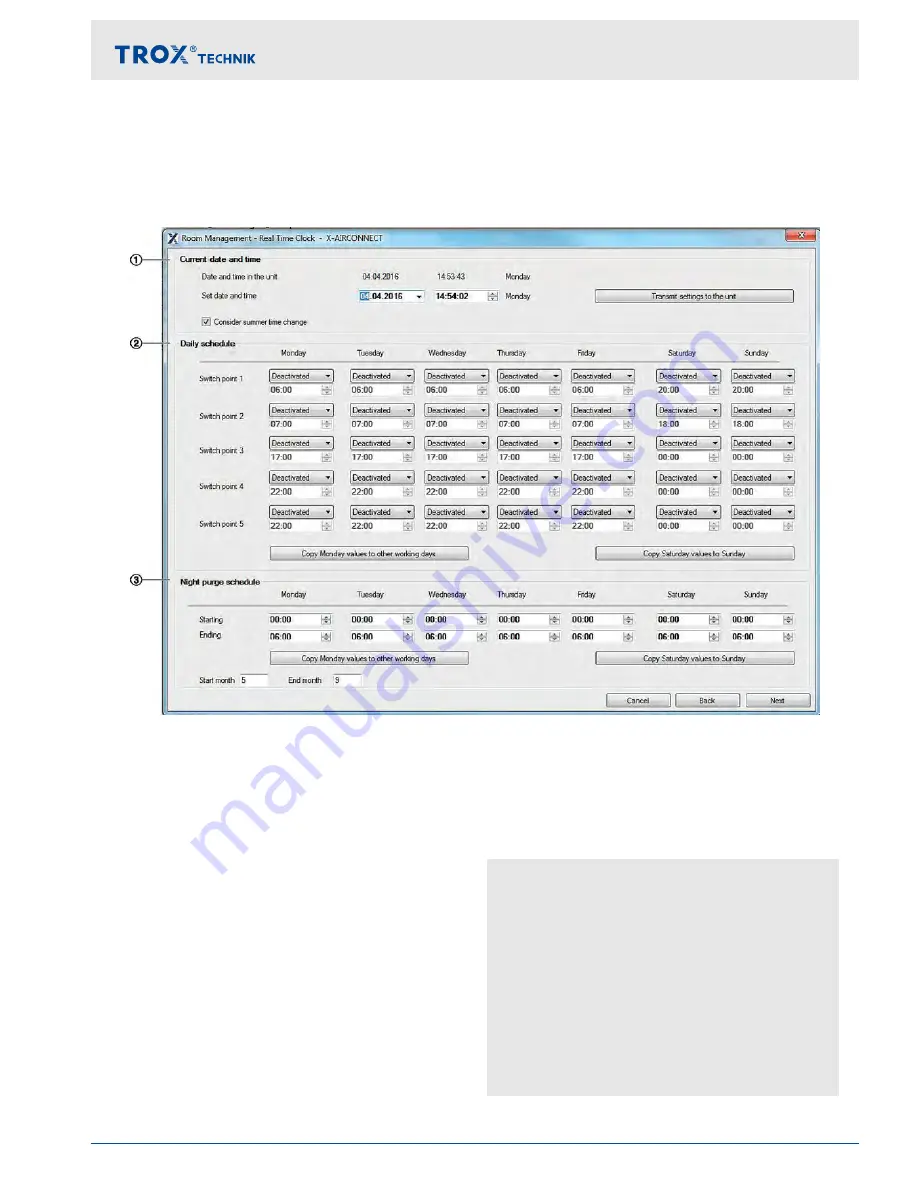
3.2.2.3
Operating hours
To set operating times, select
‘Commissioning assistant’
.
On the
‘Temperature control’
page you can set the control parameters for cooling and heating,
Ä
25
. After setting
the control parameters select
‘Next’
to go to the
‘Room Management’
page.
Fig. 21: Room management
3.2.2.3.1 Date and time
Use the fields under
‘Current date and time’
to display
and set operating dates and times for the unit. If you
want to send any settings to the ventilation unit, select
‘Transmit settings to the unit’
.
3.2.2.3.2 Daily schedule
You can define daily schedules and enter a start time for
each operating mode. Using the optional real time clock
(RTC) allows for defining 5 switching points per day.
Operating modes
Occupied
- The system runs with the preset parame-
ters.
Standby
- Standby mode, which can be used to
preheat a room for occupancy.
Unoccupied - Frost protection for the building is ena-
bled, night purge may be enabled.
Boost
- Used for short-time ventilation, e.g.
during breaks; has to be configured
using the software
Disabled
- This switching point is not used.
Example: office hours from 8:00 to 17:00
6:00 - Standby
- 1 hour before work starts, the
unit switches to
[Standby]
7:00 - Occupied
- 15 minutes before work starts,
the unit switches to
[Occupied]
12:00 - Boost
- During breaks the unit
switches to
[Boost]
12:30 - Occu-
pied
- After breaks the unit switches
to
[Occupied]
17:00 - Unoccu-
pied
- After breaks the unit switches
to
[Unoccupied]
Control of ventilation units
FSL
‑
CONNECT software > Setting control temperatures and operating times (commissioning wizard, or ...
Single room control system FSL
‑
CONTROL II
29






























