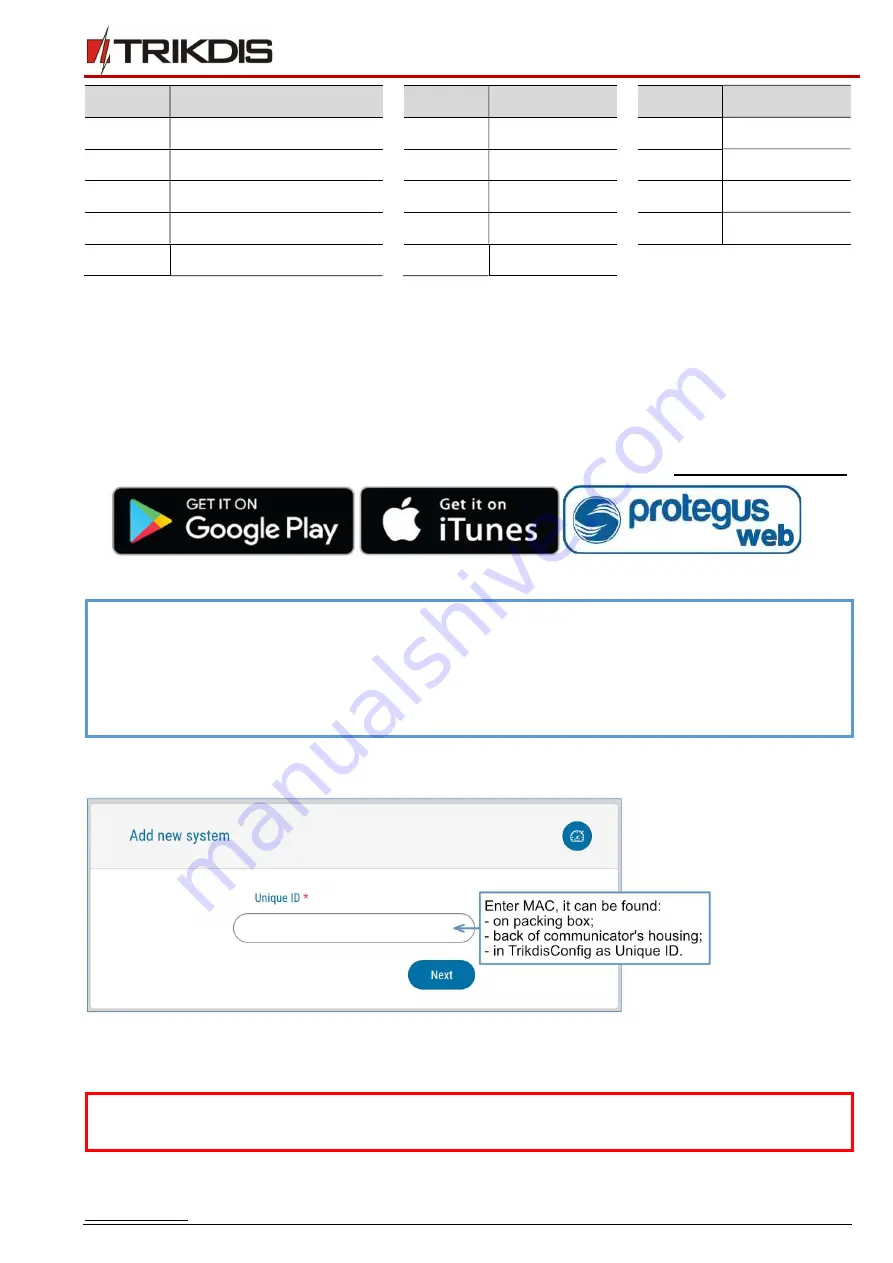
www.trikdis.com
13
March, 2019
Ethernet communicator E16T
Section
Data
Section
Data
Section
Data
*45
1111
*64
1
*73
1
*47
1
*65
1
*74
1
*48
7
*66
1
*75
1
*50
1
*67
1
*76
1
*59
0
*68
1
When all required settings are set, it is necessary to exit programming mode. Enter *99 in keypad.
5
Remote control
5.1
Adding the security system to Protegus app
With
Protegus
users will be able to control their alarm system remotely. They will see the status of the
system and receive notifications about system events.
1.
Download and launch the
Protegus
application or use the browser version: www.protegus.eu/login
2.
Log in with your user name and password or register and create a new account.
3.
Click
Add new system
and enter the
E16T
’s „
MAC
” number. This number can be found on the device
and the packaging sticker. After entering press
Next
.
5.2
Additional settings to arm/disarm the alarm system using control panel’s
keyswitch zone
Important:
The control panel zone to which the
E16T
output OUT is connected to has to be set to
keyswitch mode.
Note:
When adding the
E16T
to
Protegus
check if :
1.
Protegus
cloud
is enabled. See chapter
6.3 “Reporting” window
;
2.
Power supply is connected (“POWER” LED illuminates green);
3.
E16T
connected to the Internet (LAN cable connected). The “NETWORK” indicator
lights up green when there is a connection.






















