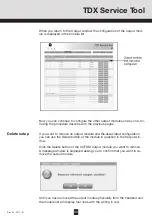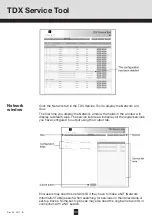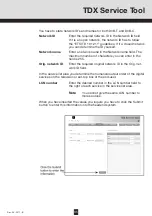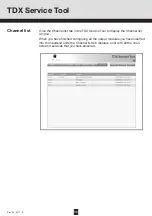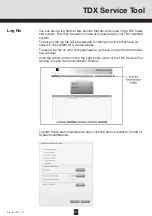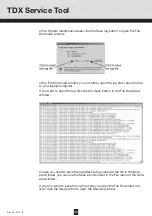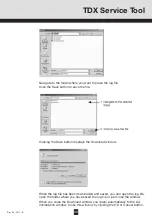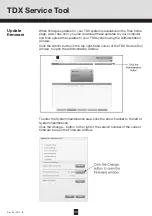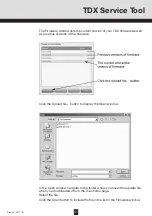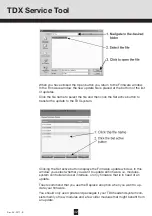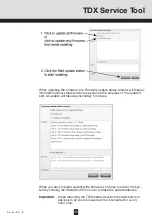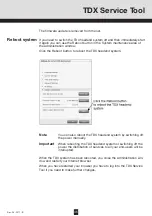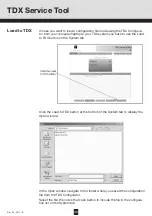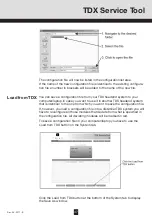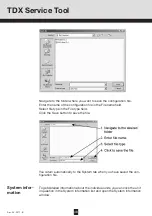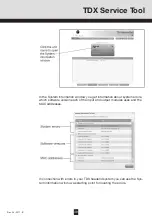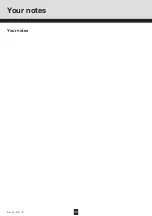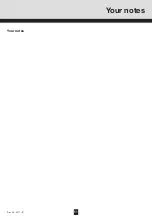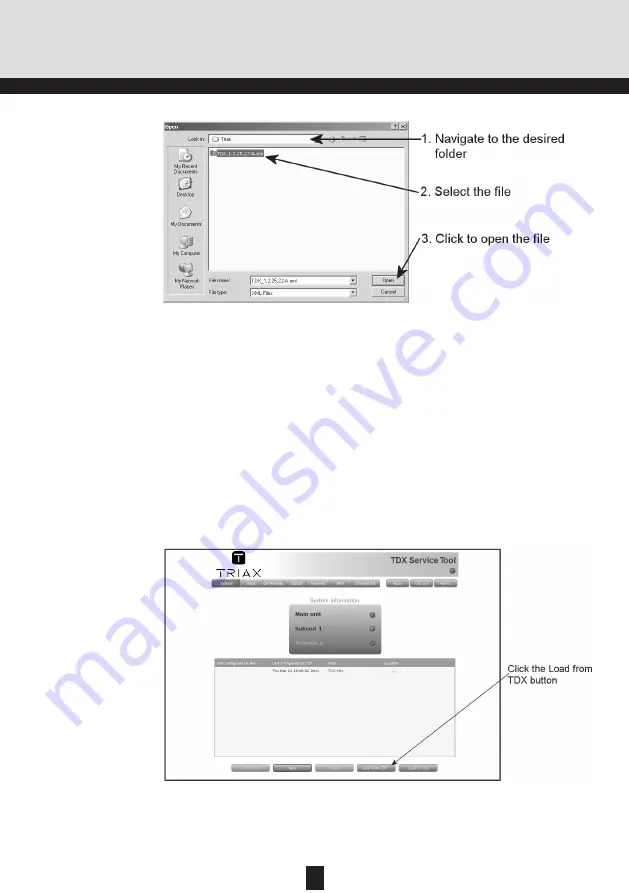
46
Rev. 05 - 2011 - B
In case you want to load a configuration file made using the TDX Configura-
tor from your computer/laptop to your TDX system you have to use the Load
to TDX button on the System tab.
Load to TDX
Click the Load to TDX button at the bottom of the System tab to display the
Open window.
TDX Service Tool
In the Open window navigate to the folder where you saved the configuration
file from the TDX Configurator.
Select the file, then click the Open button to include the file in the configura-
tion list on the System tab.
47
Rev. 05 - 2011 - B
TDX Service Tool
The configuration file will now be listed in the configuration list area.
If the name of the new configuration file is identical to the existing configura-
tion file a number in brackets will be added to the name of the new file.
Load from TDX
Click the Load from TDX button at the bottom of the System tab to display
the Save As window.
To save a configuration file on your computer/laptop you have to use the
Load from TDX button on the System tab.
If, however, you load a configuration file into a dissimilar TDX system you will
have to reconfigure all those modules that deviate from what is specified in
the configuration file. All deviating modules will be marked in red.
You can save a configuration file from your TDX headend system to your
computer/laptop in case you want to use it in another TDX headend system
that is identical to the one from which you want to save the configuration file.