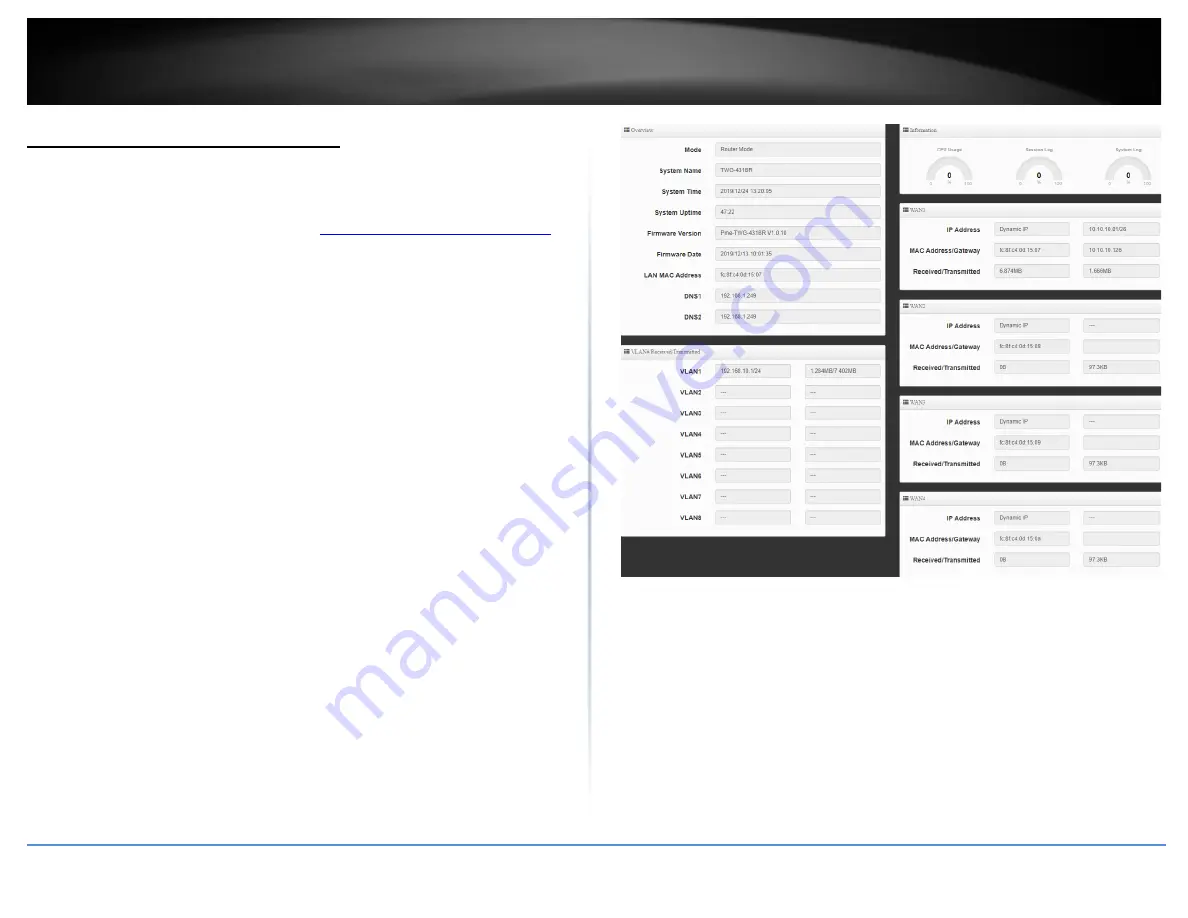
© Copyright 2019 TRENDnet. All Rights Reserved.
74
TRENDnet User’s Guide
TWG-431BR
Check the router status information
Status > Overview
You may want to check the system information of your router firmware, CPU usage,
system time, uptime, LAN/VLAN interface information, and WAN interface information.
1. Log into your router management page (see “
Access your router management page
on page 7).
2. Click on
Status
and click on
Overview.
•
CPU Usage
–
The gauge displays the current CPU utilization.
•
Session Log
–
The gauge displays the current memory utilization for the session
log.
•
System Log
–
The gauge displays the current memory utilization for the system
log.
•
Mode
–
Displays the current operation mode of the router
•
System Name
–
Displays the current system name to the device. This can be
modified under System > Management.
•
System Time
–
Displays the current router time.
•
System Uptime
–
Displays how long the router has been running without any
interruptions or reboots.
•
Firmware Version
–
Displays the current firmware version of the router.
•
Firmware Date
–
Displays the firmware date.
•
LAN MAC Address
–
Displays the LAN MAC address.
•
DNS1
–
Displays the primary DNS server used by the router.
•
DNS2
–
Displays the secondary DNS server used by the router.
•
VLAN#
–
Displays the VLAN IP interface and total data transmitted and received.
If there is VLAN information displayed, the VLAN is currently enabled/active.
•
WAN# -
Displays the current WAN Mode, IP address, MAC address, default
gateway, and total bytes transmitted and received through the interface.
Summary of Contents for TWG-431BR
Page 1: ......
Page 8: ...Copyright 2019 TRENDnet All Rights Reserved TRENDnet User s Guide TWG 431BR 5 Applications...
Page 93: ......


























