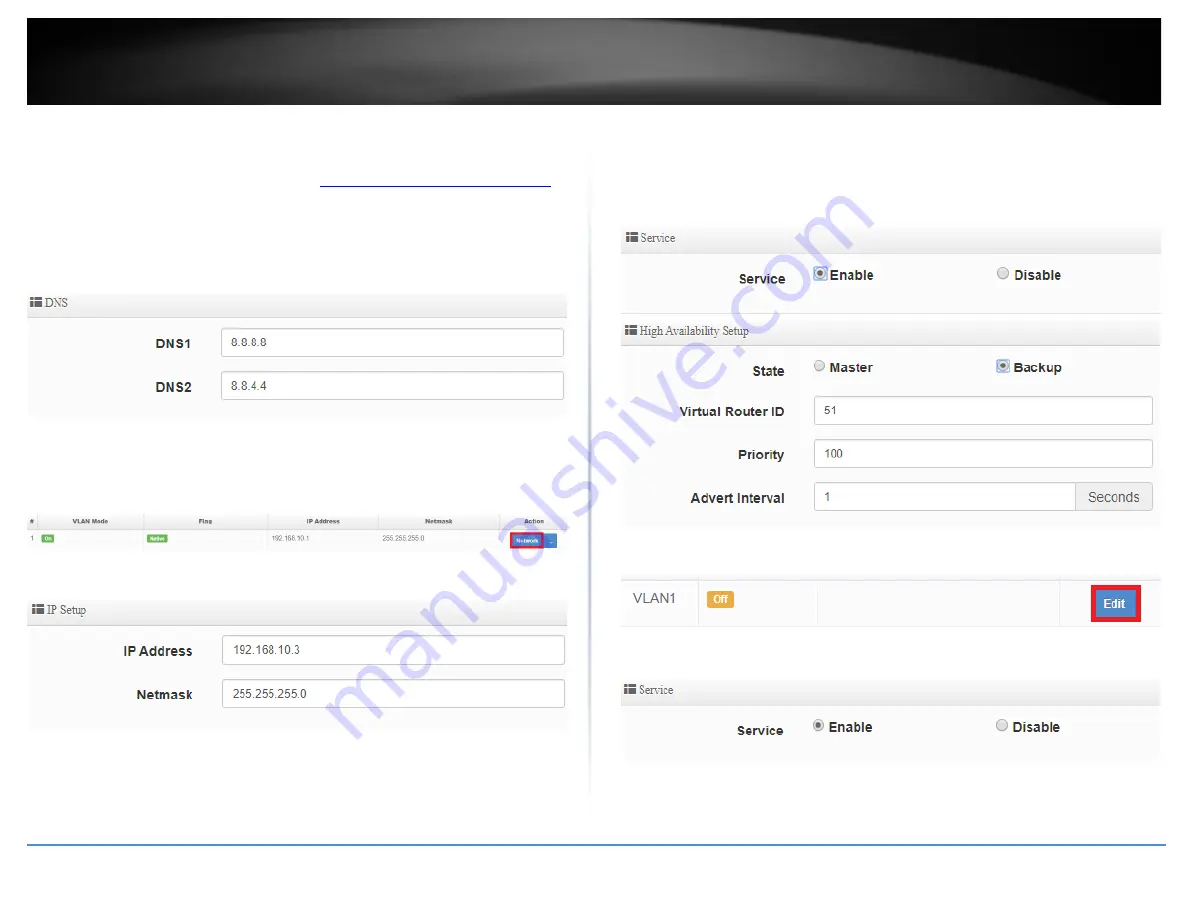
© Copyright 2019 TRENDnet. All Rights Reserved.
65
TRENDnet User’s Guide
TWG-431BR
Router 2 Backup HA Configuration
1
. Log into your router management page (see “
Access your router management page
on page 7).
2. Click
System
and click on
WAN Setup
and under
DNS
, enter the
DNS1
and
DNS2
server IP addresses to ensure DNS can be resolved for LAN/VLAN2 devices, then click
Save
at the bottom.
3. Click
System
and click on
VLAN Setup.
4. Under
VLAN1
in the list, click on
Network.
5. Change the
IP Address
to
192.168.10.2
and click
Save
at the bottom of the page.
6. Click on
System
and click on
High Availability
.
7. For the
Service,
select
Enable.
Under High Availability Setup, for the
State,
click
Backup
and click
Save
at the bottom.
Note:
Please note that the state of the high availability setup is set to Master by default.
The Virtual Router ID must be the same for all routers configured in the same high
availability cluster.
8. In the Virtual IP Setup list, under
VLAN1
, click on
Edit.
9. For the
Service
, select
Enable
.
Summary of Contents for TWG-431BR
Page 1: ......
Page 8: ...Copyright 2019 TRENDnet All Rights Reserved TRENDnet User s Guide TWG 431BR 5 Applications...
Page 93: ......






























