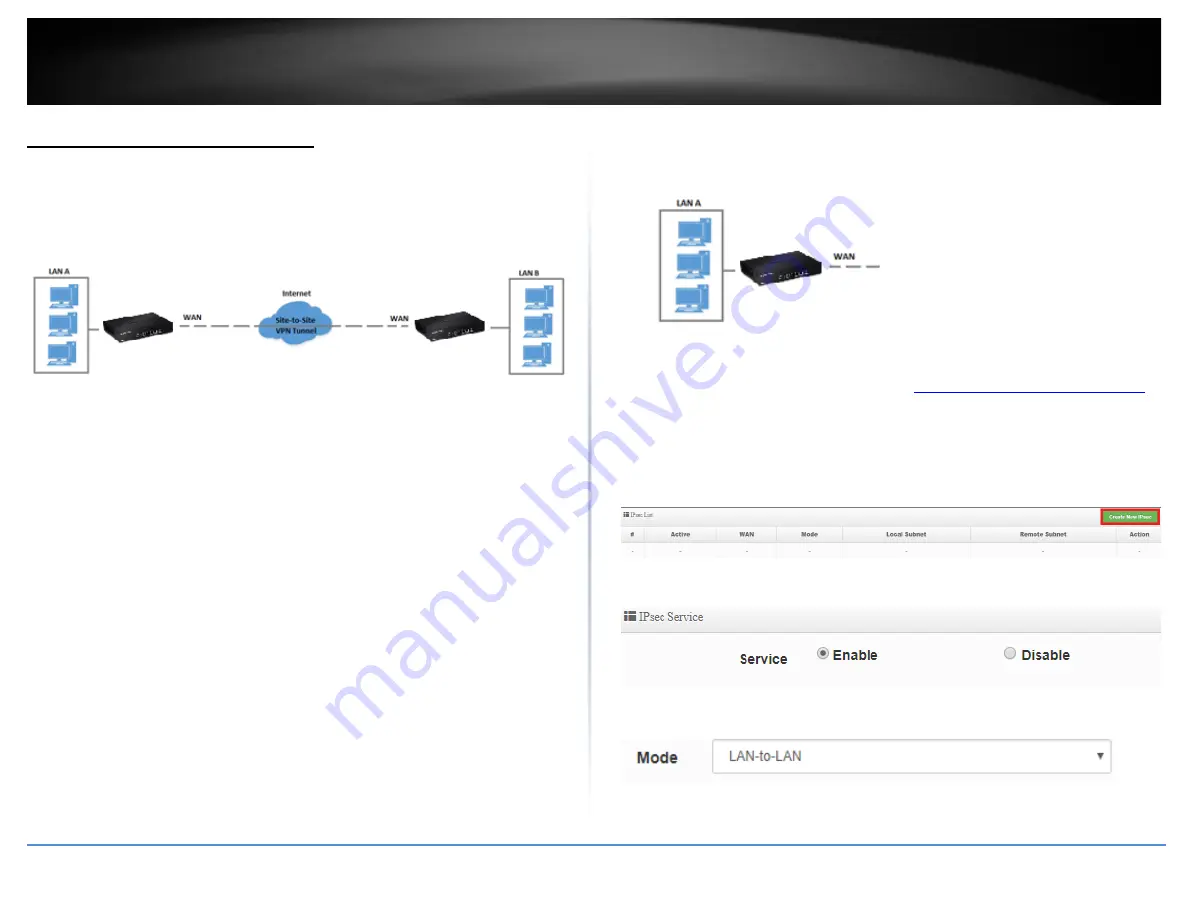
© Copyright 2019 TRENDnet. All Rights Reserved.
52
TRENDnet User’s Guide
TWG-431BR
IPsec (Internet Protocol Security)
Setting up IPsec site-to-site VPN (PSK)
System > IPsec Setup
To configure and IPsec site-to-site VPN tunnel with pre-shared key (PSK) between two
routers:
•
Ensure that your router is connected to the Internet and computers and
devices are able to access the Internet through your router and make note of
the WAN (Internet) IP assigned to both routers under the
Status > Overview
page.
Example:
VPN Router A WAN1 (Internet) IP Address:
10.10.10.
10
VPN Router B WAN1 (Internet) IP Address:
10.10.10.
20
•
Make sure the LAN IP network on each VPN router is a different IP subnet.
Note:
Changing the LAN IP address of your router will change the LAN IP
network of your router.
Example:
VPN Router A LAN IP Settings:
192.168.
10
.1 / 255.255.255.0
VPN Router B LAN IP Settings:
192.168.
100
.1 / 255.255.255.0
VPN Router A Configuration
1. Log into your router management page (see “
Access your router management page
on page 7).
2. Click on
System
and click
IPsec Server Setup
.
3. Under IPsec List, click
Create New IPsec
.
4. For the Service, select
Enable
.
5. Click the Mode drop-down list and select
LAN-to-LAN
.
Summary of Contents for TWG-431BR
Page 1: ......
Page 8: ...Copyright 2019 TRENDnet All Rights Reserved TRENDnet User s Guide TWG 431BR 5 Applications...
Page 93: ......






























