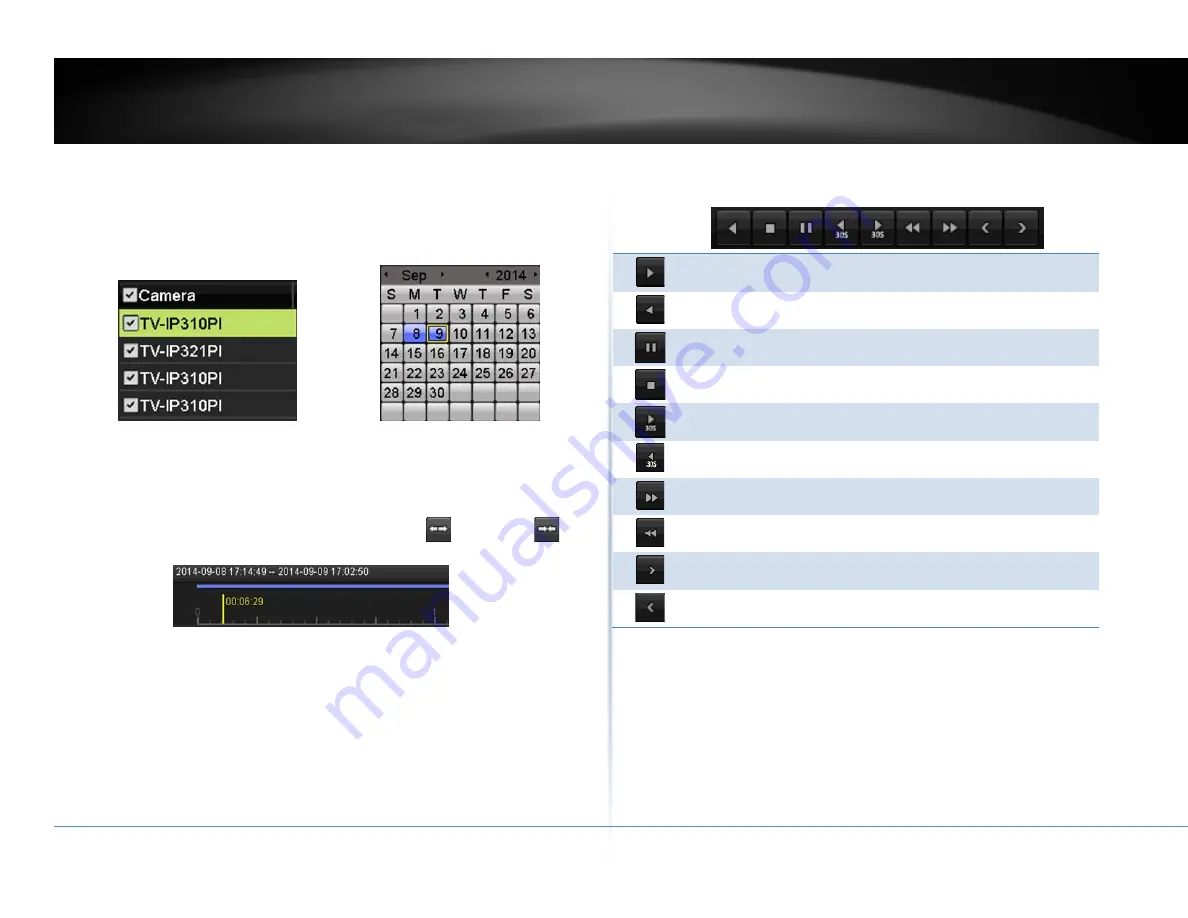
© Copyright 2018 TRENDnet. All Rights Reserved.
66
TRENDnet User’s Guide
TV‐NVR416
Search for video recordings
Check on the camera you want to see the playback or check on
Camera
to select all
channels. Then, choose the date for the recording. If there are video recording in
selected channel, the date on the calendar will show blue. Double click the date to
start playback.
Time line
There is a play back head in the center of the time line represented in a yellow
vertical line. To look for a specific video recording, move the play head by clicking
and dragging it. If the recording is short, zoom in by clicking
button. Click
to zoom out the time scale.
Playback buttons
Use playback controls to play back the video recording.
Click this button to play the video backward.
Click this button to play the video.
Click this button to pause video playback.
Click this button to stop playback.
Click this button to skip forward 30 seconds.
Click this button to skip backward 30 seconds.
Click this button increase playback speed*.
Click this button decrease playback speed*.
Click this button to jump to the next day.
Click this button to jump to the previous day.
* Note: There are 5 steps of playback speed you can choose from: 1/4, 1/2, 1, 2, and
4 times of original speed.






























