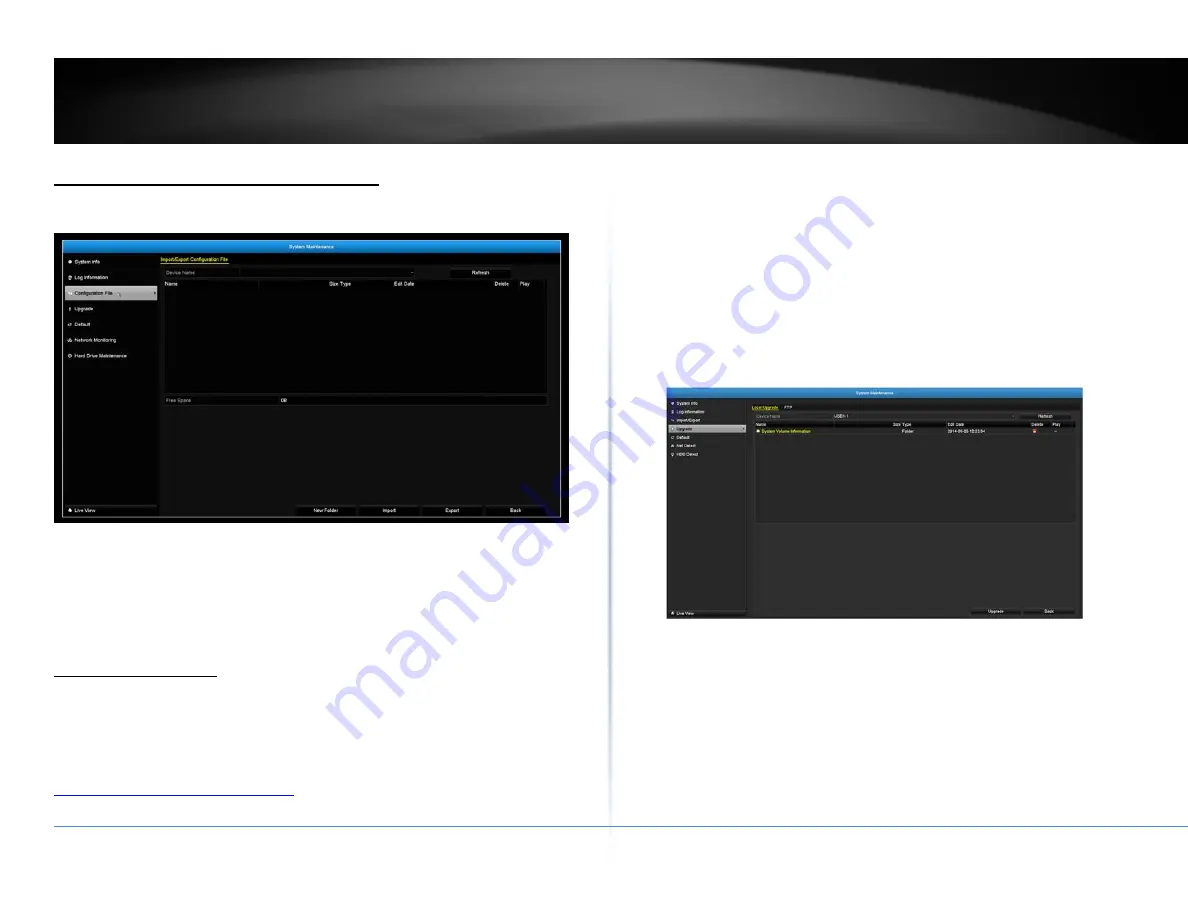
© Copyright 2018 TRENDnet. All Rights Reserved.
52
TRENDnet User’s Guide
TV‐NVR416
Import/Export Configuration Settings
To save current or load previous NVR settings, choose the
Import / Export
page
and then export the file to the USB drive or import the file.
Click
Export
to export the settings to a file on the USB drive of your choice. Select
the USB drive on the
Device Name
and then click
Refresh
if you want to change the
drive. Click
New Folder
to create a new folder on current directory. Click
Format
to
format this USB storage.
Firmware Upgrade
Local Upgrade
TRENDnet may periodically release firmware upgrades that might add features or
fix problems associated with your TRENDnet model and version. To find out if there
is a firmware upgrade available for your device, please check your TRENDnet model
and version using the link.
http://www.trendnet.com/downloads/
1.
If a firmware upgrade is available, download the firmware to your
computer.
2.
Unzip the file to a folder on your computer.
3.
Read the firmware upgrade instruction for specific version update
information.
4.
Log into the NVR.
5.
Getting to this Maintenance page to upgrade firmware.
Extract the firmware file from the downloaded zip file and then save it to the USB
drive. Plug in the USB drive to one of the available USB slot on the NVR. Choose
Upgrade
page and then click on
Upgrade
.
Remote Upgrade
You can setup the upgrade over the network with FTP protocol. To proceed FTP
upgrade, you need to prepare a FTP server on the local network with username:
ftp
and password:
ftp
. Place the firmware file on the root directory when the
ftp
account is logging in the FTP server.
Navigate to the remote upgrade (
FTP
) page. Enter the FTP server address, and then
click on
Upgrade
.






























