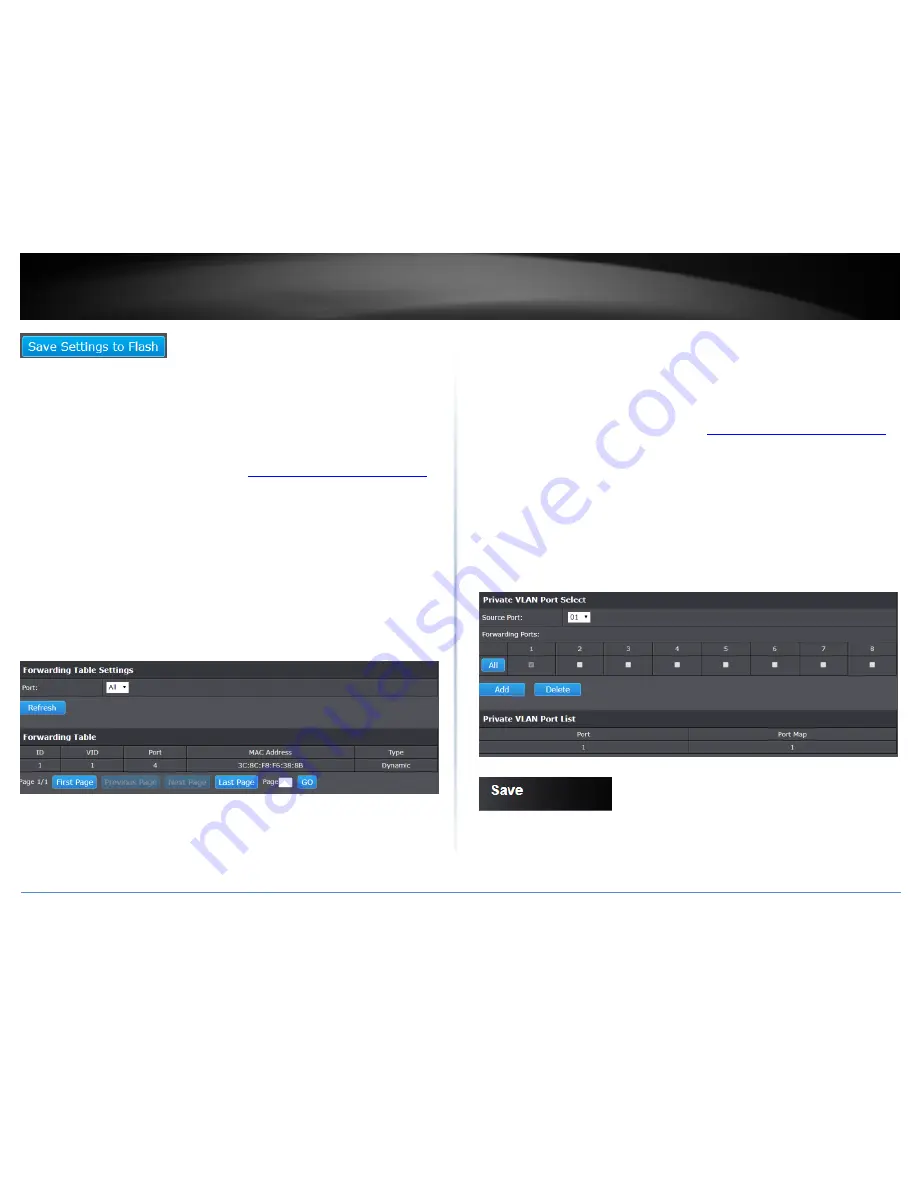
© Copyright 2018 TRENDnet. All Rights Reserved.
TRENDnet User’s Guide
TPE‐TG82ES
28
View the switch VLAN Dynamic forwarding table
Network > VLAN > Forwarding Table
This section allows you to view the VLAN forwarding table with dynamically generated
forwarding table entries as devices more devices are connected to your switch.
1. Log into your switch management page (see “
Access your switch management page
”
on page 6).
2. Click on
Network
, click on
VLAN,
and click on
Forwarding Table
.
3. By default, forwarding entries for all ports are listed. You can click the
Port
drop‐
down list to select a specific port to view only the forwarding entries for the selected
port.
If the entries span multiple pages, you can navigate page number in the
Page
field and
click
Go
or you can click
First, Previous, Next,
and
Last Page
to navigate the pages.
Create a private VLAN
Network > VLAN > Private
The private VLAN feature allows you to create a more secure VLAN that is completely
isolated to its members and cannot communicate with other VLANs
1. Log into your switch management page (see “
Access your switch management page
”
on page 6).
2. Click on
Network
, click on
VLAN,
and click on
Private
.
3. To configure Private VLAN Settings, perform the following procedure:
Select the
Source Port
to one of the following choices from the pull‐down
menu: All, 01 – 08
Click on the
Forwarding Ports
ratio button that applies to your configuration.
Click
Add.
4. In the left hand panel, click on
Save
5. Click
Save Settings to Flash
, then click
OK
Note:
This step saves all configuration changes to the NV‐RAM to ensure that if the
switch is rebooted or power cycled, the configuration changes will still be applied.






























