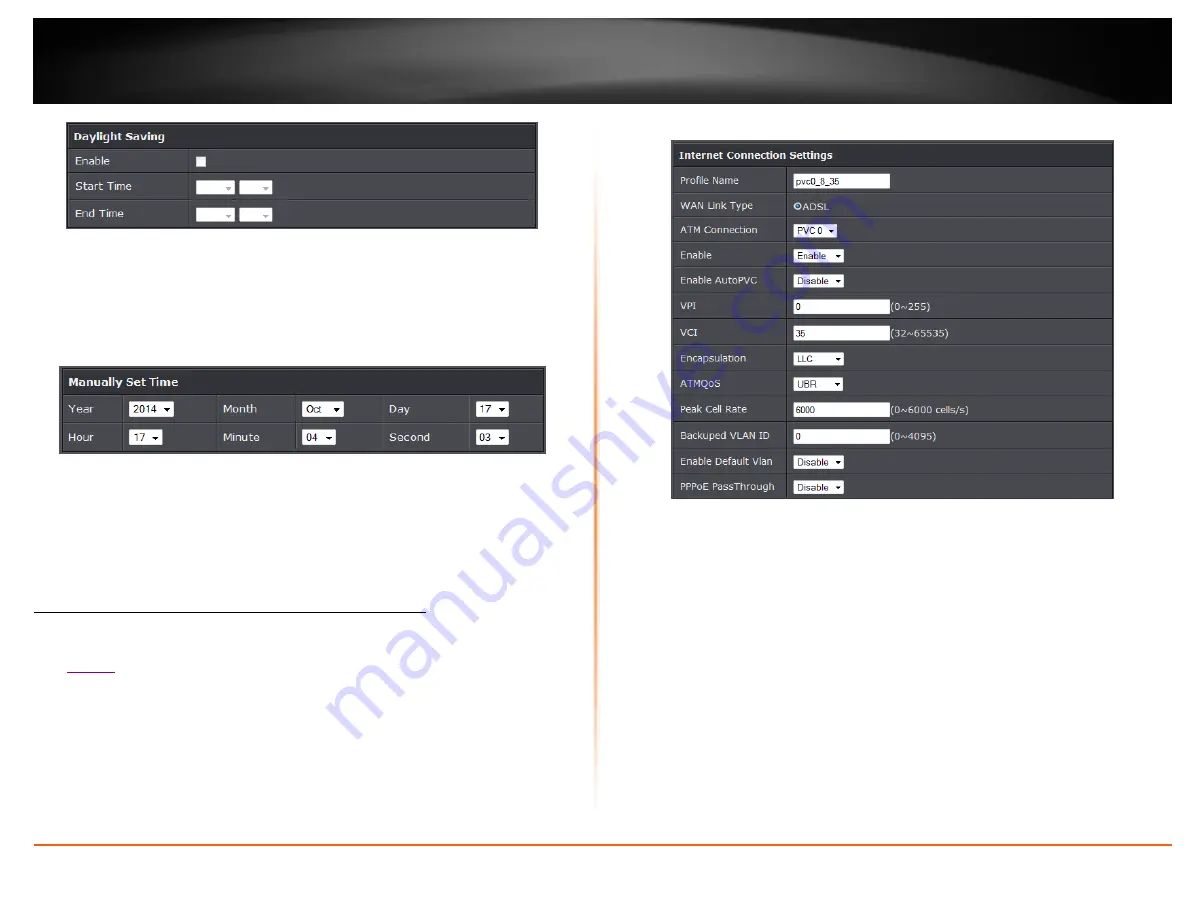
© Copyright 2014 TRENDnet. All Rights Reserved.
TRENDnet User’s Guide
TEW-721BRM
24
Enable: Check option to enable daylight savings
Start/End Time: Configure the start and end time of daylight savings.
Manual
1. Manually set the date and time of the router by select the from the pull down
menus. Click
Sync Time
to synchronize with your computer’s current time.
Year: Enter the year to Enable:
Check option to enable NTP feature
Server IP:
Enter the NTP server IP address or domain to use.
First Poll Frequency:
Enter the initial time to check NTP
Thereafter Frequency:
Select the time of when the router will continue to check
for NTP updates.
Manually configure your Internet connection
Setup > Internet Setup
1. Log into your router management page (see “Access your router management page”
on
2. Click on
Setup
, and click on
Internet Setup
.
3. Review and configure your Internet connection settings. Click Apply to save settings.
Note:
Please contact your ISP to determine all configuration settings.
Internet Connection Settings
Profile Name:
Enter the profile name of your connection.
WAN Link Type:
Select the WAN link connection type (ADSL)
ATM Connection:
Select the Permanent Vitrual Circuit (PVC) that will be
configured.
Enable:
Select enable to activate internet connection.
Enable AutoPVC:
Select whether to enable or disable AutoPVC connection.
VPI:
Enter your ISPs VPI (Virtual Path Identifier) values
VCI:
Enter your ISPs VCI (Virtual Channel Identifier) values.
Encapsulation:
Select your ISPs encapsulation settings.
ATMQoS:
Select the type of ATM Queue of Service used by your ISP.
Peak Cell Rate:
Set the maximum rate of cells provided by your ISP
Backuped VLAN ID:
Set the backup VLAN ID
Enable Default VLAN:
Select enable to activate VLAN
PPPoE Passthrough:
Select to enable PPPoE Passthrough.
Summary of Contents for TEW-721BRM
Page 1: ...TRENDnet User s Guide Cover Page...
Page 64: ......






























