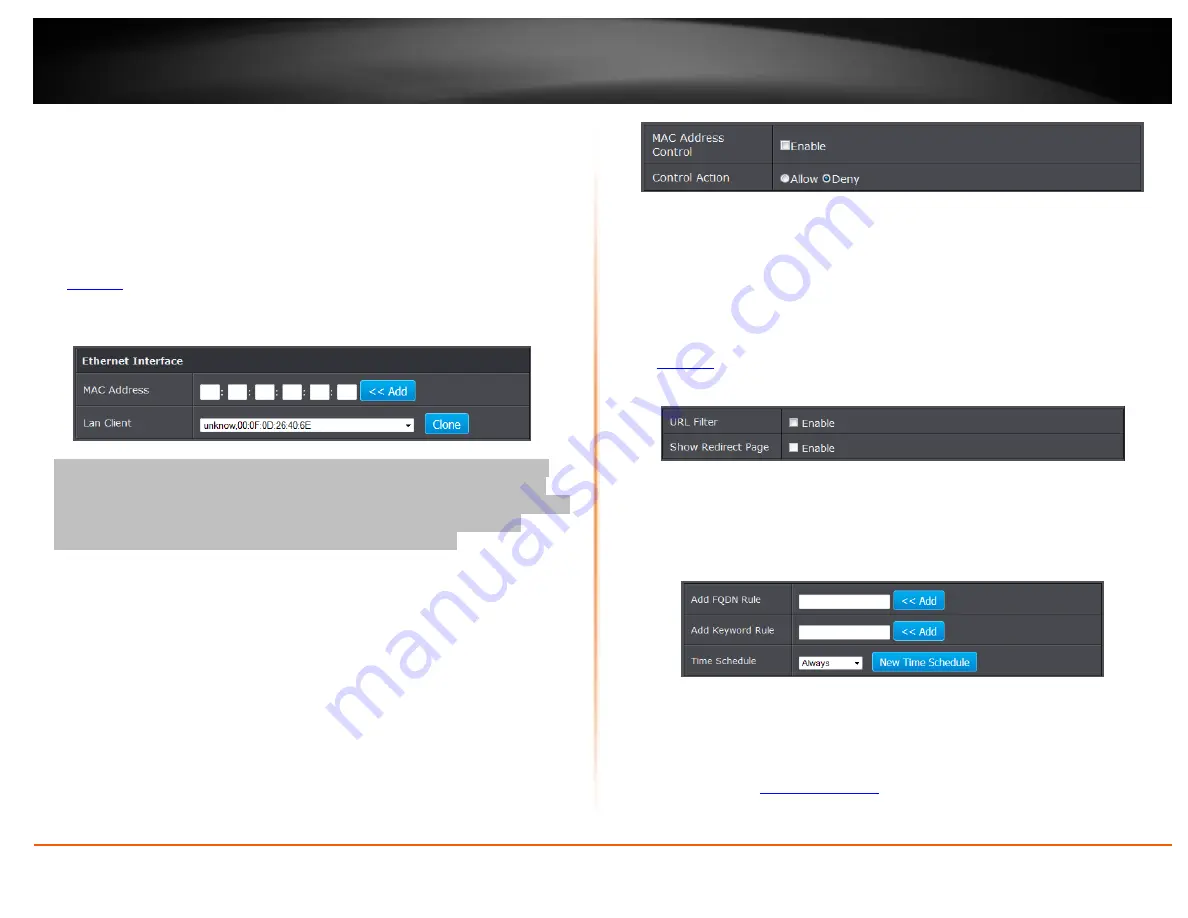
© Copyright 2014 TRENDnet. All Rights Reserved.
TRENDnet User’s Guide
TEW-721BRM
19
MAC address filters
Advanced > Firewall > MAC Filter
Every network device has a unique, 12-digit MAC (Media Access Control) address. Using
MAC filters, you can allow or deny specific computers and other devices from using this
router’s wired or wireless network.
1. Log into your router management page (see “Access your router management page”
on
2. Click on
Advanced
, click on
Firewall
, and click on
MAC Filter
.
3. Add the MAC addresses to the MAC Table first before applying the MAC filter
function.
Note:
MAC filter can be configured to allow access to the listed MAC address and
deny all others unlisted or vice versa. The recommended function is to choose to
only allow access to the MAC addresses listed and deny all others unlisted because it
is easier to determine the MAC addresses of devices in your network then to
determine which MAC addresses you do not want to allow access.
To simplify configuration, click the
LAN clients
drop-down list to select and computer or
device that is currently connected to your router. Once you have selected the computer
or device, click the
ID
drop-down list to select which entry to copy the selected DHCP
client information and click
Clone.
You can choose a DHCP client from the drop down
list or you can manually enter the MAC/IP address information.
Note:
If you are manually entering the MAC/IP address information, refer to your
computer or device documentation to find the MAC address.
4. After the MAC address
(e.g. 00:11:22:AA:BB:CC)
and IP address
(e.g. 192.168.10.101)
information is entered, make sure the
Allow
option next to the entry to allow
network access for this MAC address.
5. Next to
MAC Address Control
at the top of the page, check the
Enable
option to
enable MAC filtering.
Note:
Please add MAC/IP address entries first before enabling.
URL/Keyword Blocking
Advanced > Firewall > URL Filter
You may want to block computers or devices on your network access to websites using
specific keywords (e.g. chat, messenger) or URLs (Uniform Resource Locators).
1. Log into your router management page (see “Access your router management page”
2. Click on
Advanced
, click on
Firewall
, and click on
URL Filter
.
3. Review the settings and click apply to save settings.
URL Filter:
Check option to enable feature.
Show Redirect Page:
Check option to redirect devices to another website when
attempting to access blocked websites.
4. Enter the FQDN or Keyword to block and click Add. Select the time schedule of when
to enable the rule or select Always to always block entry.
Domain Filters
Advanced > Firewall > URL Filter
You may want to allow or block computers or devices on your network access to
specific websites (e.g.
, etc.)
, also called domains.
Summary of Contents for TEW-721BRM
Page 1: ...TRENDnet User s Guide Cover Page...
Page 64: ......






























