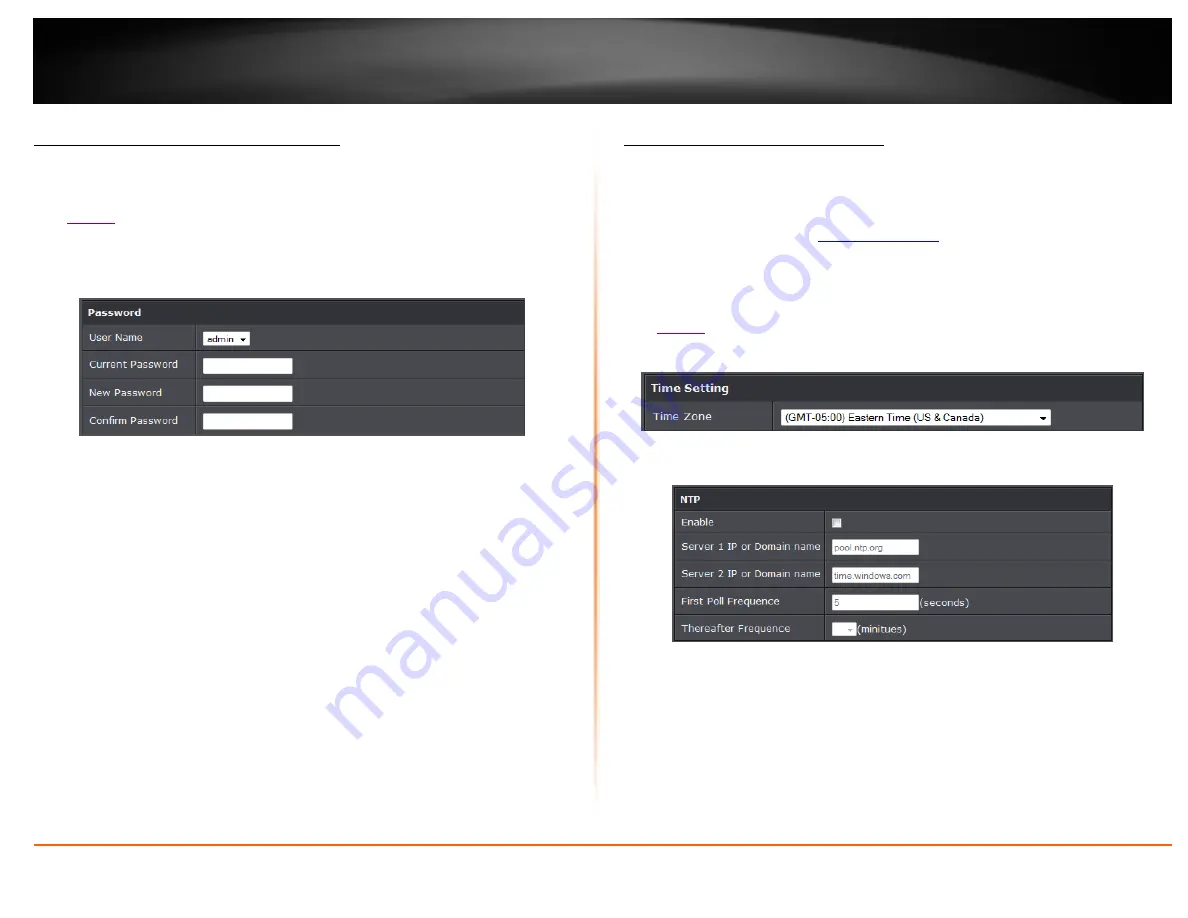
© Copyright 2014 TRENDnet. All Rights Reserved.
TRENDnet User’s Guide
TEW-721BRM
23
Change your router login password
Maintenance > Password
1. Log into your router management page (see “Access your router management page”
on
2. Click on
Maintenance
, and click on
Password
.
3. Select the user name to apply changes to. In the
Current Password
field, enter the
current password.
New Password
field, enter the new password and in the C
onfirm
field, retype the new password again to confirm.
4. Click
Apply
at the bottom of the page to save the changes.
Note:
If you change the router login password, you will need to access the router
management page using the User Name “admin” and the new password instead of
the default password “admin”.
Set your router date and time
Setup > Time and Date
There are two ways to set the router’s date and time. NTP (Network Time Protocol) is
based on time servers. You can also manually set the router’s date and time.
Note:
It is important that the time is configured correctly before setting any schedules.
is accessed through the use of your
Internet web browser (e.g. Internet Explorer, Firefox, Chrome, Safari, Opera) and will be
referenced frequently in this User’s Guide.
1. Log into your router management page (see “Access your router management page”
2. Click on
Setup
, and click on
Time and Date
.
3. Next to
Time Zone
, click the drop-down list to select your time zone.
NTP
1. Review the settings below and click Apply to save settings.
Enable:
Check option to enable NTP feature
Server IP:
Enter the NTP server IP address or domain to use.
First Poll Frequency:
Enter the initial time to check NTP
Thereafter Frequency:
Select the time of when the router will continue to check
for NTP updates.
When using NTP time settings you may also configure Daylight Saving feature.
Summary of Contents for TEW-721BRM
Page 1: ...TRENDnet User s Guide Cover Page...
Page 64: ......






























