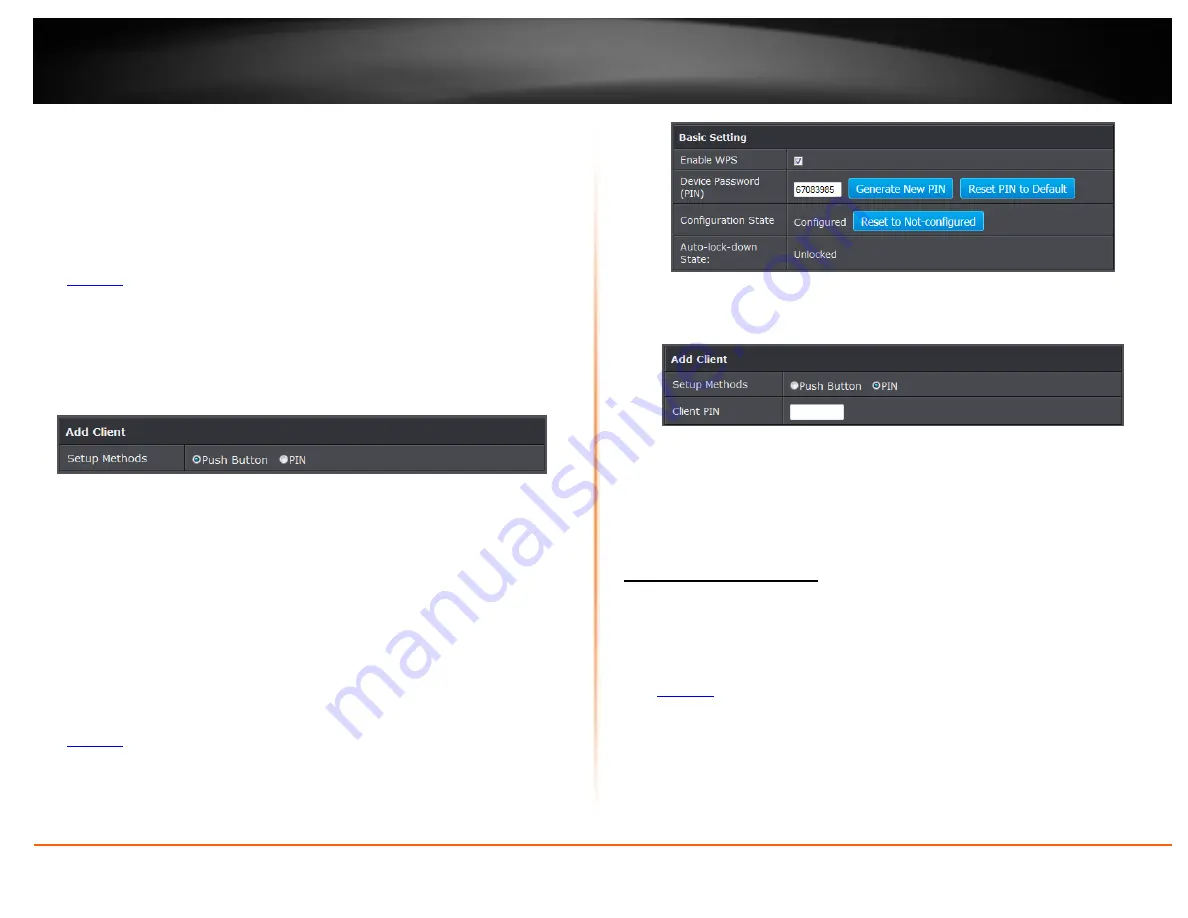
© Copyright 2014 TRENDnet. All Rights Reserved.
TRENDnet User’s Guide
TEW-721BRM
14
PBC (Software/Virtual Push Button)
Setup > Wireless Settings > WPS Setup
In addition to the hardware push button located physically on your router, the router
management page also has push button which is a software or virtual push button you
can click to activate WPS on your router.
1. Log into your router management page (see “Access your router management page”
on
2. Click on
Setup
and click
Wireless Settings,
then click on the
WPS Setup
button at the
bottom of the page.
3. To add a wireless device to your network, simply the push the WPS button on the
wireless device (consult wireless device’s User’s Guide for length of time), you are
connecting, then in your router management page, make sure the
Config Method
is
set to
Push Button
(default setting) and click on
the
Trigger
button at the bottom of
the page.
4. The
WPS Status
area will display status messages about the WPS process.
5. The
WPS Status
area will display “Configured” message to indicate that the wireless
client device successfully connected using WPS.
PIN (Personal Identification Number)
Setup > Wireless Settings > WPS Setup
If your wireless device has WPS PIN (typically an 8-digit code printed on the wireless
device product label or located in the wireless device wireless software utility), you can
use this method.
1. Log into your router management page (see “Access your router management page”
on
2. Click on
Setup
and click
Wireless Settings,
then click on the
WPS Setup
button at the
bottom of the page.
3. Next to
Config Status
, click
Release
. The status will change to
Unconfigured.
4. Click the
Config Method
drop-down list and select
PIN Code
. Click
Apply
.
5. In the empty field, enter the 8-digit WPS PIN of the wireless client device you are
connecting and click
Trigger
.
Note:
You may need to initiate the WPS PIN on your wireless device first when using
this method. Refer to your wireless device documentation for details on the
operation of WPS.
6. The
WPS Status
area will display “Configured” message to indicate that the wireless
client device successfully connected using WPS.
Basic wireless settings
Setup > Wireless Settings
This section outlines available management options under the Wireless Settings tab.
1. Log into your router management page (see “Access your router management page”
2. Click on
Setup,
and click on
Wireless Settings
.
3. To save changes to this section, click
Apply
when finished.
Summary of Contents for TEW-721BRM
Page 1: ...TRENDnet User s Guide Cover Page...
Page 64: ......






























