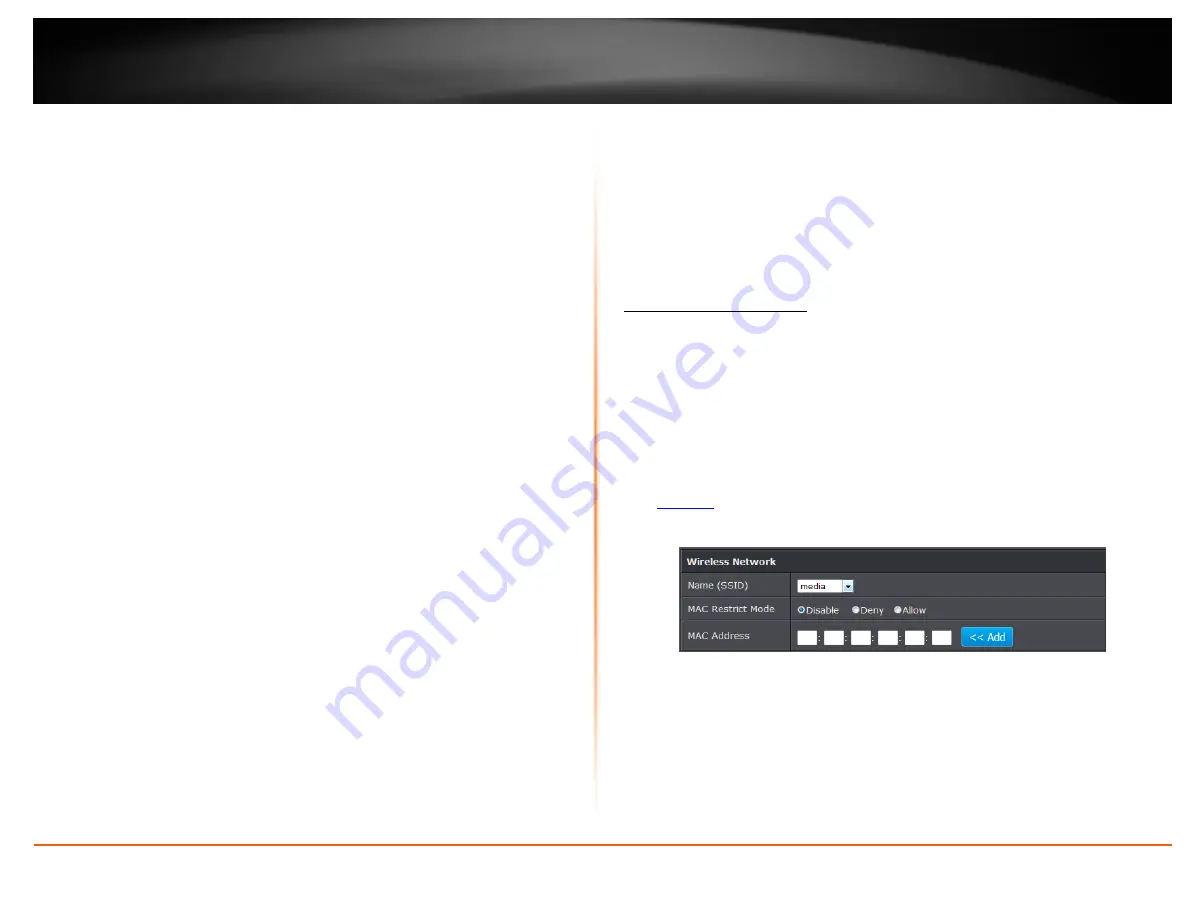
© Copyright 2014 TRENDnet. All Rights Reserved.
TRENDnet User’s Guide
TEW-721BRM
18
Regulatory Domain:
The channel region assigned (FCC 1~11 or ETSI 1~13). This
setting cannot be modified and is displayed for informational purposes.
Transmit Power:
The wireless transmit power can be modified to a lower setting
such as 50%, 25%, and 12% if necessary. Lowering the wireless transmit may help
to better stabilize the wireless connectivity and reduce the effects of wireless
interference in areas where there are several 2.4GHz wireless devices. (Default:
100%)
Data Rate:
Select the operating wireless data rate.
Fragment Threshold:
Fragmentation in wireless networks is the process of breaking
down data communications into smaller data packets in order to improve data
efficiency when transferring or receiving data between wireless devices. The
fragmentation threshold defines the maximum size of the data packets that are
broken down.
RTS Threshold:
The Request To Send (RTS) function is part of the networking
protocol. A wireless device that needs to send data will send a RTS before sending
the data in question. The destination wireless device will send a response called
Clear to Send (CTS). The RTS Threshold defines the smallest data packet size
allowed to initiate the RTS/CTS function.
Default Value: 2347 (range: 256-2346)
Beacon Interval:
A beacon is a management frame used in wireless networks that
transmitted periodically to announce the presence and provide information about
the router’s wireless network. The interval is the amount time between each
beacon transmission.
Default Value: 100 milliseconds (range: 1-1000)
Bandwidth:
This setting only applies to wireless devices connecting at 802.11n.
Another term used to describe this parameter is Channel Width. Select the
appropriate channel width for your wireless network.
o
20 MHz:
This mode operates using a single 20MHz channel for wireless devices
connecting at 802.11n. This setting may provide more stability than Auto 20/40
MHz for connectivity in busy wireless environments where there are several
wireless networks in the area.
o
Auto 20 MHz/40 MHz:
This mode can automatically switch between using a
single 20MHz channel or 40MHz (two 20MHz channels). When 40MHz is active,
this mode is capable of providing higher performance only if the wireless devices
support the 40MHz channel width. Enabling 20/40MHz typically results in
substantial performance increases when connecting to an 802.11n client.
20/40MHz Coexist:
Select enable to allow both 20MHz and 40MHz bandwidth
connections.
Legacy Protection:
Select to enable legacy protection feature.
Control Sideband:
Select
the side band to use.
Aggregation:
Select to enable link aggregation feature.
Short GI:
Select to enable short guard interval (400ns).
Access Control Filters
Access control basics
Wireless MAC address filters
Advanced > Advanced Wireless > Wireless MAC Filter
Every network device has a unique, 12-digit MAC (Media Access Control) address. Using
wireless MAC filters, you can allow or deny specific wireless clients using this router’s
wireless network.
1. Log into your router management page (see “Access your router management page”
2. Click on
Advanced
, click on
Advanced Wireless
, and click on
Wireless MAC Filter
.
3. Review the settings and click Apply to save settings.
Name (SSID):
Select the SSID or wireless network name you would like to apply the
wireless MAC filter rule.
MAC Restrict Mode:
Select restriction type to use.
MAC Address:
Enter the MAC address to apply the rule. Click Add to add MAC
address to select rule.
Note:
Any unspecified MAC/IP addresses or entries without the
Allow
option
checked will be denied network access.
Summary of Contents for TEW-721BRM
Page 1: ...TRENDnet User s Guide Cover Page...
Page 64: ......






























