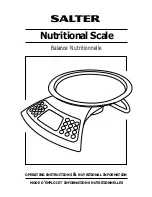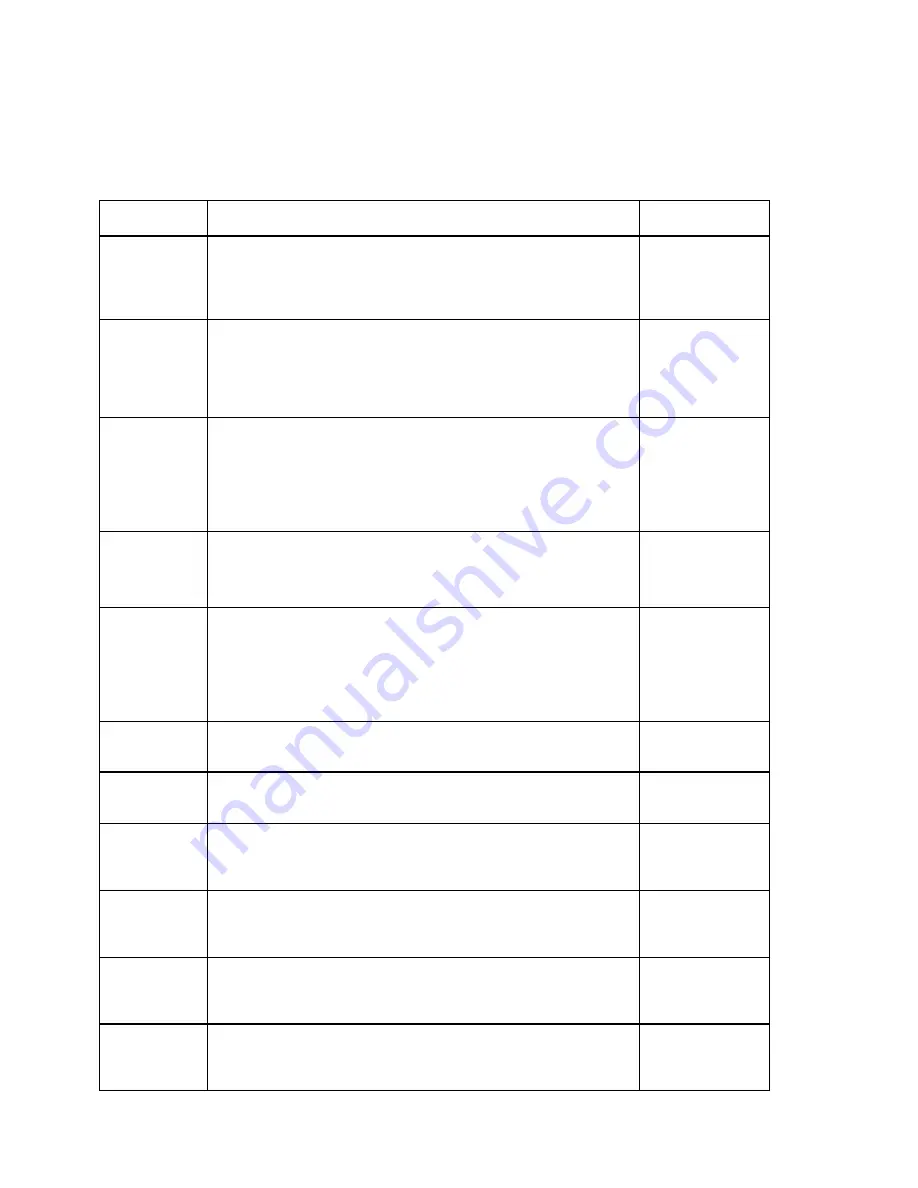
9
USER MENU DESCRIPTIONS
This section provides more detailed descriptions of the selections found in the User Menu Chart.
Factory-set defaults are shown in bold; (NA) for North America and (
€
) for Europe.
CODE/NAME
DESCRIPTION
SELECTION LIST
A1
Baud Rate
Selects the baud rate for data transmission through the serial port.
300, 600, 1200,
2400, 4800,
9600 (NA/€),
19200, 38400
A2
Data Bits and
Parity
Selects the number of data bits and parity of serial transmission.
"8n" = 8 data bits with no parity bit and one stop bit
"7O" = 7 data bits with odd parity bit and one stop bit
"7E" = 7 data bits with even parity bit and one stop bit
"7n" = 7 data bits with no parity bit and two stop bits
8n (NA/€)
7O
7E
7n
A3
Serial Port
Mode
Selects the mode of the I/O serial port: Refer to Appendix B for more
information.
"0" = Demand Duplex
"1" = Continuous Duplex
"2" = Auto Print
“3” = Test and Measurement
0 (NA/€)
1
2
3
A4
Diagnostics
NOTE: Standard Chipset supports display check only
Actuates the function that illuminates all digit segments, decimal
points, and LCD annunciators in a test sequence.
Press ZERO key
to begin sequence
A6
Output String
Selects fixed output string for serial port (Standard Chipset only).
Refer to Appendix B for details.
"0" = Text Print Ticket
"1" = String Format 1 (Condec Demand)
"2" = String Format 2 (Condec Continuous)
“3” = Text Print Ticket with MP-20 Auto Label Feed
0 (NA/€)
1
2
3
A7
ID No. Enable
Allows the ID number to be enabled for Print Ticket output.
"0" = Disable the ID No. "1" = Enable the ID No.
0 (NA/€)
1
A8
ID No. Entry
Actuates the function that allows entry of a new ID No. Pressing the
ZERO key to scroll down one level begins the sequence.
0 – 999999
99 (NA/€)
A9
No. of Line
Feeds
Actuates the function that allows entry of the desired number of line
feeds to be printed for Print Ticket output. Pressing the ZERO key to
scroll down one level begins the sequence.
0 - 99
8 (NA/€)
A10
Print Header
Tells MP-20 printer to print the header information for Print Ticket
output.
"0" = Do NOT Print Header "1" = Print Header
0 (NA/€)
1
A11
Handshaking
Selects handshaking for serial port.
"0" = Off (no handshaking)
"1" = RTS/CTS
0
√
√√
√
(NA/€)
1
A34
Decimal Point
Selects printed (not displayed) decimal point character.
"0" = Period (‘.’)
"1" = Comma (‘,’)
0 (NA)
1 (€)