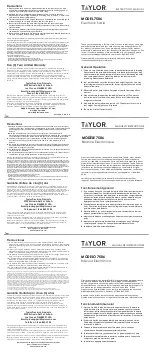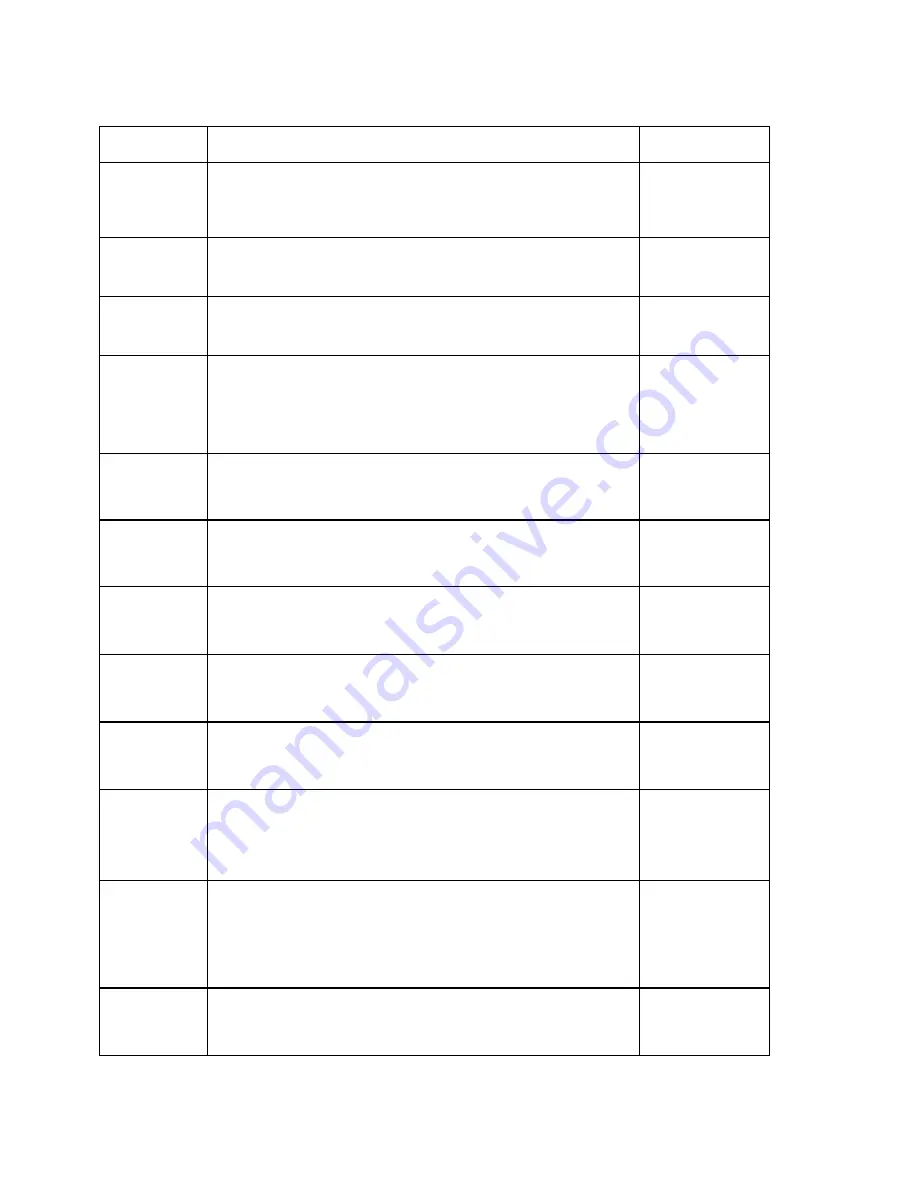
7
CODE/NAME
DESCRIPTION
SELECTION LIST
F14
Units
Conversion
Allows the lb/kg key to be disabled so that an operator cannot
accidentally press the key and change the displayed units.
"0" = Disable the Units key "1" = Enable the Units key
0 (€)
1 (NA)
F16
Zero
Calibration
Places indicator into the zero calibration routine. Scrolling down with
the ZERO key one level begins the procedure.
Press ZERO key
to begin sequence
F17
Span
Calibration
Places indicator into the span calibration routine. Scrolling down
with the ZERO key one level begins the procedure.
Press ZERO key
to begin sequence
F18
View
Calibration
Actuates the function that allows you to view both the zero and span
calibration value. The values displayed in this function are valid only
after Calibration (F16 & F17) has been successfully completed.
Scrolling down with the ZERO key one level begins the procedure.
Multi-point cal
Press ZERO key
to begin sequence
F19
Key-in Zero
Allows you to key-in known zero calibration value in case of memory
loss in the field. Scrolling down with the ZERO key one level begins
the procedure.
Press ZERO key
to begin sequence
F20
Key-in Span
Allows you to key-in a known span calibration value in case of
memory loss in the field. Scrolling down with the ZERO key one
level begins the procedure.
Press ZERO key
to begin sequence
F21
Factory Reset
North America
This sub-menu will reset all parameters in the “F” and “A” menu to
the default settings for North America. USE WITH CAUTION!
Press the ZERO
key twice to
execute.
F22
Factory Reset
Europe
This sub-menu will reset all parameters in the “F” and “A” menu to
the default settings for Europe. USE WITH CAUTION!
Press the ZERO
key twice to
execute.
F23
Fine Tune
4-20 mA
Actuates the function that allows you to fine-tune the optional
4-20 mA analog output. Pressing the ZERO key to scroll down one
level begins the sequence.
Press the ZERO
key to begin
sequence
F30
Special
Application
Used to select one special application feature, subject to local legal
requirements.
“0” = None (Gross/Net), “2” = Remote Display, “3” = Piece Count,
“5” = Peak Hold
0 (NA/€)
2
3
5
F31
Gross Zero
Band
Selects the range within which the scale will automatically clear the
tare and switch to Gross mode. Note that the scale must be in
standstill. Selections are in display divisions (d). Scrolling down with
the ZERO key one level begins the procedure.
“0” = Disabled
Key-in
0 - 10
0 (NA)
10 (€)
F32
Center of Zero
Band
Selects the range around gross zero within which the scale will
display the Center of Zero annunciator. Selections are in display
divisions (d).
0.25d (US)
0.5d (€)