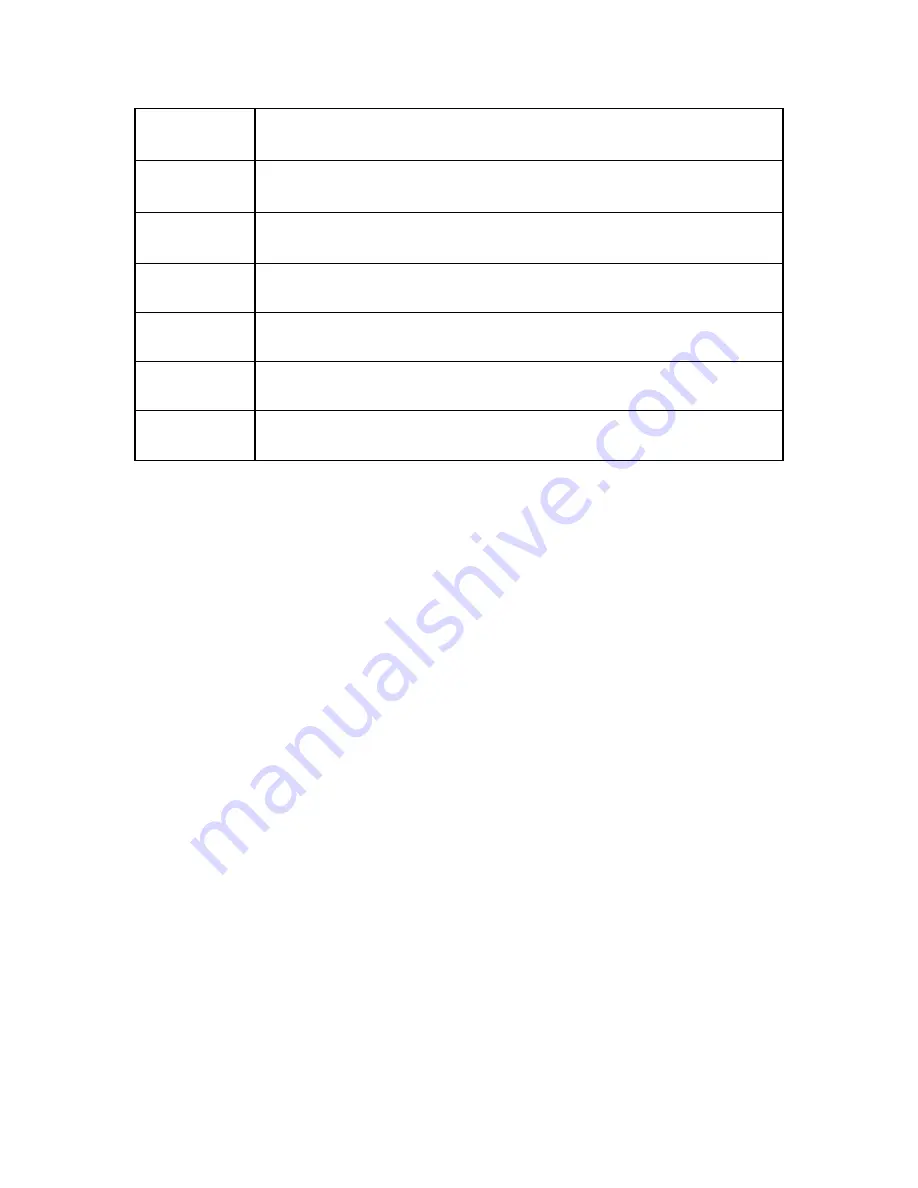
Neptune 5500
11
UNDER
The amber LED segments above the UNDER insignia indicate an underweight
condition in the check weighing mode.
TARGET
The green LED segments above the TARGET insignia indicate an acceptable weight
condition in the check weighing mode.
OVER
The red LED segments above the OVER insignia indicate an overweight condition in
the check weighing mode.
Lb-Oz
Indicates the scale is in the pound-ounce weighing mode.
OZ
Indicates the scale is in the ounce weighing mode.
KG
Indicates the scale is in the kilogram weighing mode.
Lb
Indicates the scale is in the pound weighing mode.
3.3 GENERAL SCALE OPERATION
3.3.1 WEIGHING AN ITEM
If necessary, press the Zero soft key to obtain a weight reading of zero.
Place the object to be weighed on the scale’s platter and allow the weight indication
to stabilize. If the item weight exceeds the scale’s weight capacity, it displays
“
000000
”. Read the weight shown on the display.
Note:
If you wish to change the unit of measure, press the
UNIT
key.
3.3.2 TARING AN ITEM OF UNKNOWN WEIGHT
To weigh an item in a container, the weight of that container must first be subtracted from
the overall weight to obtain an accurate weight reading. This is known as a Tare.
1. If necessary, press the
ZERO
to obtain a weight reading of zero.
2. Place the empty container on the scale’s platter and allow the weight indication to
stabilize.
3. Press the
TARE
key.
4. The display shows ZERO weight value and turns on the TARE and NET
annunciators.
5. Place the material to be weighed in the container and allow the weight indication to
stabilize.
6. Read the weight shown on the display.
3.3.4 CLEARING A TARE
1. Remove all weight from the scale platform. Press the
TARE
key. The TARE and
NET annunciators disappear and the gross weight is displayed.


























