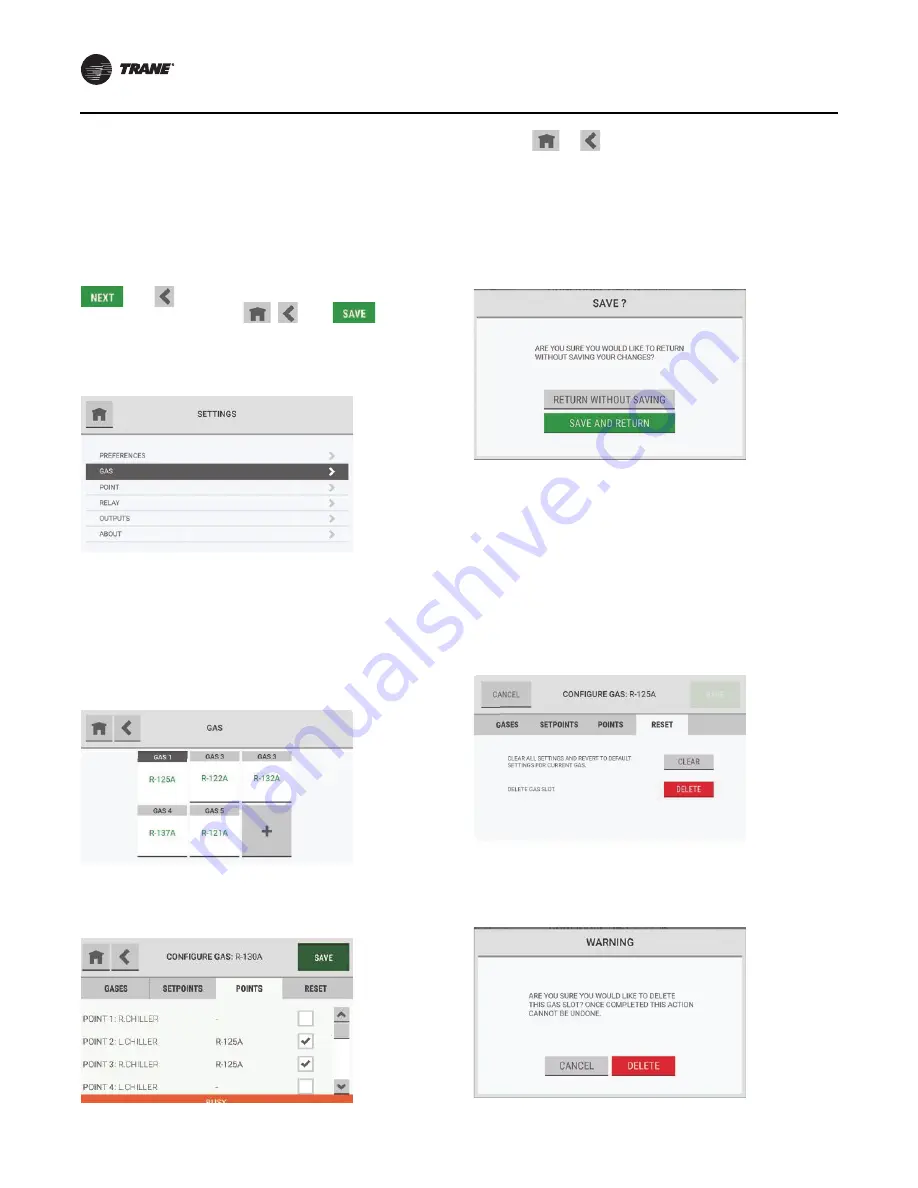
Routine Operation
36
RMWH-SVX001C-EN
Gas Configuration
Use the
Gas
option to change the gas configuration
settings.
Note:
Except for the buttons that show in the screen
headers, the screens and steps used to change the
gas configuration settings are the same as those
used during the initial setup.
During the initial setup, the screen headers show the
and
buttons. During routine operation, the
screen headers show the
,
, and
buttons.
When a change is made to the configuration, the
Save
button becomes active.
1. On the
Settings
screen, select
Gas
.
2. On the
Gas
screen, select the applicable gas tile.
3. Do one of the following:
a. To change the gas configuration settings, go to
, and do
through
b. To clear or delete a configured gas, go to
in
.
While the configuration is being updated, a
Busy
message shows at the bottom of the
Configure Gas
screen.
If the
or
button is selected while the
Busy
message shows, a pop-up asks whether to abandon
the configuration changes.
•
To return to the
Gas
screen without saving the
configuration changes, select
Return without
Saving
.
•
To save the configuration changes and return to the
Configure Gas
screen, select
Save and Return
.
When the configuration changes have been saved, the
Settings
screen shows.
Reset Tab
Use the
Reset
tab to clear or delete a gas slot.
1. On the
Configure Gas
screen, select the
Reset
tab.
2. Do one of the following:
a. To return to the default settings for the currently
selected gas, select
Clear
.
b. To remove the gas slot completely, select
Delete
.
3. On the warning pop-up, do one of the following:
a. To cancel the Delete function, select
Cancel
.
b. To continue with the Delete function, select
Delete
.
Summary of Contents for TruSense RMWH
Page 45: ...Diagnostics RMWH SVX001C EN 45 To see details about an error select it ...
Page 66: ......
Page 67: ......






























