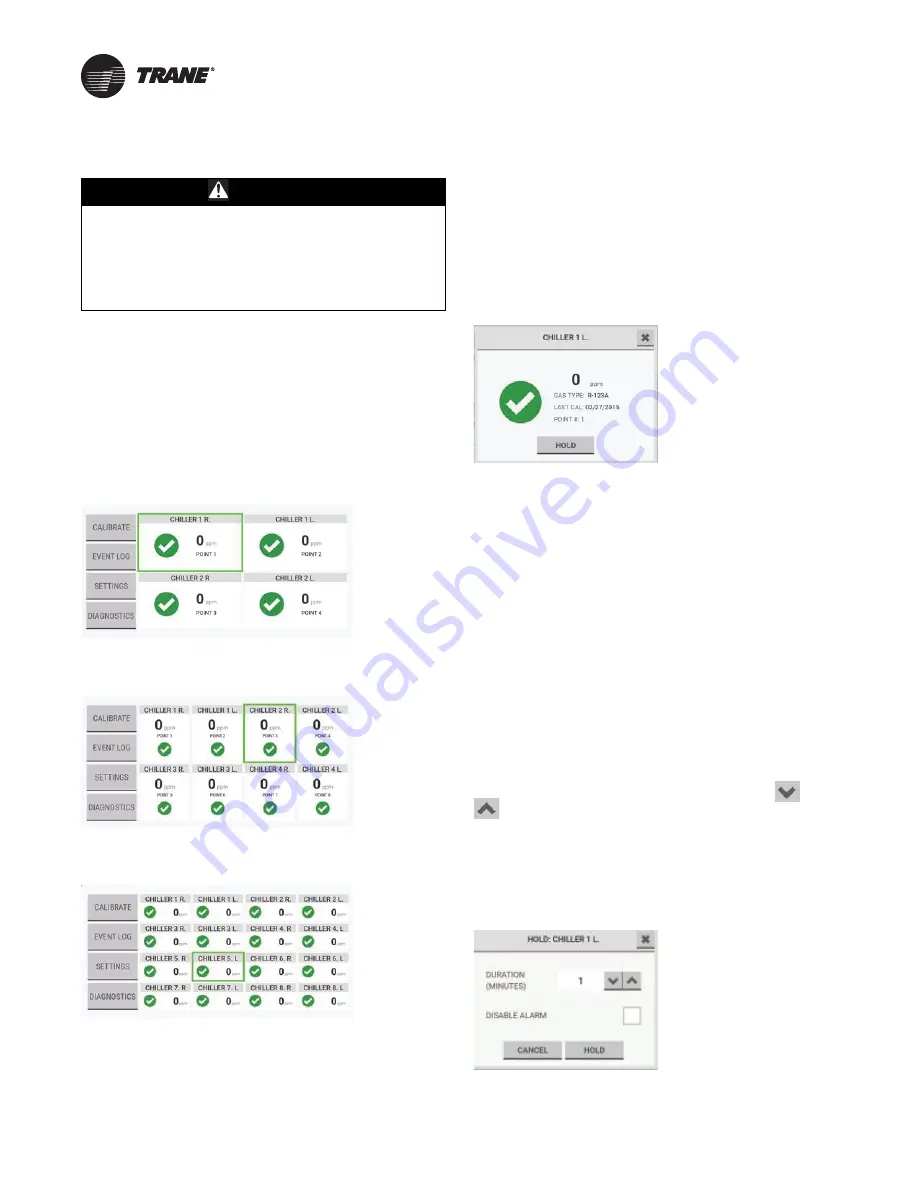
30
RMWH-SVX001C-EN
Routine Operation
WARNING
Risk of Asphyxiation!
Failure to follow instructions below could cause
inaccurate readings and improper gas monitoring
which could result in death or serious injury.
Make sure to remove the cap from the exhaust port
before operating the device.
Dashboard Overview
After the initial setup, the dashboard shows the main
function buttons and tiles for the points that are enabled.
A green box around the tile identifies the point currently
being sampled.
Point tiles are titled by name, not number.
When 2–4 points are enabled, large tiles show the point
name, number, current gas reading, and status.
When 5–8 points are enabled, medium tiles show the point
name, number, current gas reading, and status.
When 9–16 points are enabled, small tiles show the point
name, number, current gas reading, and status.
Point Details
To see details about a specific point, on the dashboard,
select the point tile. A detail pop-up opens.
To close the detail pop-up and return to the dashboard,
select the
X
at the top right corner.
To hold and lock onto a point for an extended period
manually, in the point detail pop-up, select
Hold
.
Point Hold
Automatic Point Hold
During routine operation, when any sample point detects
gas that results in a caution/warning/alarm (C/W/A), the
device automatically holds that sample point for an
additional four gas measurement cycles to analyze the
point further and provide more data. When the additional
four measurement cycles are complete, the device goes to
the next point and resumes routine sample times.
When the sampling cycle returns to the point that
triggered the automatic hold, the automatic hold state
continues unless the non-latching event no longer exists
(that is, the gas concentration decreases below the C/W/A
threshold) or the latching alarm event has been reset.
Manual Point Hold
To set the duration of the Hold feature, use the
and
buttons.
To disable the point alarm for the duration of the hold,
select the
Disable Alarm
checkbox.
To activate the Hold feature, select
Hold
.
To cancel the Hold feature, select
Cancel
or the
X
at the
top right corner.
Summary of Contents for TruSense RMWH
Page 45: ...Diagnostics RMWH SVX001C EN 45 To see details about an error select it ...
Page 66: ......
Page 67: ......






























