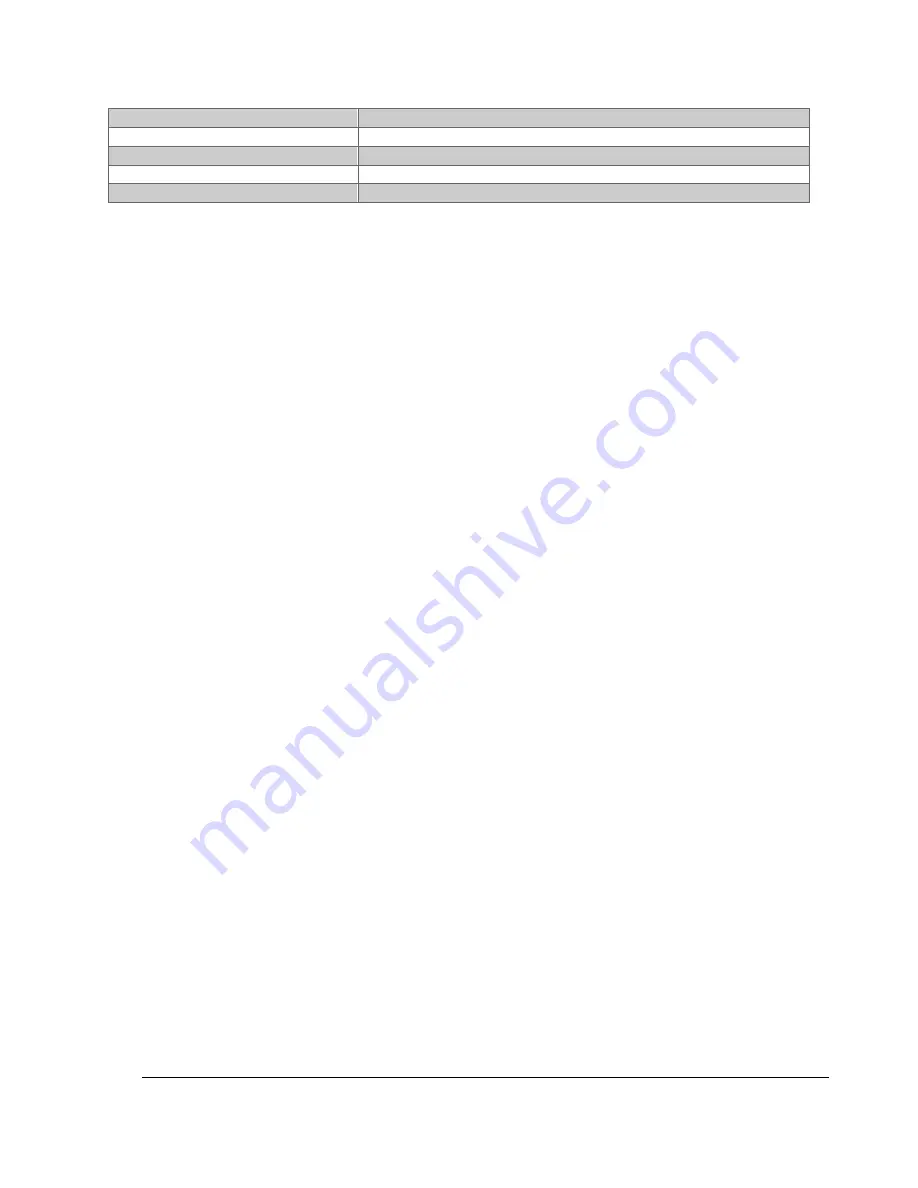
32
TRAK Machine Tools
Southwestern Industries, Inc.
TRAK 3ntr 3D Printers
–
Maintenance & Troubleshooting Manual
M518 T0 G0.95
Set extruder T0 gain
M600
Start filament change
M601
Save current position and park extruders
M602
Move extruders back to saved position
T0/T1/T2
Select extruder"
Figure 4.2.1 Table of Useful G-Code Commands
















































