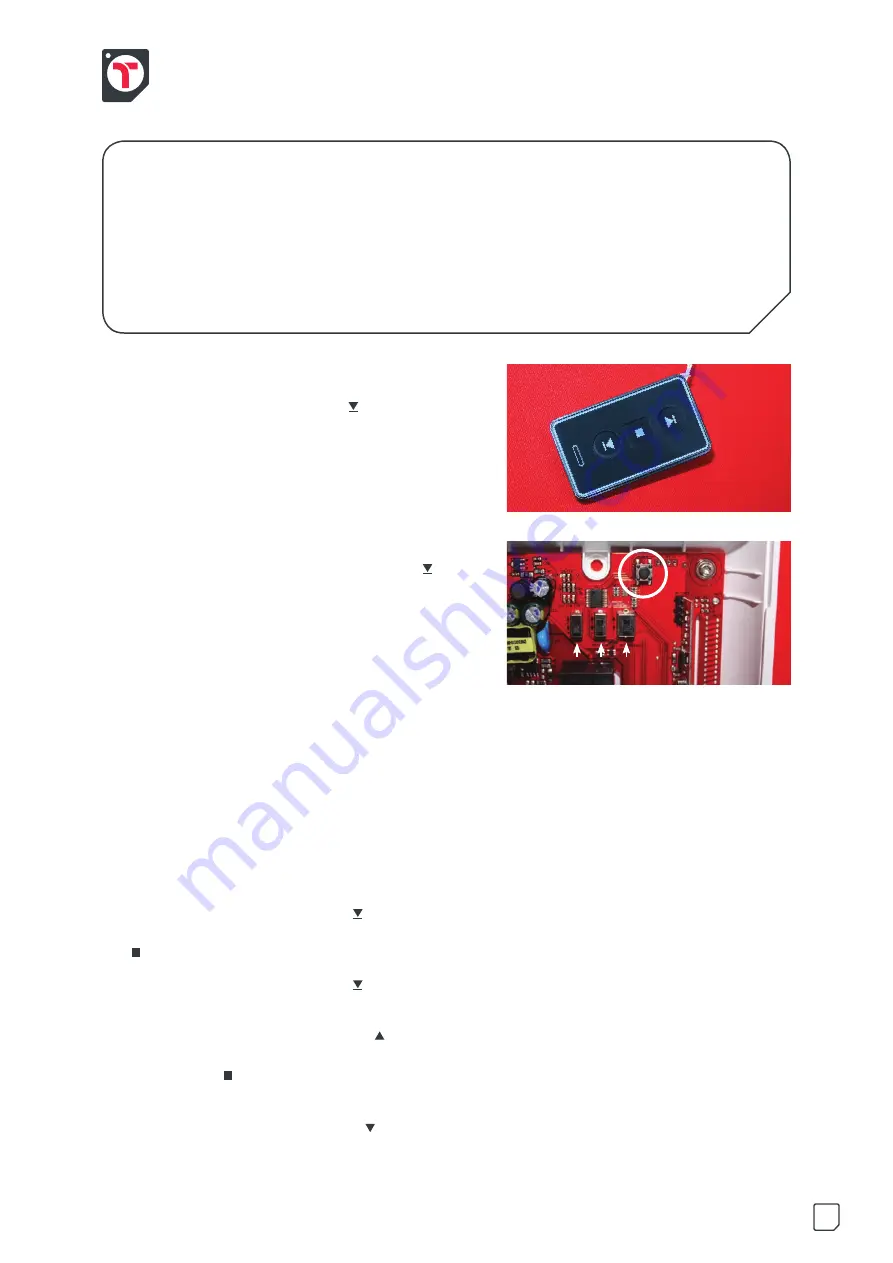
Tradedor TD77DM & TD77SEL Installation Guide
Direction Of Rotation
(HOLD TO RUN)
1
Press and hold the bottom button ( ) on the handset and the barrel should start turning in the
downwards direction. Should the barrel be turning in the up direction, press the middle stop button
( ) so the barrel stops and then move the left of the three dip switches up
(fig.6.2 A)
.
2
Press and hold the bottom button ( ) on the handset, and the barrel should start turning in the
downwards direction.
3
Press and hold the right-hand button ( ) on the front of the receiver box and the barrel should
start turning in the downwards direction. Should the barrel be turning in the up direction, press the
middle button ( ) on the front of the receiver box so the barrel stops and then move the right of
the three dip switches up
(fig.6.2 C)
.
4
Press and release the down button ( ). If the door closes, press the stop button and flick the
middle dip switch up
(fig.6.2 B)
.
You should now have to press and hold the down button for the
door to close, hold until barrel stops moving.
Deleting Remote Control Handset’s Memory
1
Press and hold the black programming button for roughly 3 seconds. The green LED will flash three times,
go solid, then rapidly flash. Keep hold until flashing stops.
2
Test to see if remote operates door.
1
Re-attach the front box cable to the board.
2
Press and hold the bottom button ( ), if the door
moves then the handset is already programmed in.
Repeat with all other handsets.
3
If not programmed then press and release the black
programming button located at the top of the receiver
box
(fig.6.2)
. The green LED on the front cover will
start flashing.
4
Press and hold the top button on the handset ( ).
The green LED will flash faster and go out.
5
Test handset by pressing either direction, the barrel
should move. Repeat with all other handsets that
need programming.
fig.6.1
fig.6.2
A B C
14
8. Programming Remote Control
Handsets & Push Button
(HOLD TO RUN)
- TYPE 2
Summary of Contents for TD77DM
Page 1: ...Tradedor TD77DM TD77SEL Installation Guide TD77DM TD77SEL Installation Guide...
Page 2: ...Tradedor TD77DM TD77SEL Installation Guide Finished door 1 Installation Guide...
Page 11: ...Tradedor TD77DM TD77SEL Installation Guide Finished door from inside 10...
Page 42: ...Tradedor TD77DM TD77SEL Installation Guide Notes...
Page 43: ...Tradedor TD77DM TD77SEL Installation Guide Notes...






























