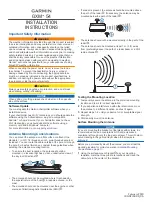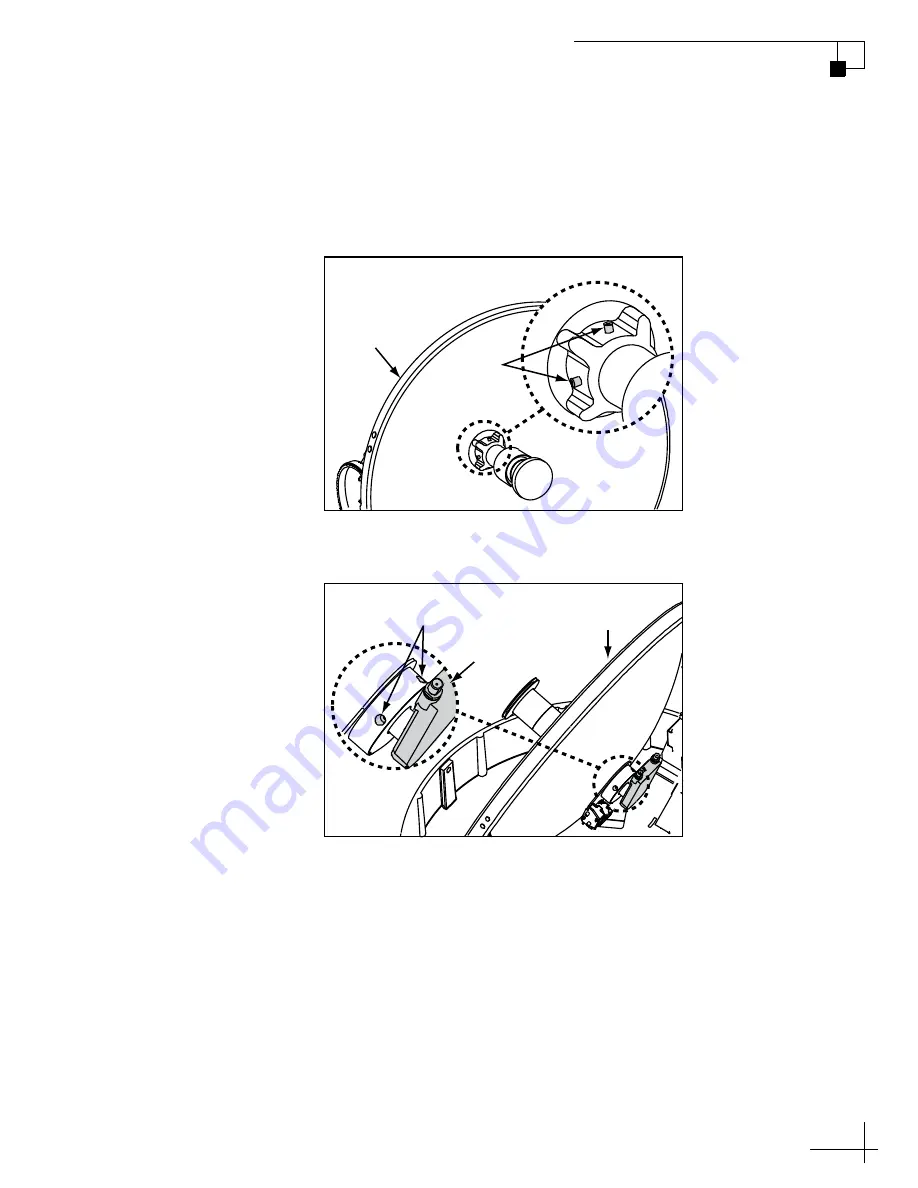
TracVision M5/M7 User’s Guide
33
Chapter 3 - Settings
4. Using a 2 mm allen hex key, loosen the two M4 socket
set screws securing the LNB. The location of the screws
varies according to TracVision model; refer to
Figure 3-4 TracVision M5 Set Screws
Figure 3-5 TracVision M7 Set Screws
Reflector
M4 Socket
Set Screws
M4 Socket
Set Screws
Reflector
LNB