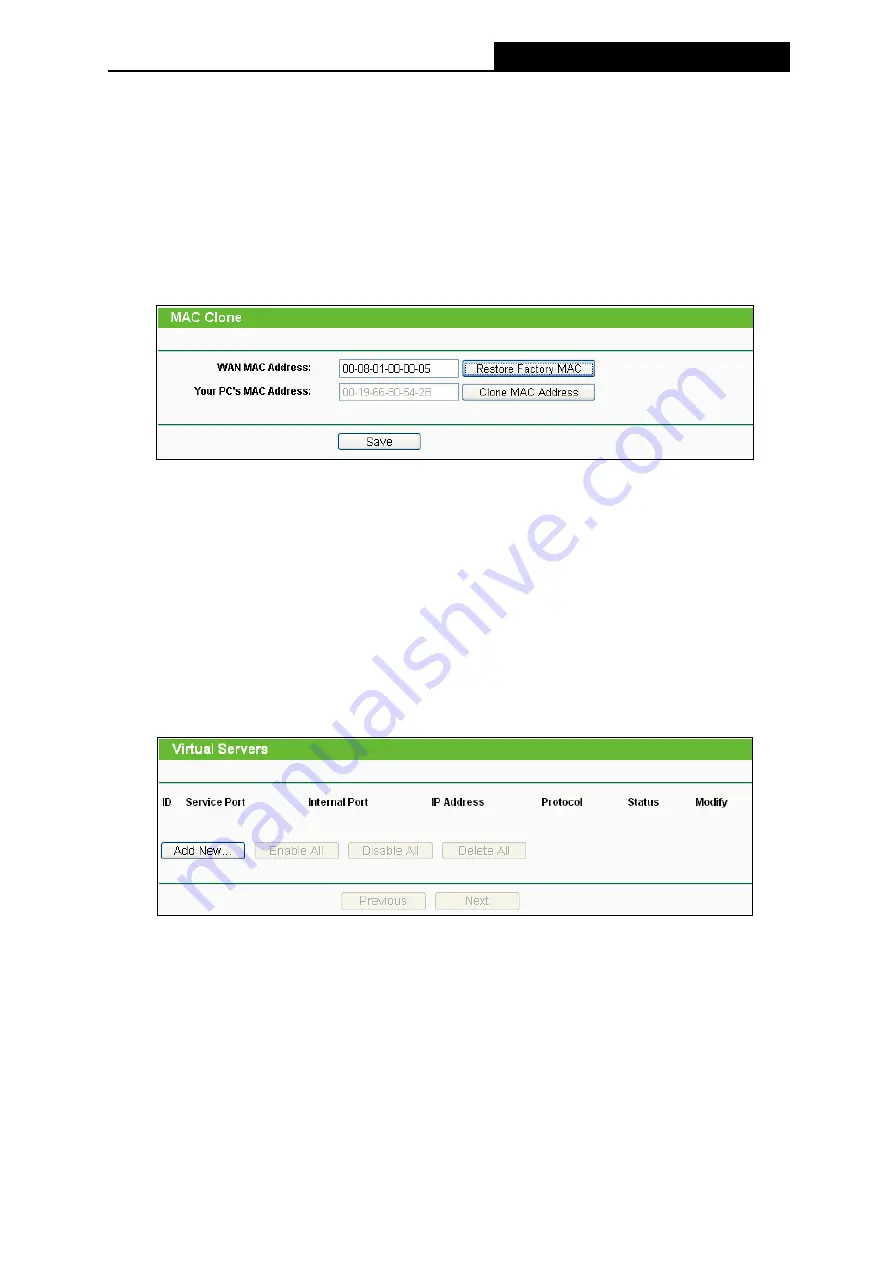
TL-MR3220
3G/4G Wireless N Router User Guide
-82-
2) Some ISPs require that you register the MAC Address of your adapter, which is connected
to your cable/DSL Modem during installation. If your ISP requires MAC register, login to the
Router and click the "Network" menu link on the left of your browser, and then click "MAC
Clone" submenu link. On the "MAC Clone" page, if your PC’s MAC address is proper MAC
address, click the "Clone MAC Address" button and your PC’s MAC address will fill in the
"WAN MAC Address" field. Or else, type the MAC Address into the "WAN MAC Address"
field. The format for the MAC Address is XX-XX-XX-XX-XX-XX. Then click the "Save"
button. It will take effect after rebooting.
Figure A-3 MAC Clone
3. I want to use Netmeeting, what do I need to do?
1) If you start Netmeeting as a host, you don’t need to do anything with the Router.
2) If you start as a response, you need to configure Virtual Server or DMZ Host and make
sure the H323 ALG is enabled.
3) How to configure Virtual Server: Log in to the Router, click the “
Forwarding
” menu on the
left of your browser, and click "
Virtual Servers
" submenu. On the "
Virtual Servers
" page,
click
Add New…
. Then on the “
Add or Modify a Virtual Server Entry
” page, enter “21” for
the “Service Port” blank, and your IP address for the “IP Address” blank, taking
192.168.0.100 for an example, remember to
Enable
and
Save
.
Figure A-4 Virtual Servers
Summary of Contents for TW-MR3220
Page 1: ...TW MR3220 3G 4G Wireless N Router Rev 2 1 1 1910011711...
Page 11: ...Appendix C Specifications 90 Appendix D Glossary 91 Appendix E Compatible 3G 4G USB Modem 93...
Page 16: ...TL MR3220 3G 4G Wireless N Router User Guide 5...
Page 100: ...TL MR3220 3G 4G Wireless N Router User Guide 89 6 Now click OK to keep your settings...


























