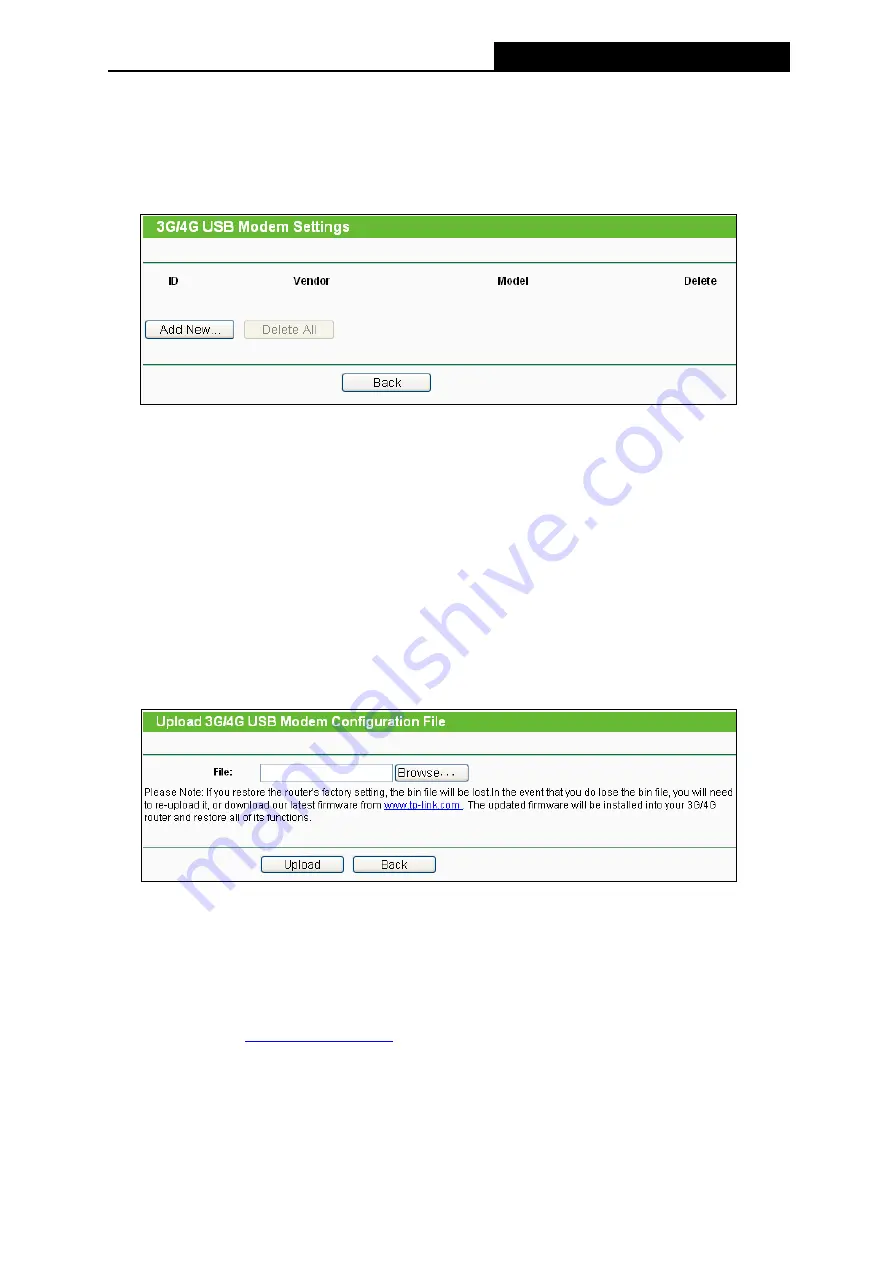
TL-MR3220
3G/4G Wireless N Router User Guide
-23-
Click the
Back
button to return the previous page.
Click the
Modem Settings
button if your 3G/4G USB Modem is not supported by the Router,
and then you will see the screen as shown in Figure 4-8. Parameters of your USB modem can
be configured on this page.
There is already much 3G/4G USB modem information embedded in the Router. The USB
modem parameters will be set automatically if the card is supported by the Router. But when
the Router finds the card you just insert "unknown" to it, it will prompt you to set these
parameters. The Router can identify your "unknown" card if the correct parameters are in the
list. We suggest you to do the “3G/4G USB Modem Setting” only in such circumstance.
To add 3G/4G USB Modem entries, follow the steps below.
1. Download a most recent 3G/4G USB modem configuration file from our website
(
http://www.tp-link.com
).
2. Click the
Add New...
button in the figure above, and then you will see below.
3. Click
Browse…
to select the path name where you save the downloaded file on the
computer into the File blank.
4. Click the
Upload
button to upload the configuration.
4.5.3
WAN
Choose menu “
Network
→
WAN
”, you can configure the IP parameters of the WAN on the
screen below.
Note:
WAN settings are unavailable when the Internet Access mode is set to 3G/4G Only mode. Please
change settings on
1. If your ISP provides the DHCP service, please choose
Dynamic IP
type,
and the Router
will automatically get IP parameters from your ISP.
Summary of Contents for TW-MR3220
Page 1: ...TW MR3220 3G 4G Wireless N Router Rev 2 1 1 1910011711...
Page 11: ...Appendix C Specifications 90 Appendix D Glossary 91 Appendix E Compatible 3G 4G USB Modem 93...
Page 16: ...TL MR3220 3G 4G Wireless N Router User Guide 5...
Page 100: ...TL MR3220 3G 4G Wireless N Router User Guide 89 6 Now click OK to keep your settings...






























