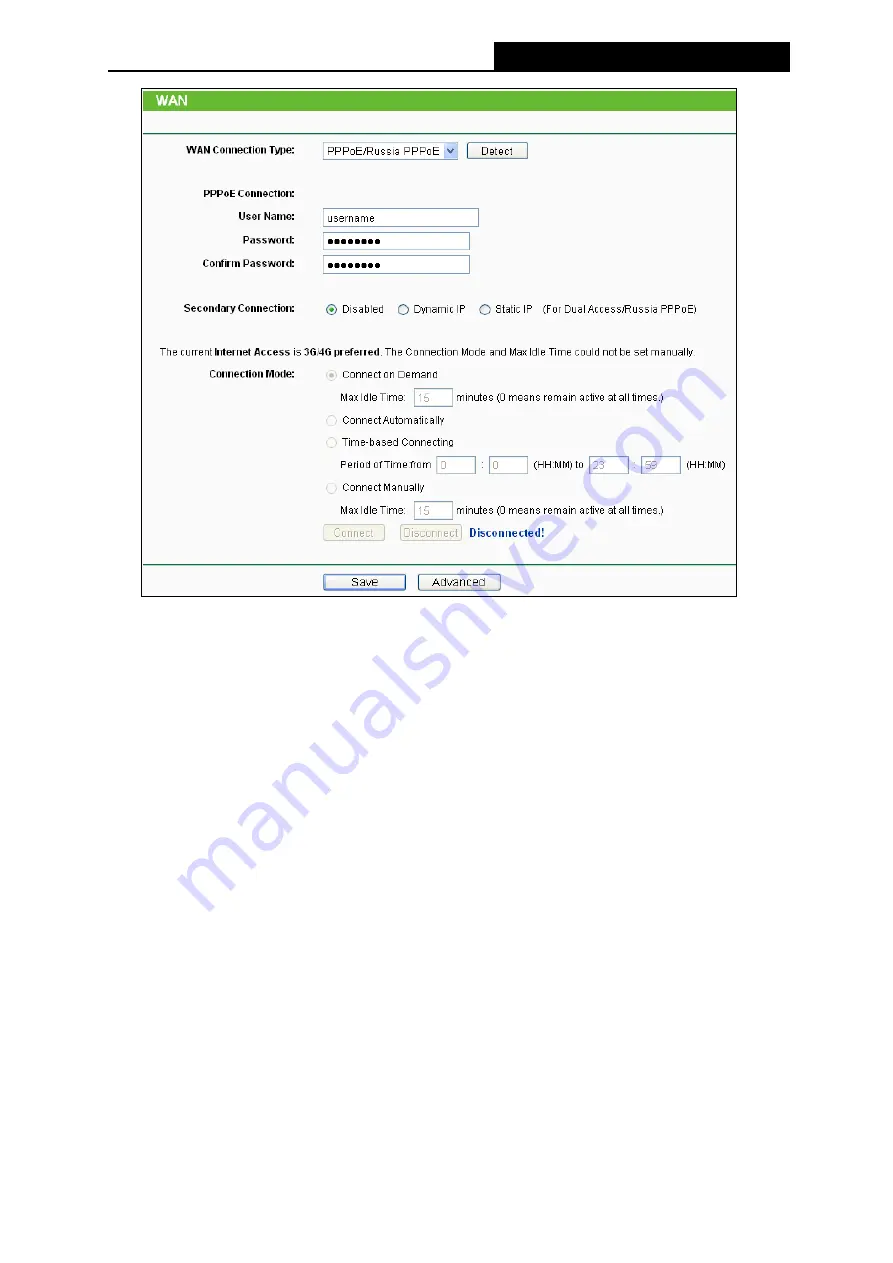
TL-MR3220
3G/4G Wireless N Router User Guide
-26-
User Name/Password -
Enter the User Name and Password provided by your ISP. These
fields are case-sensitive.
Secondary Connection
-
It’s available only for PPPoE Connection. If your ISP provides an
extra Connection type such as Dynamic/Static IP to connect to a local area network, then
you can check the radio button of Dynamic/Static IP to activate this secondary connection.
Disabled
-
The Secondary Connection is disabled by default, so there is PPPoE
connection only. This is recommended.
Dynamic IP
-
You can check this radio button to use Dynamic IP as the secondary
connection to connect to the local area network provided by ISP.
Static IP
-
You can check this radio button to use Static IP as the secondary
connection to connect to the local area network provided by ISP.
Connect on Demand -
In this mode, the Internet connection can be terminated
automatically after a specified inactivity period (
Max Idle Time
) and
be
re-established
when you attempt to access the Internet again.
If you want your Internet connection keeps
active all the time, please enter “0” in the
Max Idle Time
field.
Otherwise, enter the number
of minutes you want to have elapsed before your Internet access disconnects.
Connect Automatically -
The connection can be re-established automatically when it was
down.
Time-based Connecting -
The connection will only be established in the period from the
start time to the end time (both are in HH:MM format).
Note:
Summary of Contents for TW-MR3220
Page 1: ...TW MR3220 3G 4G Wireless N Router Rev 2 1 1 1910011711...
Page 11: ...Appendix C Specifications 90 Appendix D Glossary 91 Appendix E Compatible 3G 4G USB Modem 93...
Page 16: ...TL MR3220 3G 4G Wireless N Router User Guide 5...
Page 100: ...TL MR3220 3G 4G Wireless N Router User Guide 89 6 Now click OK to keep your settings...
















































