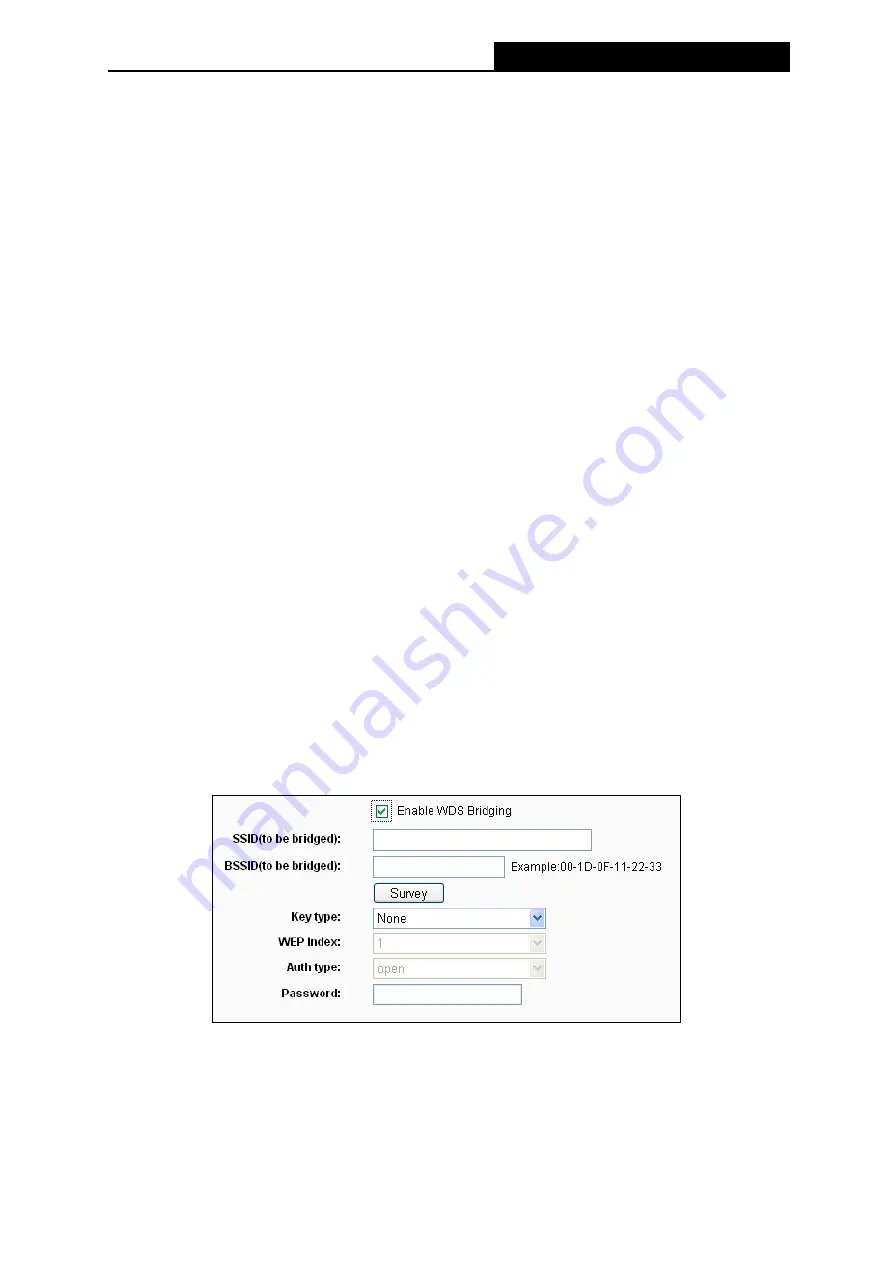
TL-MR3220
3G/4G Wireless N Router User Guide
-35-
necessary to change the wireless channel unless you notice interference problems with
another nearby access point.
Mode -
Select the desired mode. The default setting is 11bgn mixed.
11b only -
Select if all of your wireless clients are 802.11b.
11g only -
Select if all of your wireless clients are 802.11g.
11n only-
Select only if all of your wireless clients are 802.11n.
11bg mixed -
Select if you are using both 802.11b and 802.11g wireless clients.
11bgn mixed -
Select if you are using a mix of 802.11b, 11g, and 11n wireless clients.
Select the desired wireless mode. When 802.11g mode is selected, only 802.11g wireless
stations can connect to the Router. When 802.11n mode is selected, only 802.11n wireless
stations can connect to the AP. It is strongly recommended that you set the Mode to
802.11b&g&n
, and all of 802.11b, 802.11g, and 802.11n wireless stations can connect to
the Router.
Channel width -
Select any channel width from the pull-down list. The default setting is
automatic, which can adjust the channel width for your clients automatically.
Note:
If
11b only
,
11g only
, or
11bg mixed
is selected in the
Mode
field, the
Channel Width
selecting field will turn grey and the value will become 20M, which is unable to be changed.
Enable Wireless Router Radio -
The wireless radio of this Router can be enabled or
disabled to allow wireless stations access.
Enable SSID Broadcast -
When wireless clients survey the local area for wireless networks
to associate with, they will detect the SSID broadcast by the Router. If you select the
Enable
SSID Broadcast
checkbox, the Wireless Router will broadcast its name (SSID) on the air.
Enable WDS Bridging -
Check this box to enable WDS Bridging. With this function, the
Router can bridge two or more WLANs. If this checkbox is selected, you will have to set the
following parameters as shown below. Make sure the following settings are correct.
SSID(to be bridged)
- The SSID of the AP your Router is going to connect to as a
client. You can also use the search function to select the SSID to join.
BSSID(to be bridged)
- The BSSID of the AP your Router is going to connect to as a
client. You can also use the search function to select the BSSID to join.
Survey
- Click this button, you can search the AP which runs in the current channel.
Summary of Contents for TW-MR3220
Page 1: ...TW MR3220 3G 4G Wireless N Router Rev 2 1 1 1910011711...
Page 11: ...Appendix C Specifications 90 Appendix D Glossary 91 Appendix E Compatible 3G 4G USB Modem 93...
Page 16: ...TL MR3220 3G 4G Wireless N Router User Guide 5...
Page 100: ...TL MR3220 3G 4G Wireless N Router User Guide 89 6 Now click OK to keep your settings...






























