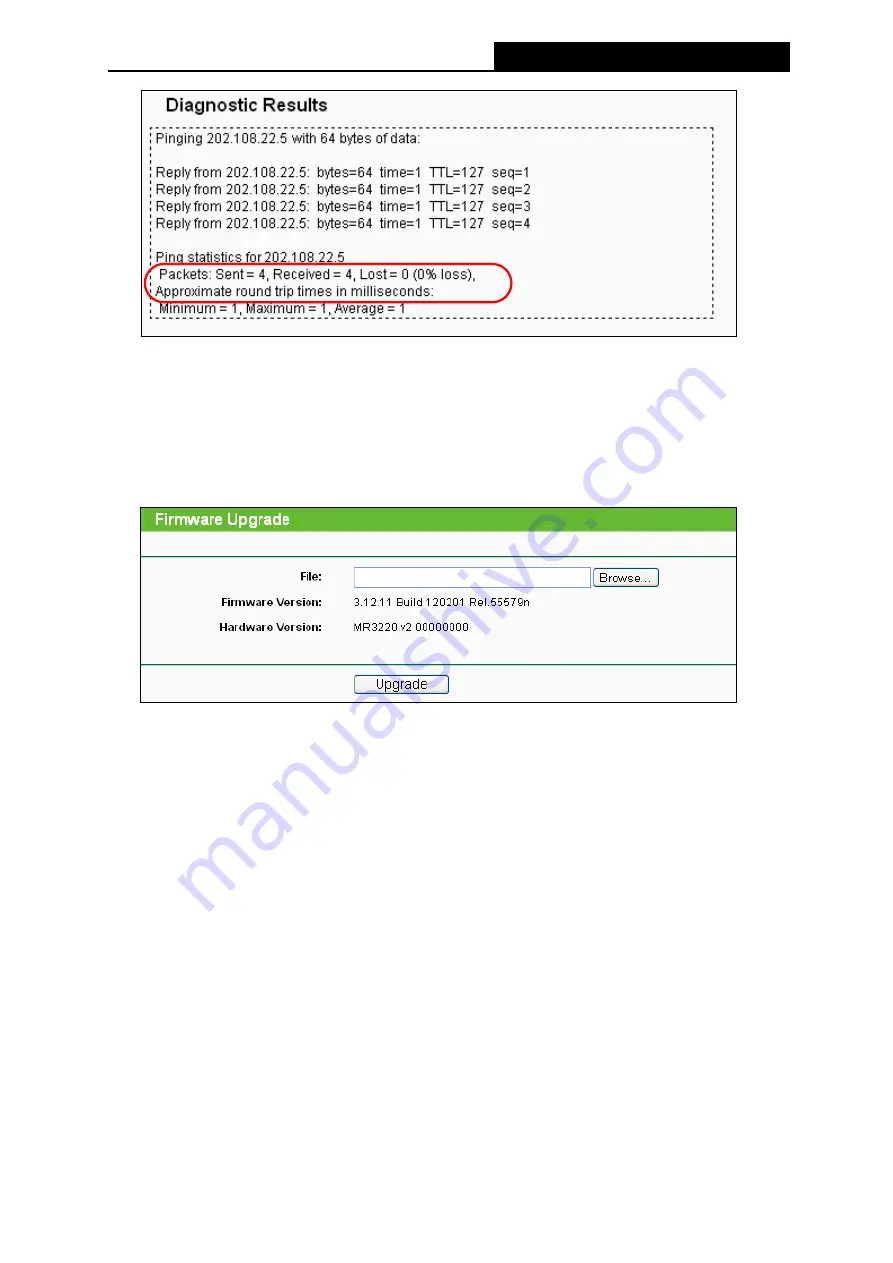
TL-MR3220
3G/4G Wireless N Router User Guide
-75-
Note:
Only one user can use this tool at one time. Options “Number of Pings”, “Ping Size” and “Ping
Timeout” are used for
Ping
function. Option “Tracert Hops” are used for
Tracert
function.
4.16.3 Firmware Upgrade
Choose menu “
System Tools
→
Firmware Upgrade
”, you can update the latest version of
firmware for the Router on the following screen.
Firmware Version
-
This displays the current firmware version.
Hardware Version
-
This displays the current hardware version. The hardware version of
the upgrade file must accord with the Router’s current hardware version.
To upgrade the Router's firmware, follow these instructions below:
1. Download a more recent firmware upgrade file from the TP-LINK website
(
http://www.tp-link.com
).
2. Type the path and file name of the update file into the
File
field. Or click the
Browse…
button to locate the update file.
3. Click the
Upgrade
button.
Note:
1) New firmware versions are posted at http://www.tp-link.com and can be downloaded for free.
There is no need to upgrade the firmware unless the new firmware has a new feature you
want to use. However, when experiencing problems caused by the Router rather than the
configuration, you can try to upgrade the firmware.
2) When you upgrade the Router's firmware, you may lose its current configurations, so before
upgrading the firmware please write down some of your customized settings to avoid losing
important settings.
3) Do not turn off the Router or press the Reset button while the firmware is being upgraded;
Summary of Contents for TW-MR3220
Page 1: ...TW MR3220 3G 4G Wireless N Router Rev 2 1 1 1910011711...
Page 11: ...Appendix C Specifications 90 Appendix D Glossary 91 Appendix E Compatible 3G 4G USB Modem 93...
Page 16: ...TL MR3220 3G 4G Wireless N Router User Guide 5...
Page 100: ...TL MR3220 3G 4G Wireless N Router User Guide 89 6 Now click OK to keep your settings...






























