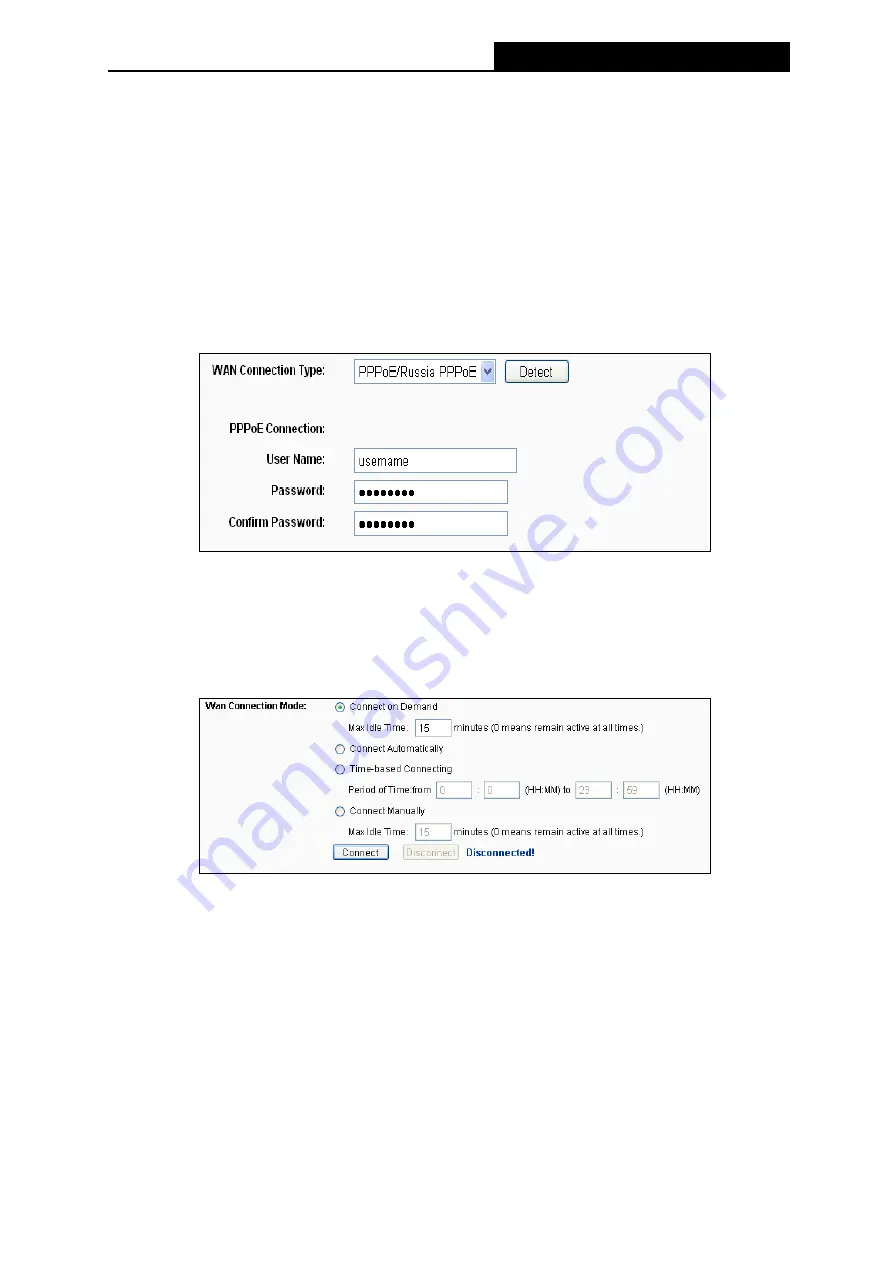
TL-MR3220
3G/4G Wireless N Router User Guide
-81-
Appendix A: FAQ
1. How do I configure the Router to access Internet by ADSL users?
1) First, configure the ADSL Modem configured in RFC1483 bridge model.
2) Connect the Ethernet cable from your ADSL Modem to the WAN port on the Router. The
telephone cord plugs into the Line port of the ADSL Modem.
3) Login to the Router, click the “Network” menu on the left of your browser, and click "WAN"
submenu. On the WAN page, select “PPPoE/Russia PPPoE” for WAN Connection Type.
Type user name in the “User Name” field and password in the “Password” field, finish by
clicking “Connect”.
Figure A-1 PPPoE Connection Type
4) If your ADSL lease is in “pay-according-time” mode, select “Connect on Demand” or
“Connect Manually” for Internet connection mode. Type an appropriate number for “Max
Idle Time” to avoid wasting paid time. Otherwise, you can select “Auto-connecting” for
Internet connection mode.
Figure A-2 PPPoE Connection Mode
Note:
1)
Sometimes the connection cannot be disconnected although you specify a time to Max
Idle Time, since some applications is visiting the Internet continually in the
background.
2)
If you are a Cable user, please configure the Router following the above steps.
2. How do I configure the Router to access Internet by Ethernet users?
1) Login to the Router, click the “Network” menu on the left of your browser, and click "WAN"
submenu. On the WAN page, select “Dynamic IP” for "WAN Connection Type", finish by
clicking “Save”.
Summary of Contents for TW-MR3220
Page 1: ...TW MR3220 3G 4G Wireless N Router Rev 2 1 1 1910011711...
Page 11: ...Appendix C Specifications 90 Appendix D Glossary 91 Appendix E Compatible 3G 4G USB Modem 93...
Page 16: ...TL MR3220 3G 4G Wireless N Router User Guide 5...
Page 100: ...TL MR3220 3G 4G Wireless N Router User Guide 89 6 Now click OK to keep your settings...



























