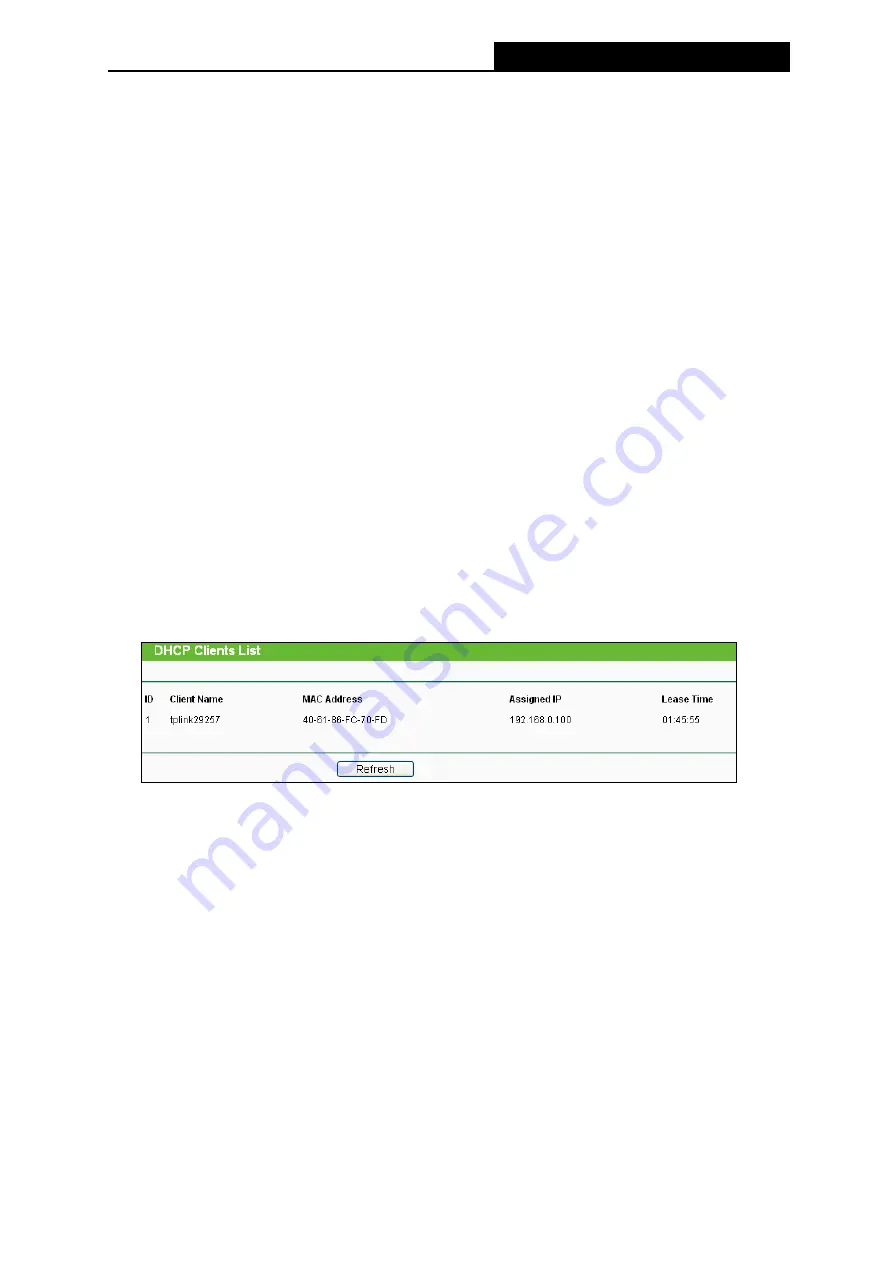
TL-MR3220
3G/4G Wireless N Router User Guide
-43-
End IP Address -
Specify an IP address for the DHCP Server to end with when assigning
IP addresses. 192.168.0.199 is the default end address.
Address Lease Time -
The
Address Lease Time
is the amount of time a network user
will be allowed connection to the Router with their current dynamic IP Address. Enter the
amount of time in minutes and the user will be "leased" this dynamic IP Address. After the
time is up, the user will be automatically assigned a new dynamic IP address. The range
of the time is 1 ~ 2880 minutes. The default value is 120 minutes.
Default Gateway -
(Optional.) Suggest to input the IP address of the LAN port of the
Router, default value is 192.168.0.1
Default Domain -
(Optional.) Input the domain name of your network.
Primary DNS -
(Optional.) Input the DNS IP address provided by your ISP. Or consult
your ISP.
Secondary DNS -
(Optional.) Input the IP address of another DNS server if your ISP
provides two DNS servers.
Note:
Only when the DHCP Server function of the Router is enabled, can all computers on the LAN
configured to be "Obtain an IP Address automatically" mode work properly.
4.7.2
DHCP Clients List
Choose menu “
DHCP
→
DHCP Clients List
”, you can view the information about the clients
attached to the Router in the next screen (shown below
)
.
ID -
The index of the DHCP Client
Client Name
-
The name of the DHCP client
MAC Address
-
The MAC address of the DHCP client
Assigned IP
-
The IP address that the Router has allocated to the DHCP client.
Lease Time
-
The time of the DHCP client leased. After the dynamic IP address has
expired, a new dynamic IP address will be automatically assigned to the user.
You cannot change any of the values on this page. To update this page and to show the
current attached devices, click the
Refresh
button.
4.7.3
Address Reservation
Choose menu “
DHCP
→
Address Reservation
”, you can view and add a reserved addresses
for clients via the next screen (shown below).When you specify a reserved IP address for a PC
on the LAN, that PC will always receive the same IP address each time when it accesses the
DHCP server. Reserved IP addresses should be assigned to the servers that require
permanent IP settings.
Summary of Contents for TW-MR3220
Page 1: ...TW MR3220 3G 4G Wireless N Router Rev 2 1 1 1910011711...
Page 11: ...Appendix C Specifications 90 Appendix D Glossary 91 Appendix E Compatible 3G 4G USB Modem 93...
Page 16: ...TL MR3220 3G 4G Wireless N Router User Guide 5...
Page 100: ...TL MR3220 3G 4G Wireless N Router User Guide 89 6 Now click OK to keep your settings...






























