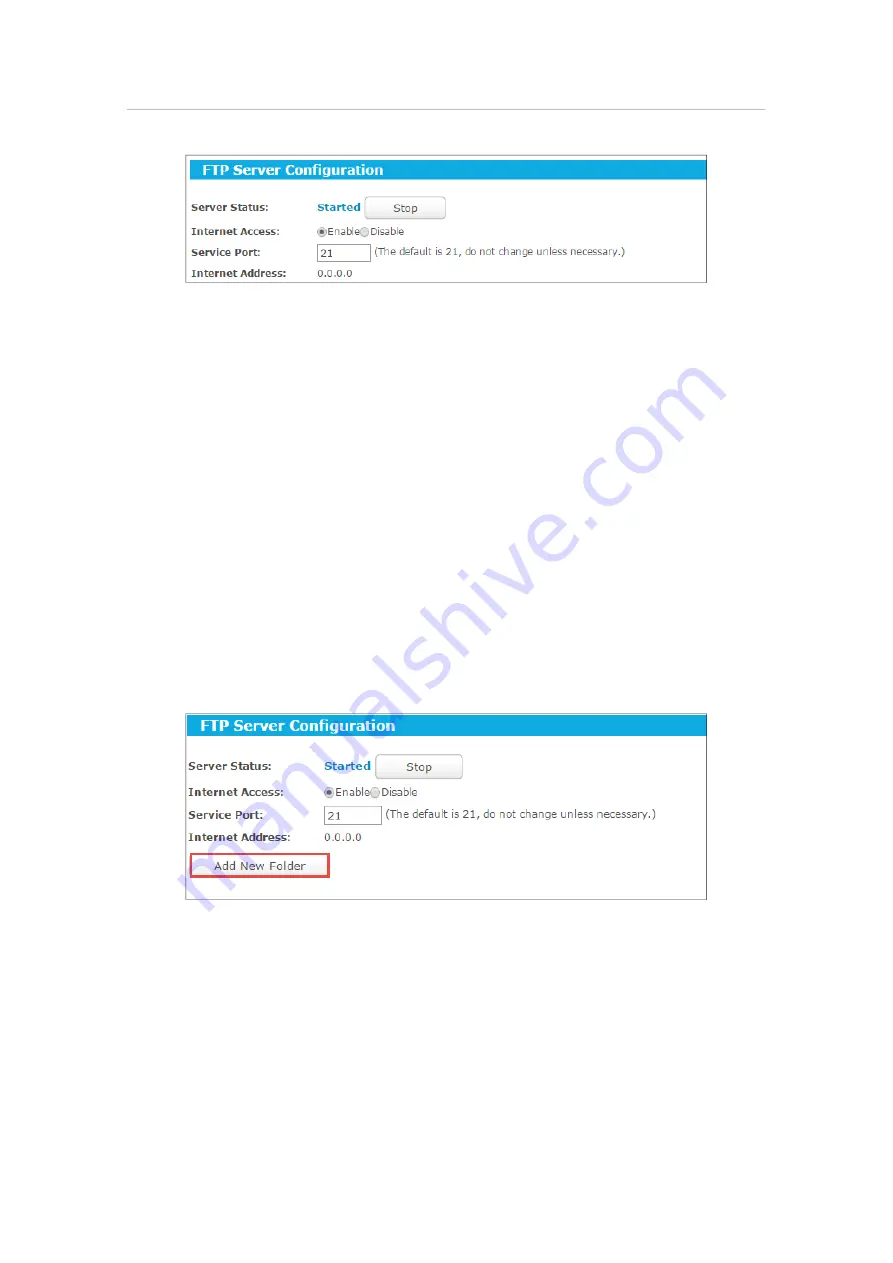
50
Chapter 4
Configure the Router in Standard Router Mode
1. Insert your USB storage device into the router’s USB port directly or using a USB
cable. Wait several seconds until the USB LED becomes solid on.
2. Visit
http://tplinkwifi.net
, and log in with the username and password you set for
the router.
3. Go to
Advanced
>
USB Settings
>
FTP Server
.
4. Click
Start
to enable the FTP Server.
5. Click
Enable
to enable the Internet access to the FTP server
.
6. Specify a port number for the
Service Port
. The default value is 21.
7. Click
Save
.
¾
To specify a folder to be accessed via the FTP server:
1. Visit
http://tplinkwifi.net
, and log in with the username and password you set for
the router.
2. Go to
Advanced
>
USB Settings
>
FTP Server
.
3. Click
Add New Folder
.
4. Specify a name for the folder to be shared in the
Display Name
field. And select the
folder you want to share or select
Share entire partition
to share all folders.






























