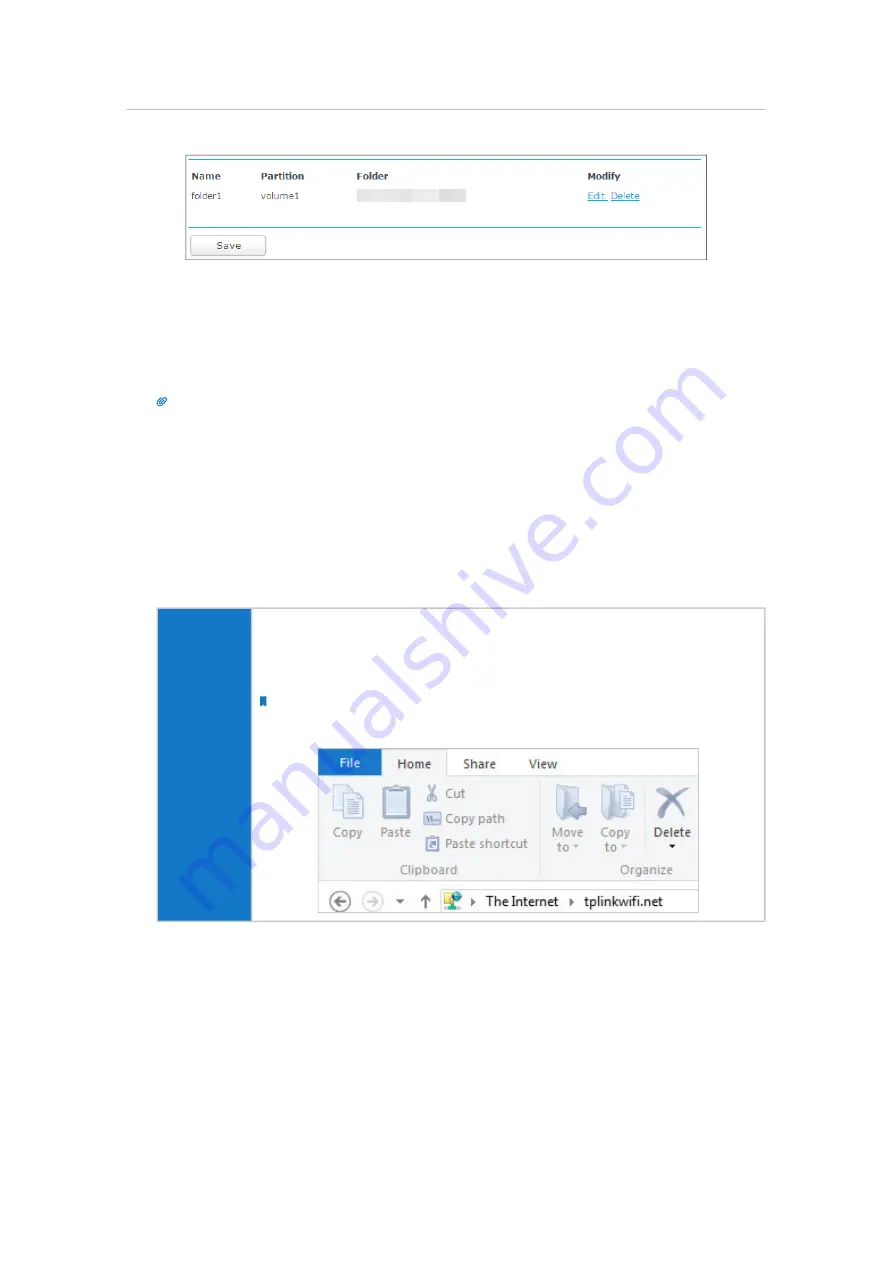
118
Chapter 5
Con
fi
gure the Router in Hotspot Router Mode
¾
To access the USB disk locally:
1. Connect Your USB Disk
Insert your USB storage device into the router’s USB port directly or using a USB cable.
Wait several seconds until the USB LED becomes solid on.
Tips:
• If you use USB hubs, make sure no more than 2 devices are connected to the router.
• If the USB storage device requires using bundled external power, make sure the external power has been
connected.
• If you use a USB hard drive, make sure its file system is FAT32 or NTFS.
• Before you physically disconnect a USB device from the router, safely remove it to avoid data damage: Go to
Advanced
>
USB Settings
>
Storage Sharing
and click
Eject Disk
.
2. Access Your USB Disk Locally
Refer to the following table for access instructions. You can customize user accounts by
referring to
User Accounts
.
Windows
computer
Open the
Windows Explorer
(or go to
Computer
), type the server
address
ftp://tplinkwifi.net
in the address bar, enter a username and
password and then press
[
Enter
].
Note:
Here we take Windows 8 as an example.






























