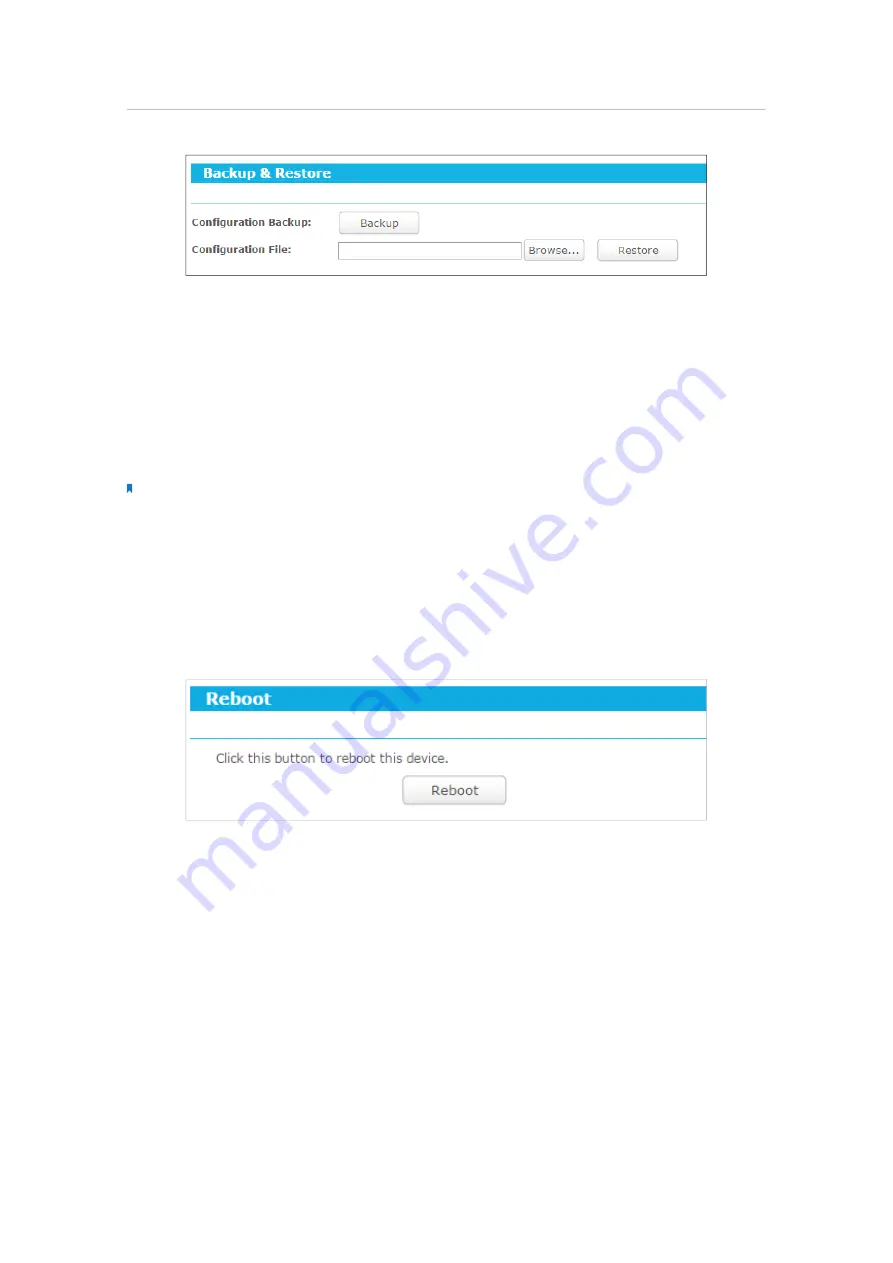
198
Chapter 7
Configure the Router in Range Extender Mode
¾
To backup configuration settings:
Click
Backup
to save a copy of the current settings in your local computer. A “.bin“ file of
the current settings will be stored in your computer.
¾
To restore configuration settings:
1. Click
Choose File
to locate the backup configuration file stored in your computer,
and click
Restore
.
2. Wait a few minutes for the restoring and rebooting.
Note:
During the restoring process, do not power off or reset the router.
7. 6. 6. Reboot
1. Visit
http://tplinkwifi.net
, and log in with the username and password you set for
the router.
2. Go to
Setting
>
System Tools
>
Reboot
, and you can restart your router.
Some settings of the router will take effect only after rebooting, including:
• Change the LAN IP Address (system will reboot automatically).
• Change the DHCP Settings.
• Change the Working Mode.
• Change the Web Management Port.
• Upgrade the firmware of the router (system will reboot automatically).
• Restore the router to its factory defaults (system will reboot automatically).
• Update the configuration with the file (system will reboot automatically).






























