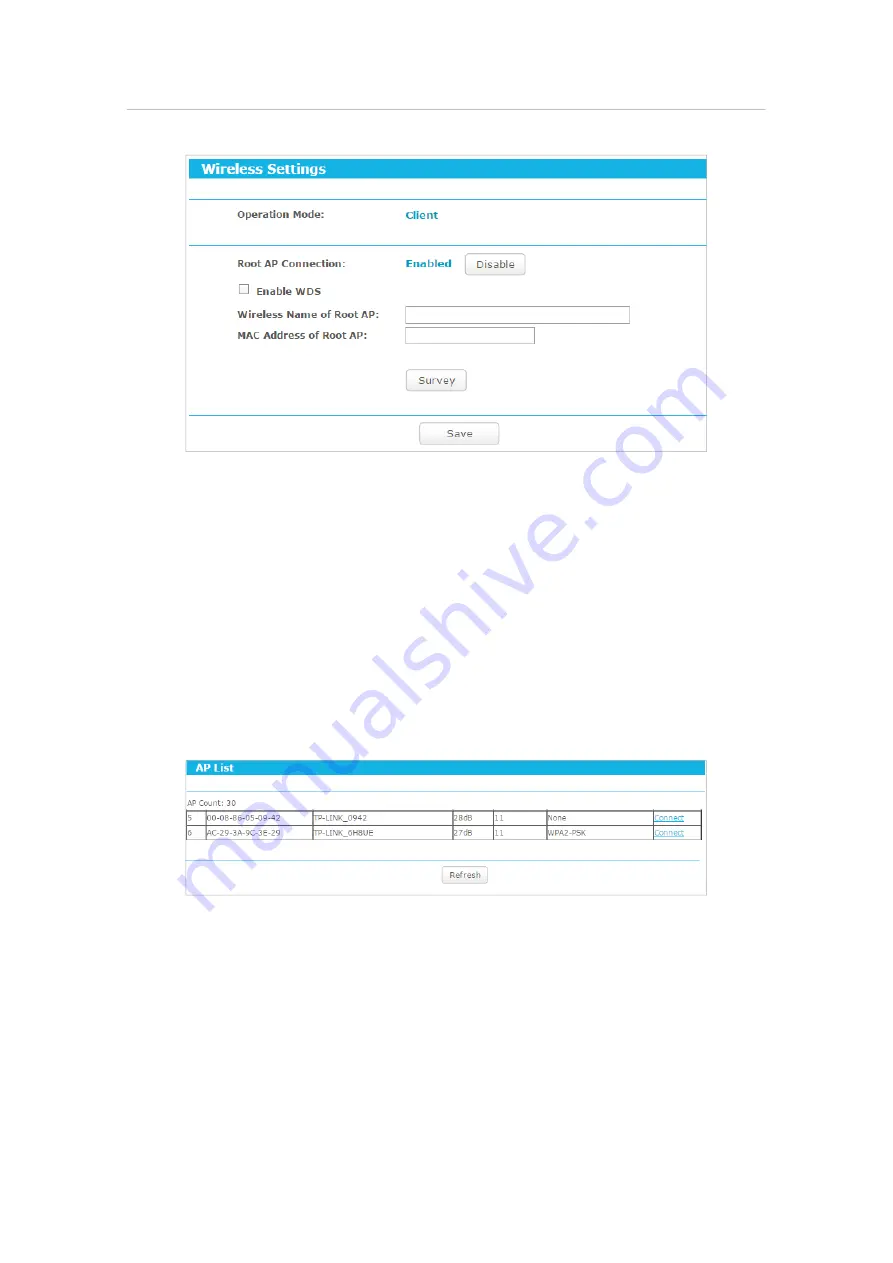
207
Chapter 8
Configure the Router in Client Mode
•
Root AP Connection
- Displays the status of the root AP connection. Click
Enable
/
Disable
to enable/disable the root AP connection.
•
Enable WDS
- If your host AP supports WDS well, please enable this option. If WDS is
enabled, all traffic from wired networks will be forwarded in the format of WDS frames
consisting of four address fields. If WDS is disabled, three address frames are used.
•
Wireless Name of Root AP
- Enter the SSID of the AP that you want to access.
•
MAC Address of Root AP
- Enter the MAC address of the AP that you want to access.
•
Survey
- Click this button, and the
AP List
page will appear. Find the SSID of the Access
Point you want to connect to, and click
Connect
in the corresponding row. The target
network’s SSID and MAC address will be automatically filled into the corresponding
box.
8. 4. 2. Wireless Security
1. Visit
http://tplinkwifi.net
, and log in with the username and password you set for
the router.
2. Go to
Setting
>
Wireless 2.4GHz
>
Wireless Security
.
3. Configure the security settings of your wireless network and click
Save
.






























