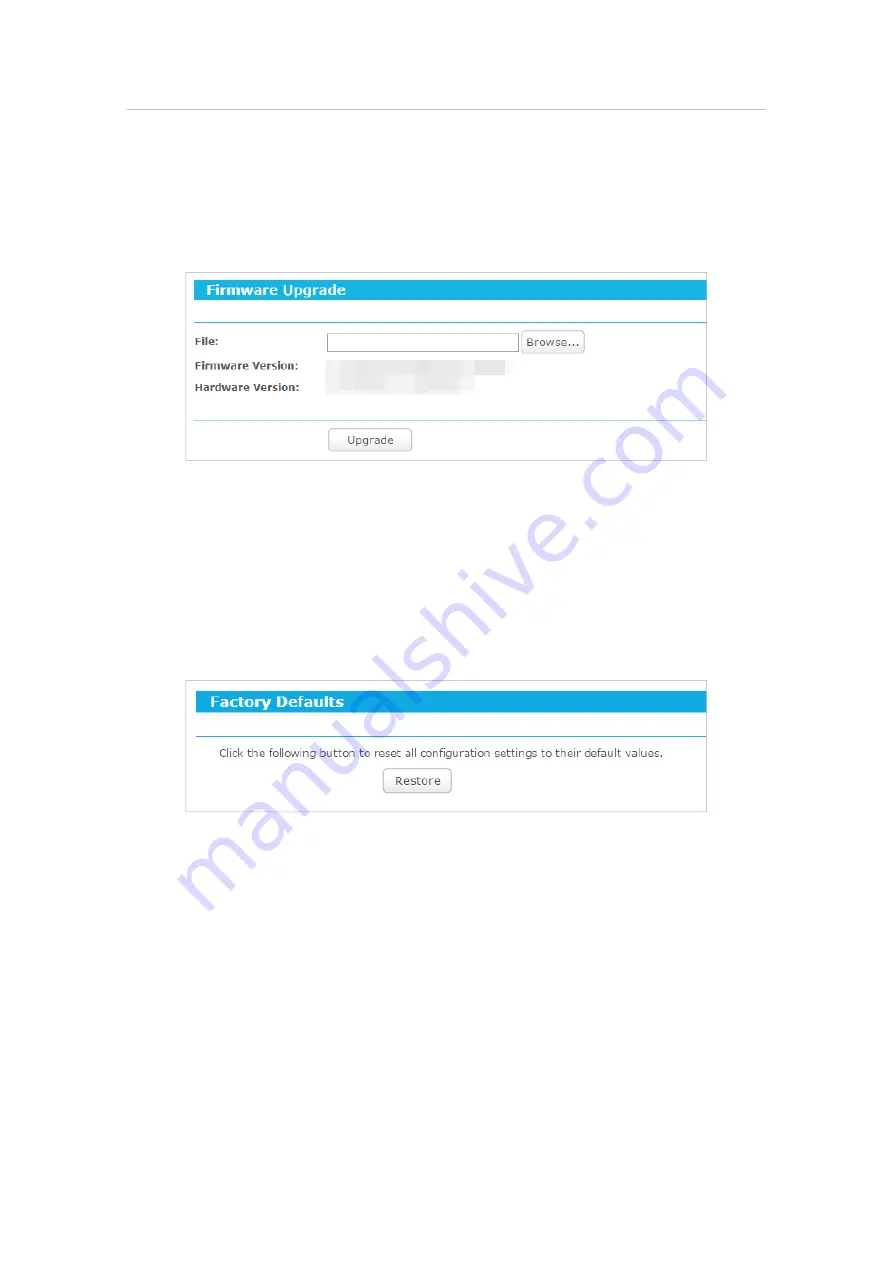
151
Chapter 5
Con
fi
gure the Router in Hotspot Router Mode
2. Visit
http://tplinkwifi.net
, and log in with the username and password you set for
the router.
3. Go to
Advanced
>
System Tools
>
Firmware Upgrade
.
4. Click
Browse
to locate the downloaded firmware file, and click
Upgrade
.
5. Wait a few minutes for the upgrade and reboot to complete.
5. 14. 5. Factory Defaults
1. Visit
http://tplinkwifi.net
, and log in with the username and password you set for
the router.
2. Go to
Advanced
>
System Tools
>
Factory Defaults
. Click
Restore
to reset all settings
to the default values.
• The default
Username
: admin
• The default
Password
: admin
• The default
IP Address
: 192.168.0.1
• The default
Subnet Mask
: 255.255.255.0
5. 14. 6. Backup & Restore
The configuration settings are stored as a configuration file in the router. You can
backup the configuration file in your computer for future use and restore the router to
the previous settings from the backup file when needed.
1. Visit
http://tplinkwifi.net
, and log in with the username and password you set for
the router.






























