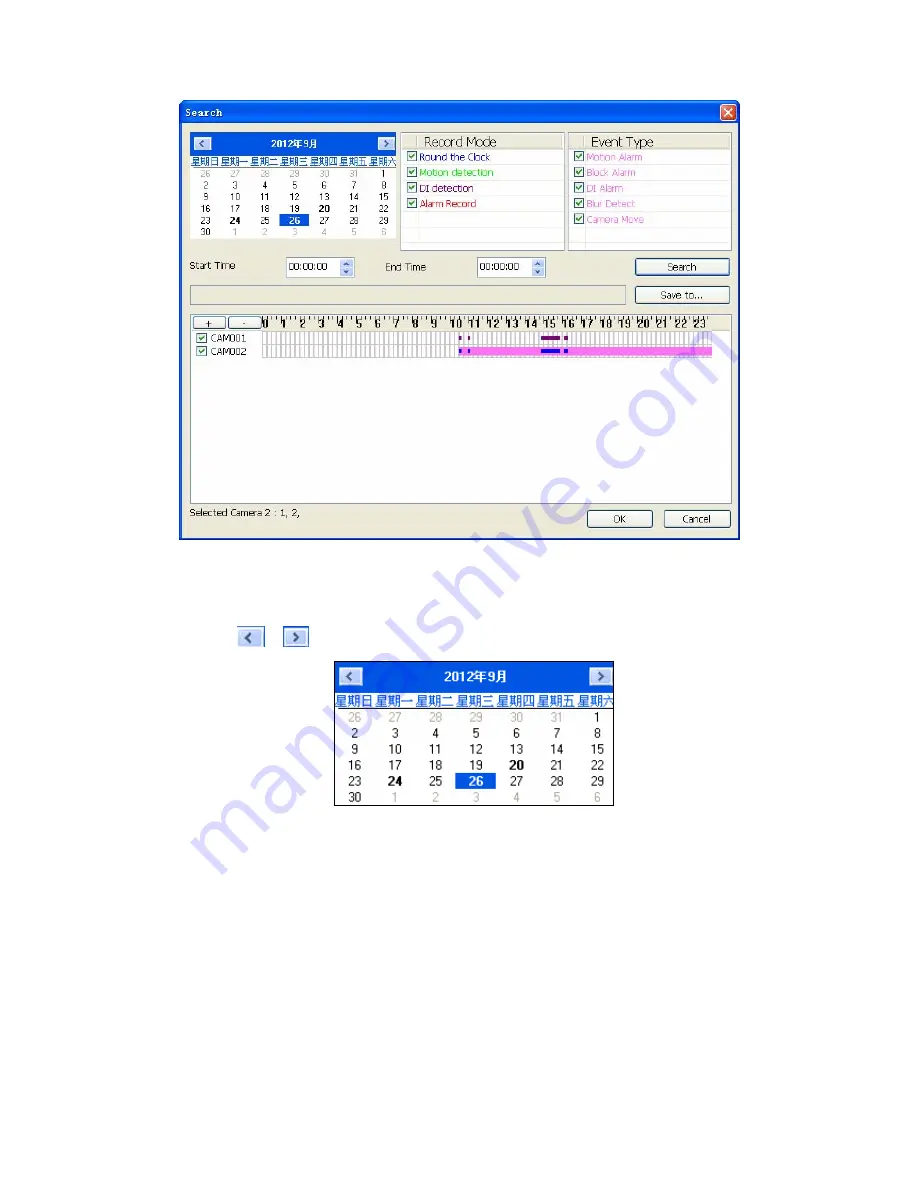
58
Select time slice and camera to convert to AVI file by the convert file dialog. The AVI file can play
on most PC with current codec installed.
¾
Select a day to covert history file(s):
z
Click ,
buttons to select the month that you want to convert history file(s).
z
Click on the date to choose a day to convert file(s).
¾
Assign time slice to convert job:
Choose a time slice by the Start time and End time picker
control, or drag mouse cursor on record list to define convert period.
¾
Select cameras to convert job:
Check camera’s IDs from list to convert job.
¾
Select a folder to save converted file:
Click the brows button to select a folder which will
save the converted file.
¾
Start converting job:
Click
OK
to start convert job. When convert job is finished, the system
will generate a file into assigned folder. Click
Cancel
to abort convert job.
The name rule of converted file is as below:
CHXXXYYYYMMDDHHmmssnnn.avi
























