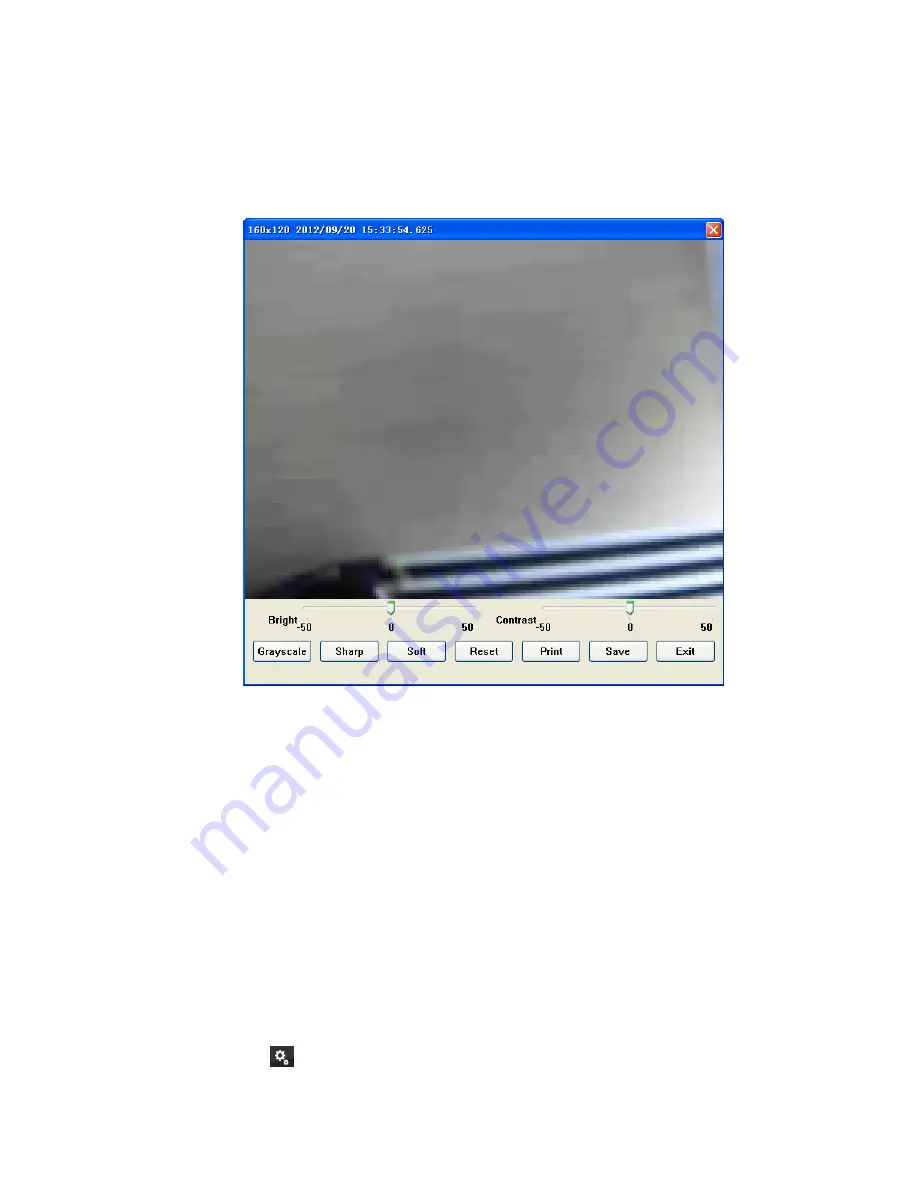
21
4.3.4 Snapshot of sub-screen
1. Click mouse right button and choose Snapshot on popup menu.
2. Configure with the image by Snapshot dialog as below.
3. Click Save button and choose the folder that you want to save to.
¾
Bright:
50 = Maximum brightness, -50 = Maximum dark
¾
Contrast:
50 = Maximum strong with Contrast, -50 = Minimum value of Contrast.
¾
Grayscale:
Click to switch image to grayscale mode.
¾
Sharp:
Click Sharp button to increase image sharp level.
¾
Soft:
Click Soft button to increase image soft level.
¾
Reset:
Click Reset button to restore image to original image.
¾
Print:
Click Print button to print out image to printer.
¾
Save:
Click “Save” button and then choose folder and file name to save the snapshot.
¾
Exit:
Click “Exit” button to close the Snapshot dialog.
4.3.5 Restore division default
Reset division setting to default.
4.4 System setup
Click system setup
button and select
System Setup
to approach
System setup
dialog.






























