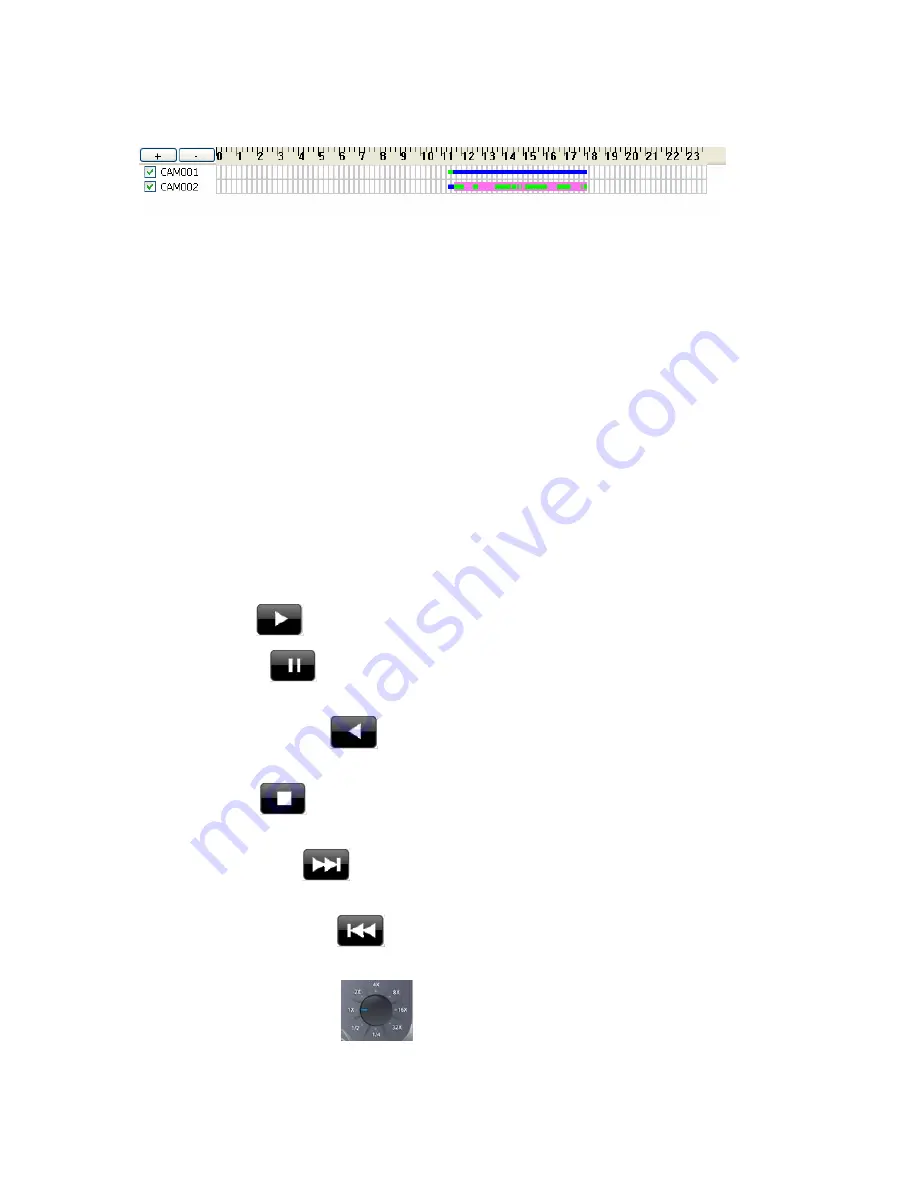
56
¾
Review history record file(s) in search period:
The list control will display the result of
search procedure.
z
Blue section:
Round the clock recorded file(s).
z
Green section:
Motion detection recorded file(s).
z
Red section:
Alarm recorded file(s).
¾
Assign time period of search result:
1. You can drag mouse cursor on the list control to assign a time period to playback.
2. Choose a time period by the start time and end time picker control manually.
The selected time period will display as blue section on the list control.
¾
Select the camera(s) to playback:
Select the camera(s) which you want to playback. The
system can select maximum 16 camera(s) to playback at once.
Click
OK
to finish search procedure and start playback, or click
Cancel
to abort this job and return
to Playback main page.
5.2 Playback control button(s)
These buttons are used to control playback start, pause, backward play and the other operations.
The user can control playback functions by these buttons.
¾
Play button
:
Click play button to play the selected history file(s).
¾
Pause button
: Click pause button to pause playback stream. Some operations must
enter pause mode first.
¾
Backward play button
: Click backward play button to playback stream direction to
backward mode.
¾
Stop button
: Click stop button to stop playback stream and return to the beginning
position of stream.
¾
Next frame button
: When playback is in the pause mode, click the next frame button
to seek next frame.
¾
Previous frame button
: When playback is in the pause mode, click the previous
frame button to seek previous frame.
¾
Playback speed control
: Turn the speed button to select playback speed.
1X: Normal speed.


























