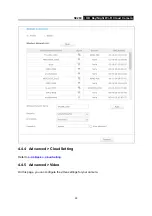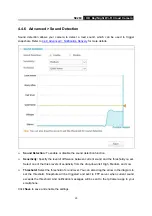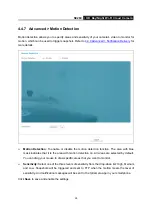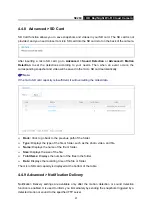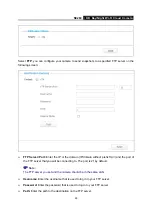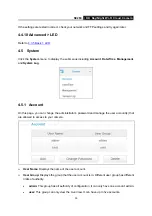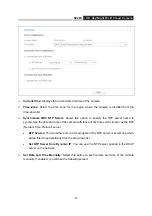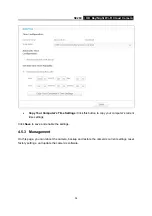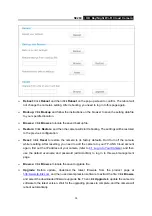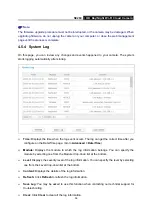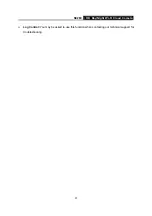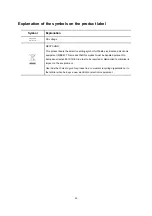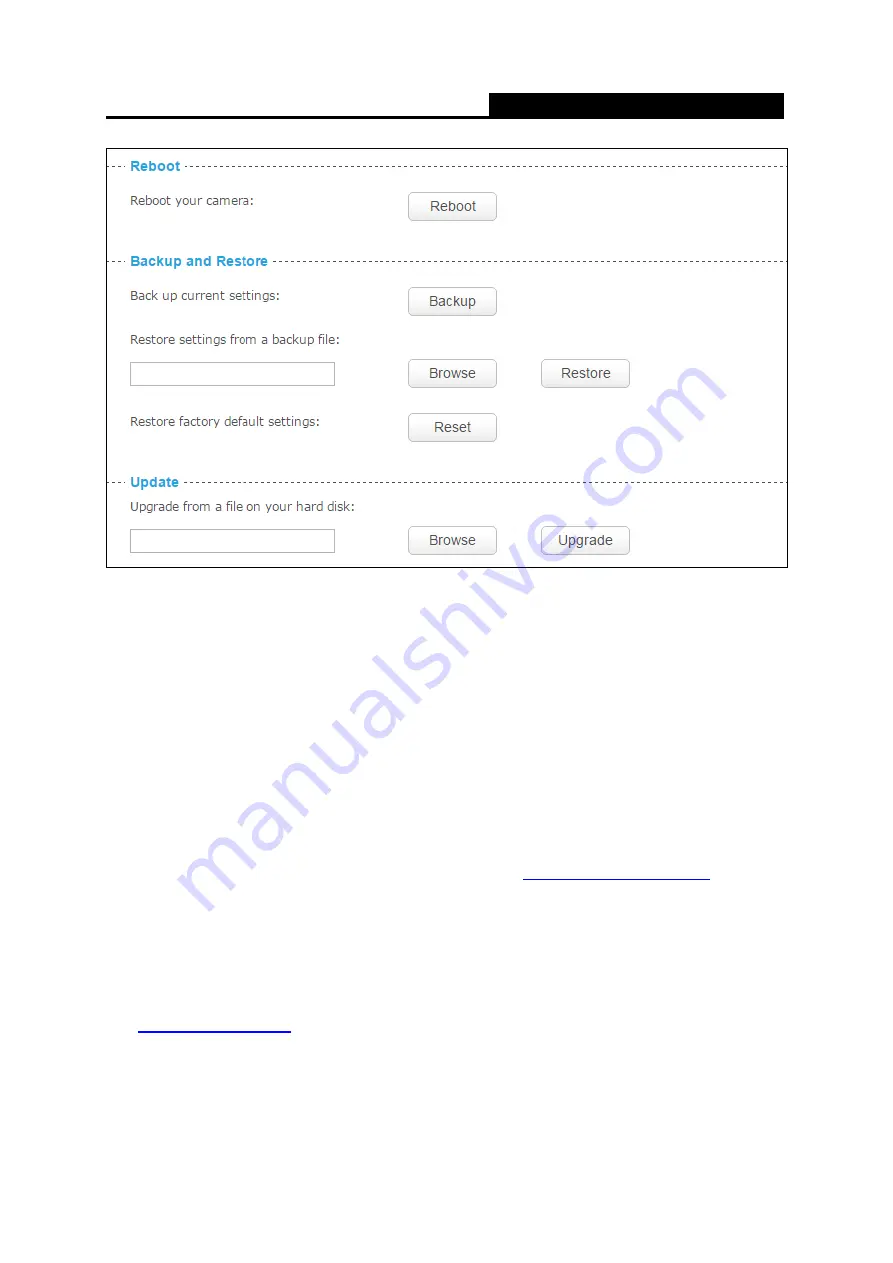
NC260
HD Day/Night Wi-Fi Cloud Camera
35
Reboot:
Click
Reboot
and then click
Reboot
on the pop-up screen to confirm. The reboot will
not change the camera’s setting. After rebooting, you need to log in to this page again.
Backup:
Click
Backup
and follow the instructions on the browser to save the setting data file
to your specified location.
Browse:
Click
Browse
to locate the saved backup file.
Restore:
Click
Restore
, and then the camera will start rebooting. The settings will be restored
to the previous configuration.
Reset:
Click
Reset
to restore the camera to its factory defaults. Don't turn off the camera
while resetting. After resetting, you need to add the camera to your TP-LINK Cloud account
again, find out the IP address of your camera (refer to
use the default username and password (admin/admin) to log in to this web management
page.
Browse:
Click
Browse
to locate the saved upgrade file.
Upgrade:
Before update, download the latest firmware from the product page at
, and then use decompression software to extract the file. Click
Browse
and select the downloaded firmware upgrade file. Then click
Upgrade
to update the camera’s
software to the latest version. Wait for the upgrading process to complete, and the camera will
reboot automatically.