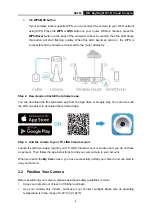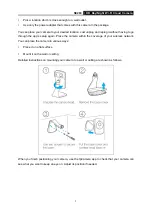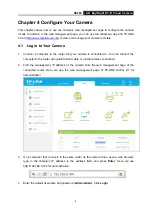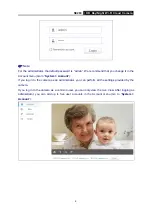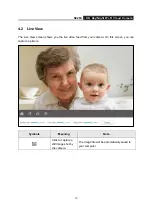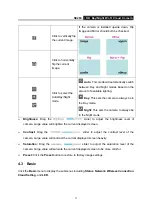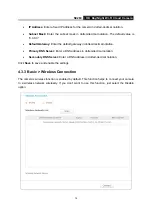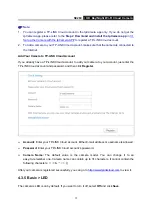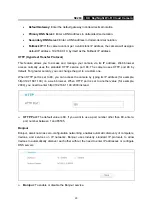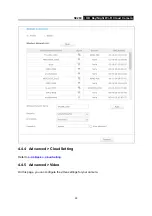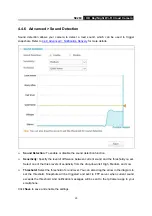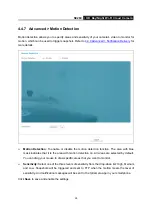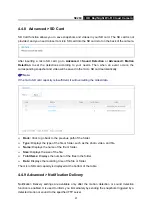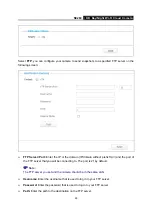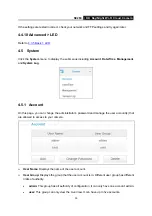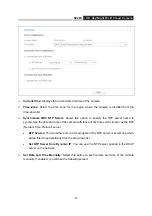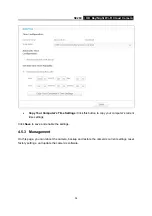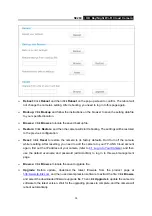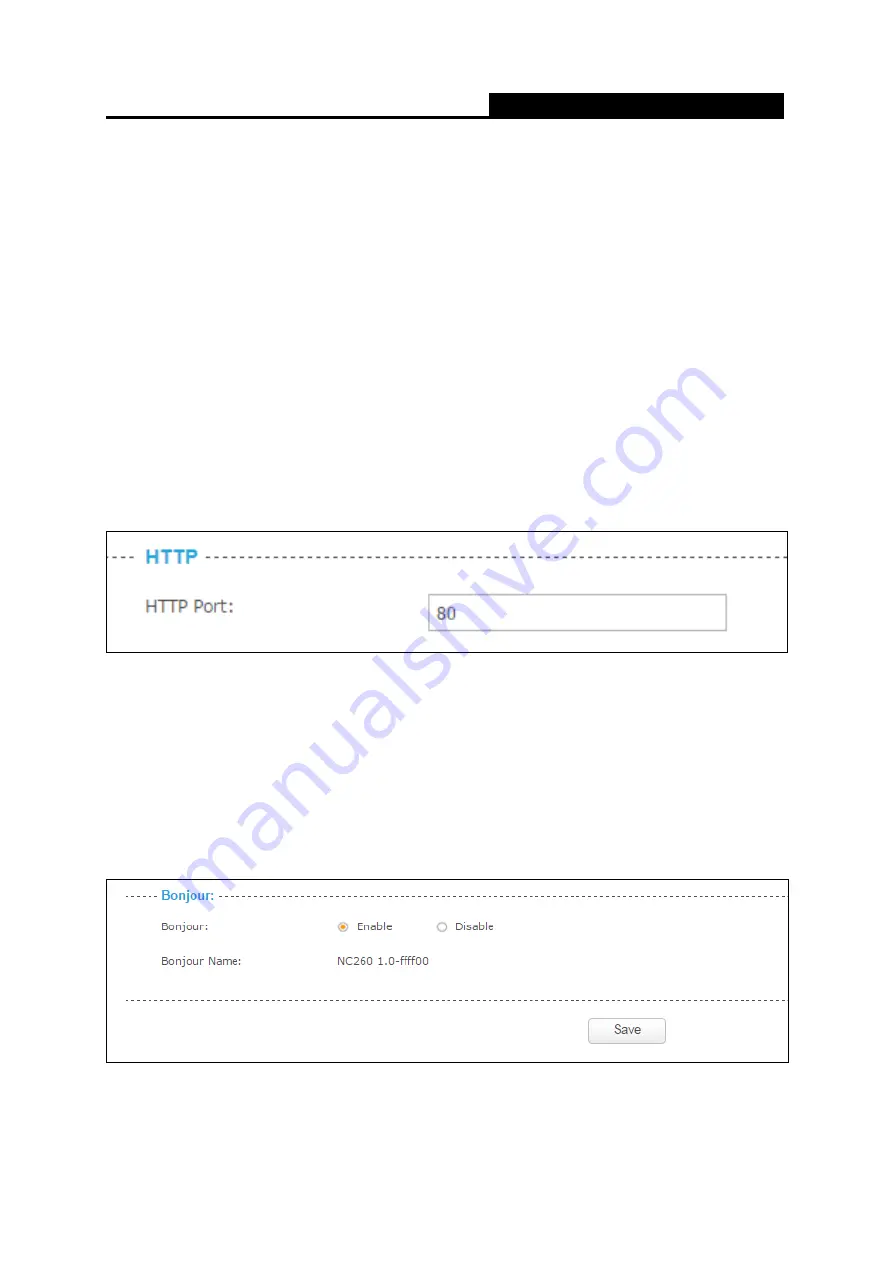
NC260
HD Day/Night Wi-Fi Cloud Camera
20
Default Gateway:
Enter the default gateway in dotted-decimal notation.
Primary DNS Server:
Enter a DNS address in dotted-decimal notation.
Secondary DNS Server:
Enter a DNS address in dotted-decimal notation.
Fallback IP:
If the camera cannot get a valid static IP address, the camera will assign a
default IP address, 192.168.0.10, by itself as the Fallback IP address.
HTTP (Hypertext Transfer Protocol)
This feature allows you to access and manage your camera via its IP address. Web browser
access normally uses the standard HTTP service port 80. The camera uses HTTP port 80 by
default. For greater security, you can change the port to a custom one.
When HTTP port is set to 80, you can access the camera by typing its IP address (for example,
http://192.168.1.100) on a web browser. When HTTP port is set to another value (for example,
2000), you need to enter http://192.168.1.100:2000 instead.
HTTP Port:
The default value is 80. If you want to use a port number other than 80, enter a
port number between 1 and 65535.
Bonjour
Bonjour, also known as zero-configuration networking, enables automatic discovery of computers,
devices, and services on IP networks. Bonjour uses industry standard IP protocols to allow
devices to automatically discover each other without the need to enter IP addresses or configure
DNS servers.
Bonjour:
To enable or disable the Bonjour service.